To initiate the project, please submit a project creation request to the administrator via the provided form. Upon approval, the administrator will grant access to a Git repository hosted on GitHub. Authorized users will then have the capability to create branches within this repository, facilitating collaborative development and version control.
Remember: the 'main' branch cannot be modified directly, each developer need to use branches and create a github Pull Request(PR) to merge desidere branches into main
Project Overview
The cloned repository will have a structure like this:
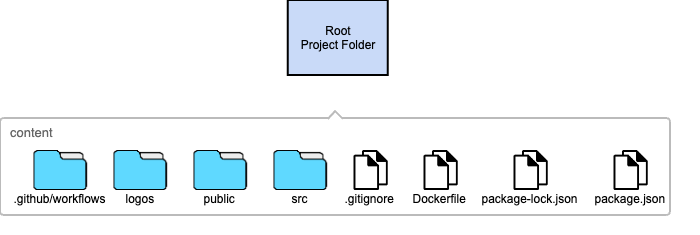
.gitignoreis a file that tells Git which files and folders to ignore. You typically wouldn't document this file.Dockerfileis a file that contains instructions for how to build a Docker image. You can include instructions on how to build and run the Docker image in your documentation, this file is principally used by the predefined github workflow that use it to build the docker image that will be deployed on EED kubernetes cluster.package-lock.jsonis a file that contains information about the exact versions of dependencies that are installed in your project. You typically wouldn't document this file.package.jsonis a file that contains information about your project, such as its name, version, and dependencies. You can include information from yourpackage.jsonfile in your documentation, such as how to install the dependencies and how to run the project.src
This folder likely contains the source code for your React components and application logic.
- You'll want to document the components, including their props, state, and methods. It may also be helpful to create usage examples in your documentation.
srcoften also contains subfolders, each corresponding to a part of your UI (e.g.,componentsorpages`). Document each subfolder's contents.
public
- This folder typically contains static assets that are served by your web server, such as your index.html file, favicon, and any CSS or JavaScript files that aren't part of your React components.
- Your index.html file may also reference your CSS and JavaScript files.
- Document how all those files are used.
- You'll want to list the contents of the
publicfolder in your documentation and explain how they are used.
logos
- This folder may contain logos that you use in your React UI demo.
- If so, list the contents of the logos folder and what each logo is used for.
contentand.github/workflows:These folders are not typical of a basic React UI demo folder, so their purpose and contents will depend on your specific project. Document them accordingly.- This folder typically contains static assets that are served by your web server, such as your index.html file, favicon, and any CSS or JavaScript files that aren't part of your React components.
Initial file content
here we are going to give an overview of the file that has been created for the startup project:
src/App.js
Purpose: The App.js file defines the central component of your React application. It's often considered the root or entry point from which other components will be nested within.
Imports:
React from 'react';Imports the core React library. This is essential for working with JSX syntax and creating React components../App.css';Imports the styling definitions for the App component from theApp.cssfile.- The
AppComponent: Defines a functional React component namedApp. Functional components are a simpler way to define components, especially for presentational purposes. - Rendering Logic: The
returnstatement defines the structure of the visual elements your component will render. Here's how it breaks down:- Root
div(className="App"): Represents the top-level container element of theAppcomponent. The styling rules fromApp.csswill influence its appearance. - header: (className="App-header"): Contains header-like content for the component. Its styles are also defined in
App.css. - h1: Displays the text "Hello World" as a heading.
- Root
- Makes the Component Available: Exports the
Appcomponent as the default export of the module. This makes the component available for import and use in other parts of your React project (usually in theindex.jsfile).
import React from 'react';
import './App.css'; // Importing styles from App.css
function App() {
return (
<div className="App">
<header className="App-header">
<h1>Hello World</h1>
</header>
</div>
);
}
export default App;
src/App.test.js
Overview
The test case is designed to ensure that the App component of a React application correctly renders the text "Hello World" somewhere in its output. This is a basic test to verify that the component renders as expected and that essential content is present on the page.
Dependencies
Before implementing this test, ensure that the following dependencies are installed in your project:
@testing-library/reactfor testing React components in a way that simulates user interaction with the DOM.renderis imported from@testing-library/reactand is used to render the component into a virtual DOM for testing.screenis also imported from@testing-library/reactand provides utility functions to query the virtual DOM.Appis the component being tested, assumed to be located in the same directory as the test file.- The
testfunction defines a new test case named "renders Hello World". - Inside the test function:
- The
renderfunction is called with<App />as its argument, which renders theAppcomponent into the virtual DOM. screen.getByText(/Hello World/i)queries the virtual DOM for any element that contains the text "Hello World", ignoring case (/iindicates case-insensitive search). This function returns the first matching element.expect(linkElement).toBeInTheDocument();asserts that the queried element (linkElement) is present in the document. This assertion passes if the "Hello World" text is found, indicating that theAppcomponent renders the text as expected.
- The
import { render, screen } from '@testing-library/react';
import App from './App';
test('renders Hello World', () => {
render(<App />);
const linkElement = screen.getByText(/Hello World/i);
expect(linkElement).toBeInTheDocument();
});
Running the Test
To run this test run the following command:
npm test
Initiating Application Development
With the preparatory steps completed, you are now ready to embark on the development of your application. To ensure a smooth and efficient workflow, it is recommended to adhere to the following guidelines:
Branch Creation:
- Begin by creating a new branch off the main branch or any other branch as appropriate for your new feature. Aim for a descriptive name for your branch, utilizing prefixes such as
feature/,fix/, orimprovement/to provide clear context. The name of the branch will be incorporated into the PR (Pull Request) merge message and will be recorded in the source code history.
- Begin by creating a new branch off the main branch or any other branch as appropriate for your new feature. Aim for a descriptive name for your branch, utilizing prefixes such as
Commit and Push:
- Following each commit, push your changes to the main repository. This serves as a backup and facilitates collaboration.
Testing:
- It is imperative to include tests for your application. Testing ensures that as your application evolves, previously tested features continue to function correctly. Early detection of issues through testing is preferable to discovering them at a later stage. Put all your test into the test folder, will be automatically discovered and executed during the workflow.
Pull Request and Merge:
- Upon completing development, push your final commit and initiate a PR to merge your changes into the main branch. The process involves:
The execution of a merge workflow upon PR creation or modification, which includes running all tests located in the test folder. Should any issues arise, the PR will be blocked until these are resolved. This workflow acts as a critical checkpoint.
Check the log for each github action job in case of errors- Once the workflow concludes successfully without errors, the PR is eligible for merging.
- Upon completing development, push your final commit and initiate a PR to merge your changes into the main branch. The process involves:
Deployment Workflow:
- Merging into the main branch triggers an automatic deployment workflow, comprising:
- A build and test phase akin to the PR workflow. Any problems encountered will halt progress.
- Upon successful completion of the previous step, a Docker image is created using the Dockerfile located at the root of the project. Should issues occur, the workflow is halted.
- The final step involves triggering a workflow in the deployment project, managed by the administrator, which includes:
- Automatic updating of the kubernetes test deployment configurations with the newly generated Docker image and subsequent deployment to the K8S test environment after a short delay.
- The workflow pauses, awaiting action from authorized personnel to initiate deployment to the K8S production environment.
- Merging into the main branch triggers an automatic deployment workflow, comprising:
Following these steps not only ensures a systematic approach to application development but also fosters a culture of testing and continuous integration, thereby enhancing the quality and reliability of your application. Upon completion, the cycle can recommence with the creation of a new branch for additional features, returning to the beginning of this guide.