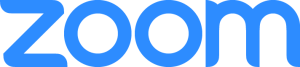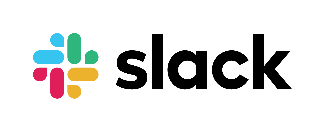Please note, this page is a work in progress, viewing has been restricted to staff with editing privileges and should be removed when it is ready for public viewing.
Overview
The LCLS provides a number of tools that allow users and staff to participate remotely in experiments while access to the site is restricted due to COVID-19 safety protocols. These were demonstrated in the LCLS User Town Hall held on July 23, 2020. This page will provide an overview of tools for external (incl. users) and internal (staff only) use, and provides links to pages with additional details such as installation and usage guides, as well as minimum system requirements.
Public Tools for Users
The LCLS provides a number of internally developed and 3rd party tools to share information before, during, and following an experiment. At all times during the process, the spokesperson and collaborators should continue to communicate directly with their assigned LCLS Point of Contact, and use the standard tools such as the Experiment Questionnaire and Electronic Log Book of Experiment, "eLog", (links below).
In addition to these historical tools, the LCLS provides video-conferencing capabilities through zoom, and high definition, read-only, screen sharing through video streaming.
Network Speed-test
Before your beam-time, perform a Network Speed Test to verify the speed of your network connection to SLAC, and fill out the associated survey while testing out the other tools listed below.
Video-conferencing
The LCLS will provide real-time interactive video conferencing via for each experiment. For details, please refer to our Zoom User Guide.
Video Streaming
Each hutch control room will be equipped with a streaming host.
- Each of the other computers in the control room will have one of their monitors duplicated on the streaming host.
- The shared monitors will appear on the streaming host as webcams
- The shared monitor webcams can be used in Zoom, Slack, and other applications just like other webcams
- The shared monitor webcams can also be opened for viewing on the streaming host desktop view
- The streaming host desktop view will be made available as an embedded, non-interactive video stream via pswww
This allows viewers to get information from each hutch control room computer with minimal additional load on the computers or the operator(s).
XTerm Access to Interactive Hosts via NoMachine
LCLS Offers a pool of NoMachine hosts that serve as an entry-point to efficient X11 access to our computing resources for interactive and offline analysis and general computing. Please see the Remote Visualization user guide for more information.
Software Applications Provided by LCLS
Electronic log book of experiment - new and improved for Run 18!
- EPICS Archive Viewer
- And more; see the full list at: https://pswww.slac.stanford.edu/index.html
Internal Tools
Internally, we are using or developing additional remote access tools. They are described here for information purposes. If you believe your experiment would benefit from the use of these tools, contact your LCLS experiment Point of Contact.
Interactive chat software
Stanford University maintains an enterprise license to the slack chat application. Here is the getting started guide from University IT. External guests from can be added to specific channels upon request and LCLS agreement, discuss with your LCLS Point of Contact.
NoMachine Physical Desktops
At times it may be necessary for offsite staff to collaboratively share control of an instrument control workstation with onsite staff. This capability is provided by the NoMachine Physical Desktop service. Access is granted and continued at the discretion of the onsite operator of the target workstation.
AR Headsets
LCLS has acquired a number of augmented reality headsets to allow staff technicians and engineers to co-view a workspace while respecting social-distancing protocols.
Hardware: https://www.realwear.com/products/hmt-1/
Software: https://www.amaxperteye.com/
We are using Space1 as the software platform for communicating with the AR headset.
Login here to call the headset and use the communication tools:
Login for operator:
Help1@slac.stanford.edu Help1!
Login for headset (Virtual collaboration – Space1)
User3@slac.stanford.edu User3!
Within the call you can,
- share screen with the headset
- control the headset (camera zoom, flashlight, volume, etc)
- send files, pictures, 3D models
- draw on their camera feed and draw on a whiteboard
- chat via text
We were able to establish calls from psconsole to the headset over EDUROAM wifi in the FEH.
Demo video recorded from psconsole screen (no sound):
Robotic assistants
LCLS has acquired a number of Remote Presence Robots which we are evaluating for use in experimental areas while the beam is active and personnel-access is restricted.