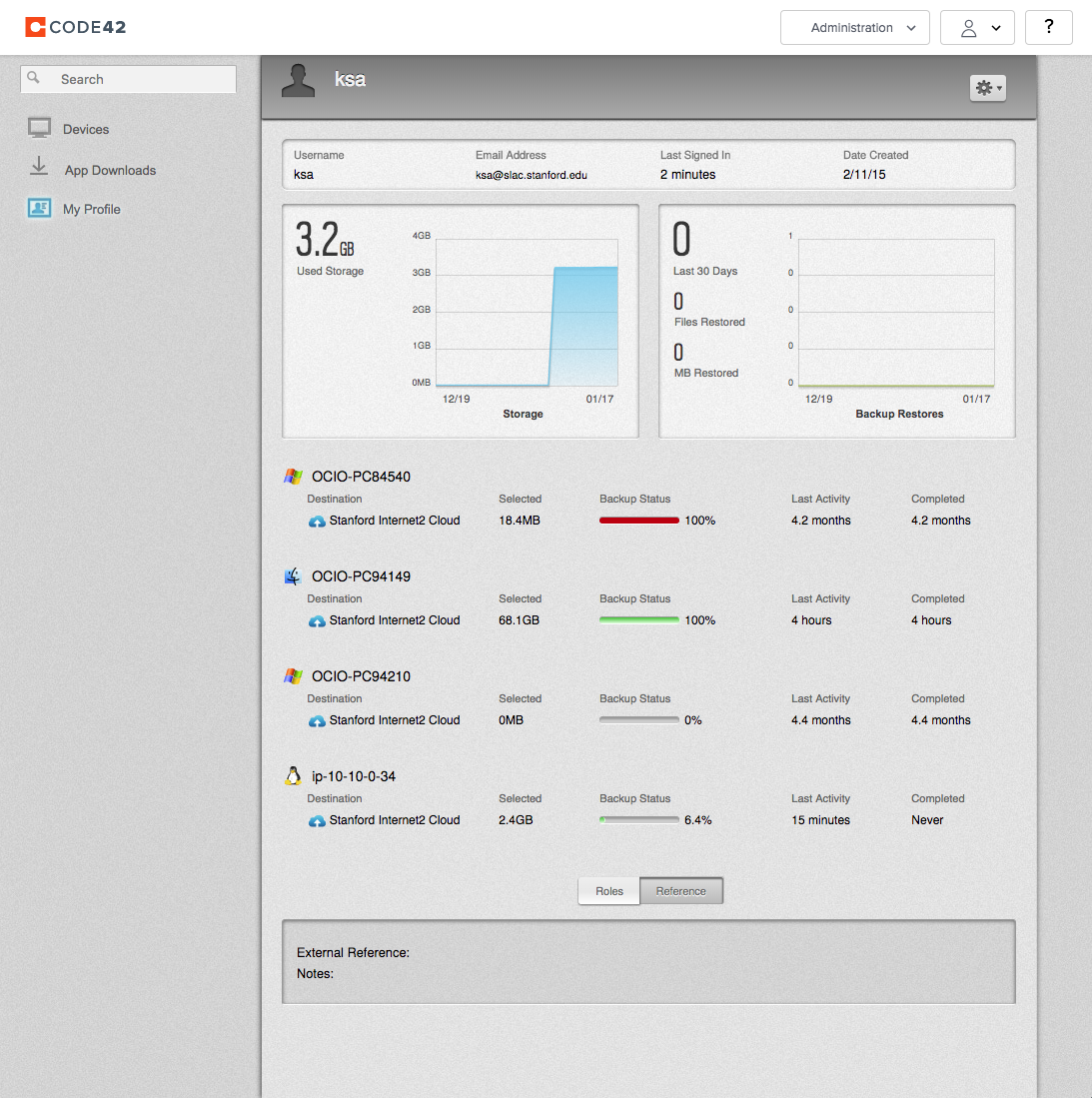Introduction
Ubuntu LTS is the recommended Desktop platform at SLAC. It is centrally managed by SLAC IT Help Desk and Office of the CIO (OCIO) Unix Platform computing. Chef is used for configuration management and compliance.
To request a centrally managed Ubuntu desktop installation, please open a Service Now ticket.
Mailing List
Please subscribe to the ubuntu-l SLAC listserv mailing list for Desktop Ubuntu users at SLAC. This list purpose is to have a communication channel to discuss Ubuntu desktop related issues with other SLAC users. Send an email to listserv@slac.stanford.edu and in the body of the message, type subscribe ubuntu-l . For example, from a linux prompt:
$ echo ubuntu-l | mail listserv@slac.stanford.edu
You can manage your SLAC listserv subscriptions and preferences by logging into https://listserv.slac.stanford.edu
SLAC Configuration Management
Chef is used to configure Ubuntu desktops. The following is a summary of the items that are managed and configured by Chef:
- ssh client and server
- authentication
- SLAC Windows Active Directory is used for authentication
- Use your SLAC Windows username and password to log in to your Ubuntu desktop
- sudo authorization
- network time protocol (maintain the correct time and date)
- syslog (central logging of system messages)
- software repository proxy configuration (so you can reach apt repositories, even from restricted networks)
- mail (so you can send email)
- message of the day (to comply with DOE and Stanford requirements)
Recommended Software
The following are the recommended applications for personal productivity at SLAC
- slack chat
- Office 365 productivity suite (o365.slac.stanford.edu web portal)
- FastX
- Microsoft OneDrive (web client only)
- Cisco AnyConnect
- ClamAV antivirus
- CrashPlan for backup and recovery
- sshfs (access SLAC AFS space without an AFS client)
- Cyberduck or Filezilla for a GUI sftp client
- sftp (ftp via ssh)
- LibreOffice
- Firefox (web browser)
Accessing SLAC Scientific Computing Resources
- Using rhel6-64 and centos7 login pools with ssh X forwarding
- Using FastX
- SSHFS and Samba for access to central Unix storage
Backups using Stanford CrashPlan
Enroll your desktop with Stanford’s crashplan service following the directions posted here:
https://stanford.box.com/SU-SemiCustomized-CPPe-Install
(Use stanford single sign on to access that page)
That page has links for semi-customized installers for Stanford's central Code42 CrashPlan service (for Mac, Windows, and Linux).
This is a screenshot of my crashplan dashboard after enrolling my ubuntu desktop (2 windows systems, 1 Mac, 1 Ubuntu).