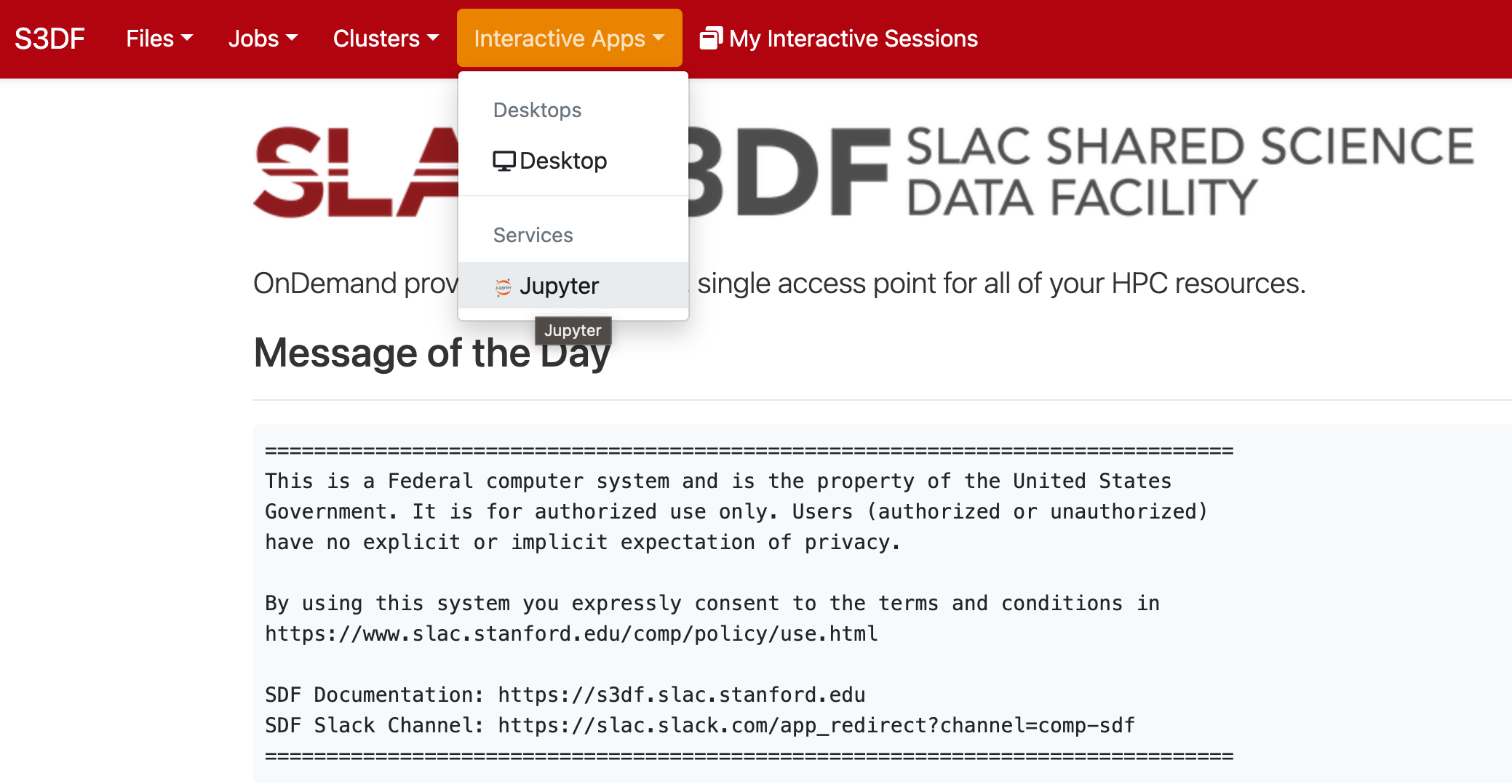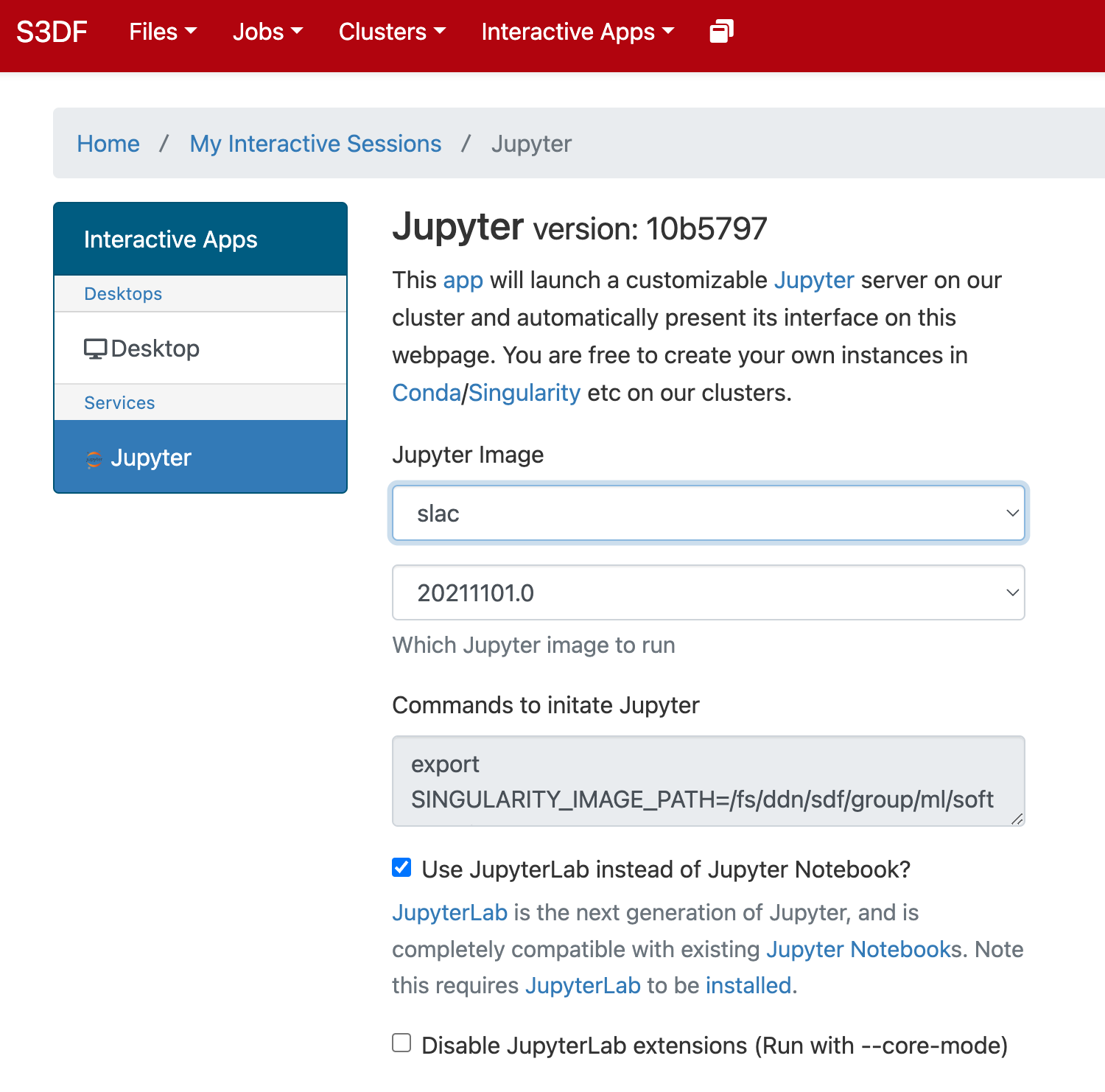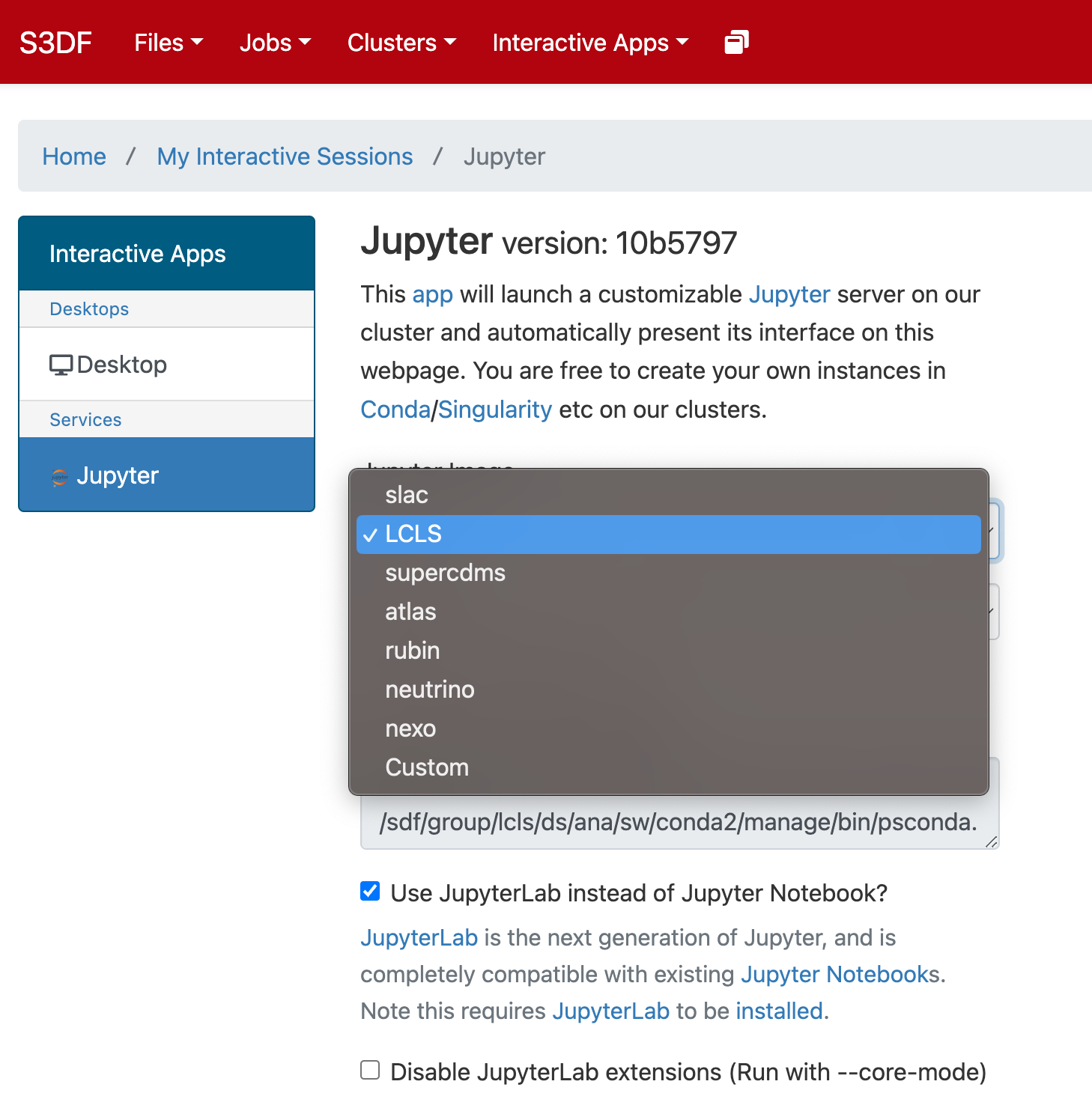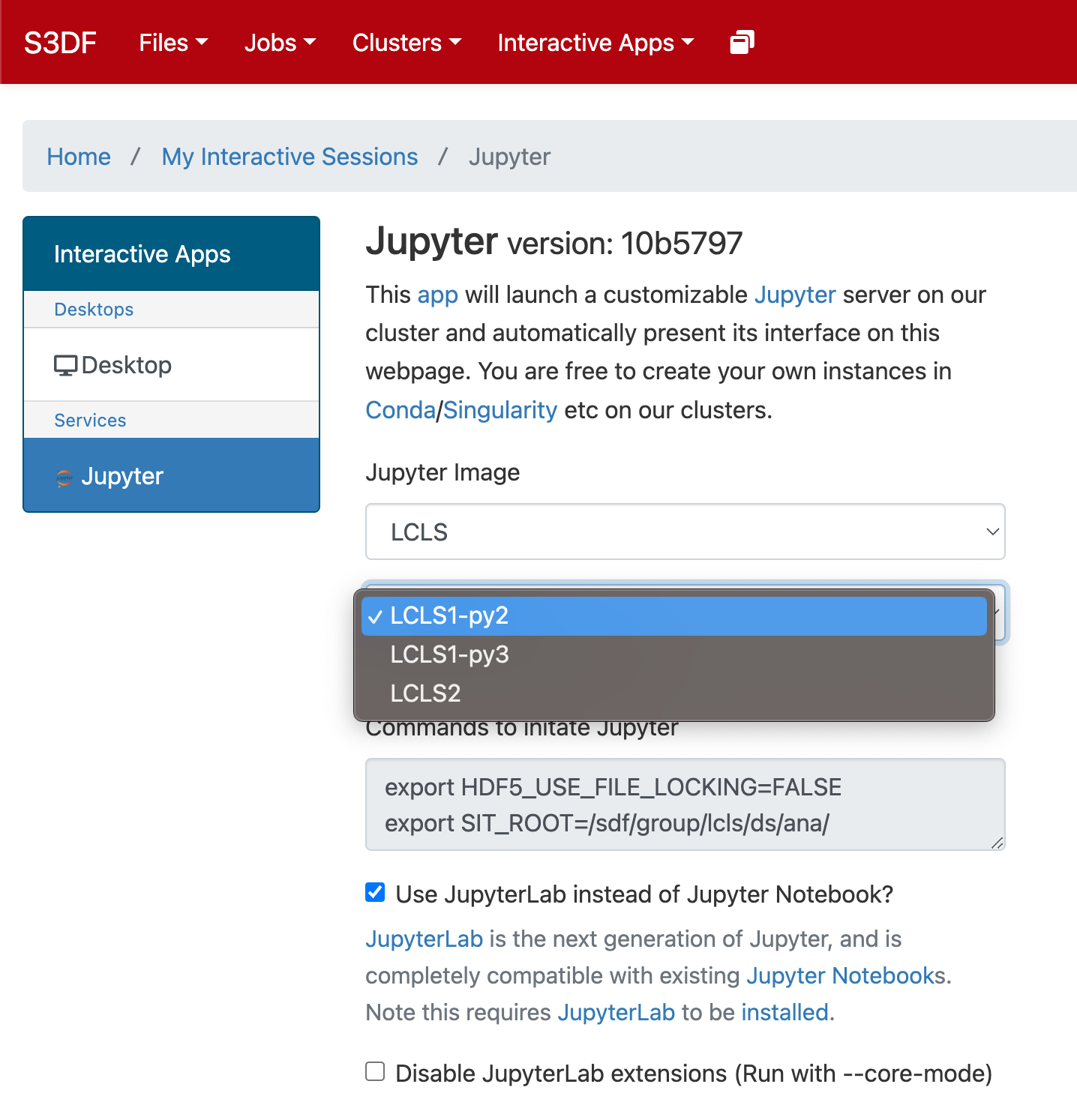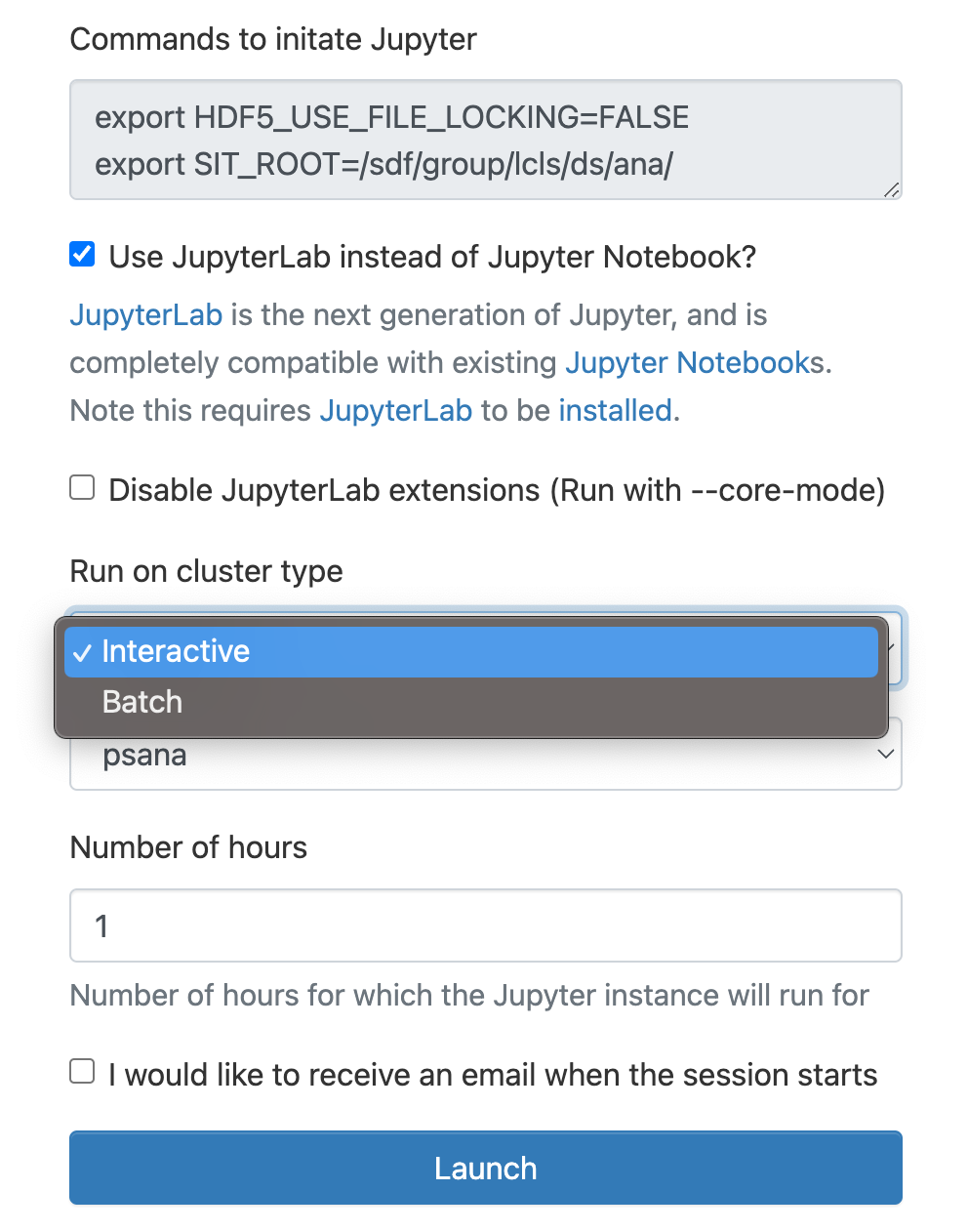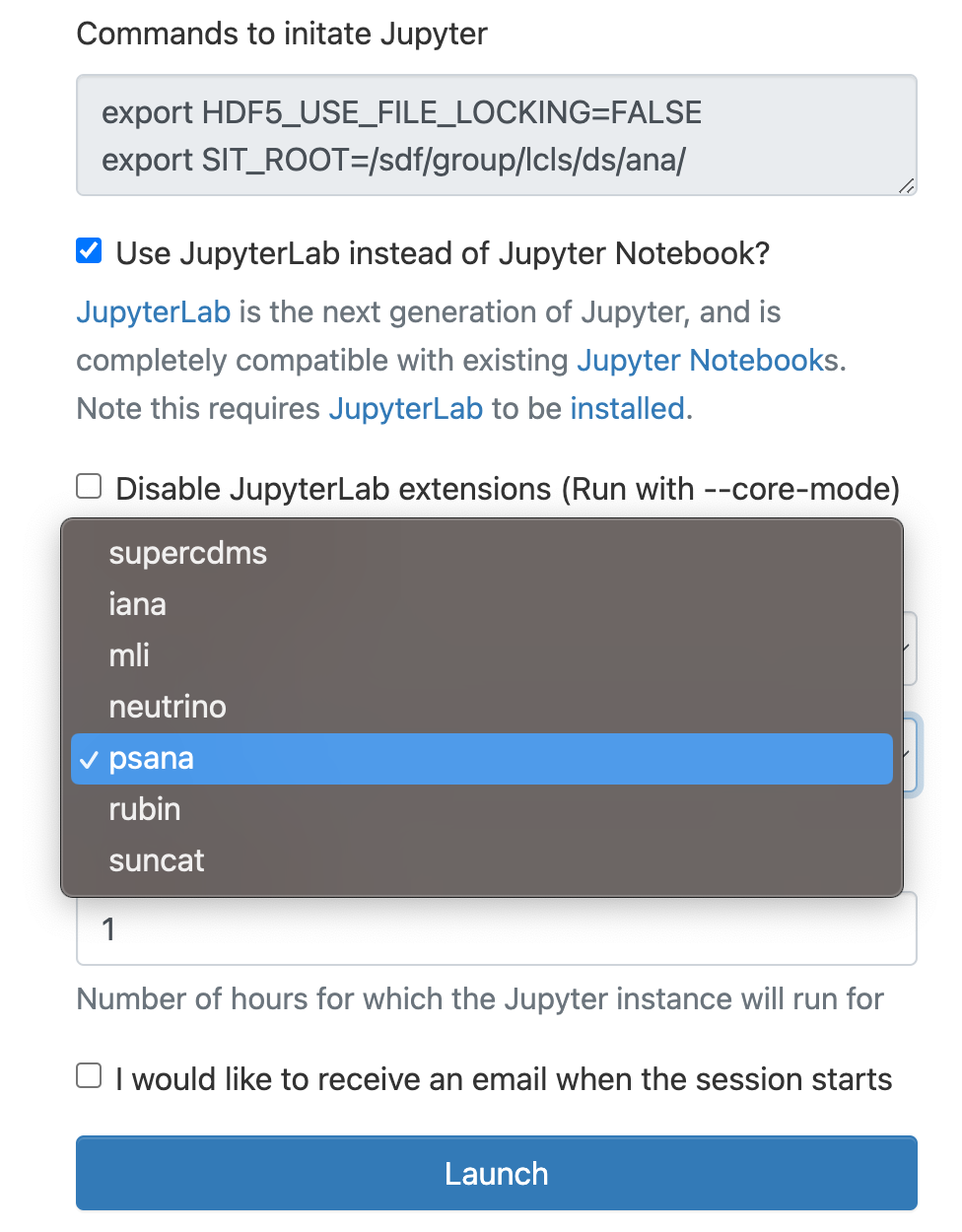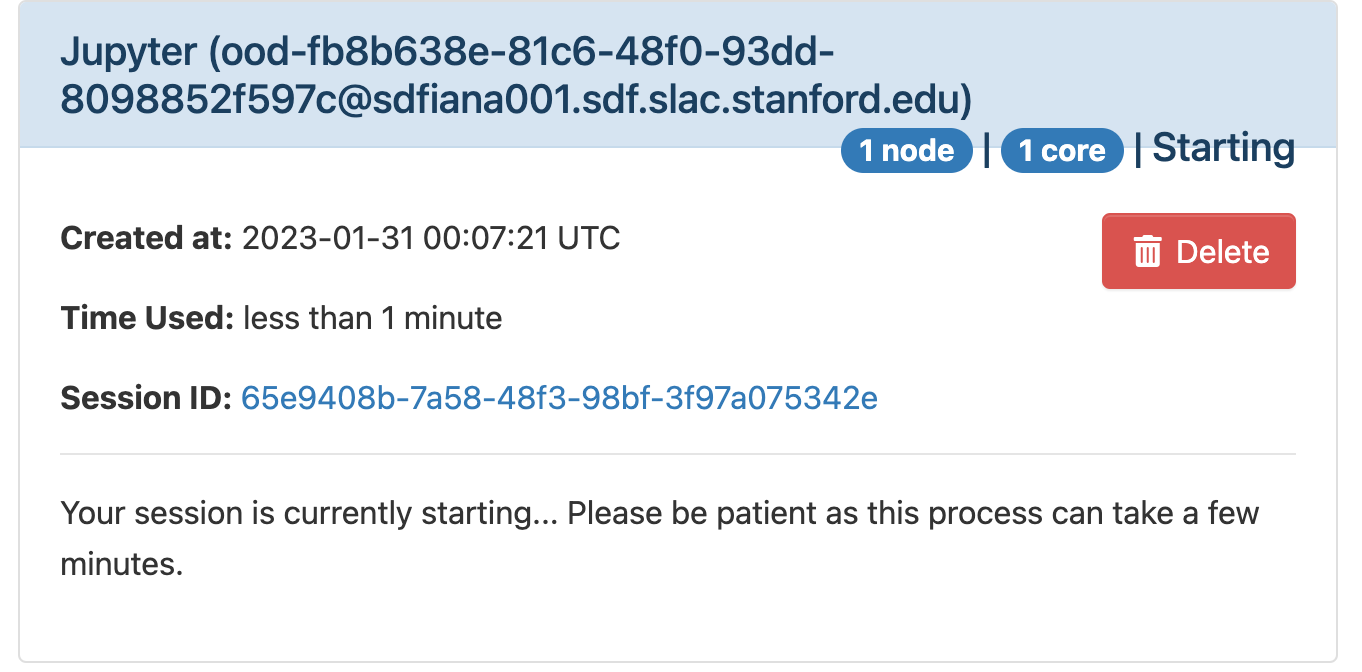Under Construction
The S3DF (SLAC Shared Science Data Facility) is a new SLAC-wide computing facility. The S3DF will replace the PCDS current computer and storage resources used for the LCLS experiment data processing.
The S3DF has its own users home directories.
Accessing the S3DF
To access to the S3DF systems connect to the s3dflogin pool and login with you unix account:
% ssh s3dflogin.slac.stanford.edu
Within the S3DF the nodes are named sdf*. The login nodes don't have the data folders mounted and no Slurm tools. For data transfers, data transfer nodes (s3dfdtn.slac.stanford.edu) are provided.
Interactive cluster
An interactive cluster of nodes is available using the psana name. The interactive node provide access to the LCLS data and allows submitting Slurm jobs.
sdfloginNNN % ssh psana # interactive nodes, same name as in PCDS but different nodes
Setup in S3DF
Group folder for the data-systems is:
/sdf/group/lcls/ds with the two sub-directories for analysis (/sdf/group/lcls/ds/ana) and data-management (/sdf/group/lcls/ds). The ana folder contains many sub-directories for psana releases (sw), detector calibration (detector) and more. The above prefix is similar to the /cds/group/psdm in PCDS.
LCSL experimental data:
The experiments analysis storage and fast-feed-back storage is accessible on the interactive and batch nodes.
| analysis-storage | /sdf/data/lcls/ds/<instr>/<expt>/<expt-folders> |
| FFB-storage | /sdf/data/lcls/drpsrcf/ffb/<instr>/<expt>/<expt-folders> |
We recommend to locate the data by setting this environment variable (but can also be done with an extra DataSource argument):
export SIT_PSDM_DATA=/sdf/data/lcls/ds/
This variable should be set differently (TBD) for fast-feedback running (FFB).
S3DF Documentation
S3DF-maintained facility documentation can be found here.
Using psana in S3DF
To access data and submit to Slurm use the interactive cluster (ssh psana).
psana1
% source /sdf/group/lcls/ds/ana/sw/conda1/manage/bin/psconda.sh [-py2]
The command above activates by default the most recent python 3 version of psana. New psana versions do not support python 2 anymore, but it still possible to activate the last available python 2 environment (ana-4.0.45) using the -py2 option.
psana2
% source /sdf/group/lcls/ds/ana/sw/conda2/manage/bin/psconda.sh
Jupyter
Jupyter is provided by the onDemand service (We are not planning to run a standalone jupyterhub as is done at PCDS. For more information check the S3DF interactive compute docs).
In the "Interactive Apps" select Jupyter, this opens the following form
Select the Jupyter image "LCLS" and in the second selection choose "LCLS1-py2", "LCLS1-py3", or "LCLS2".
As a cluster type select "Interactive" or "Batch", and then select "psana"(one should always select psana when running LCLS).
Select then how many hours to run and if you prefer Jupyter lab or notebook.
Then click on the "Launch" button:
The page will at first show a "Starting" status, after some time it will switch to "Running" and the "Connect to Jupyter" button will be available. Click on the "Connect to Jupyter" button to start working on Jupyter. The Session ID link instead allows to open the directory where the Jupyter is run and access to the files, included the logs.