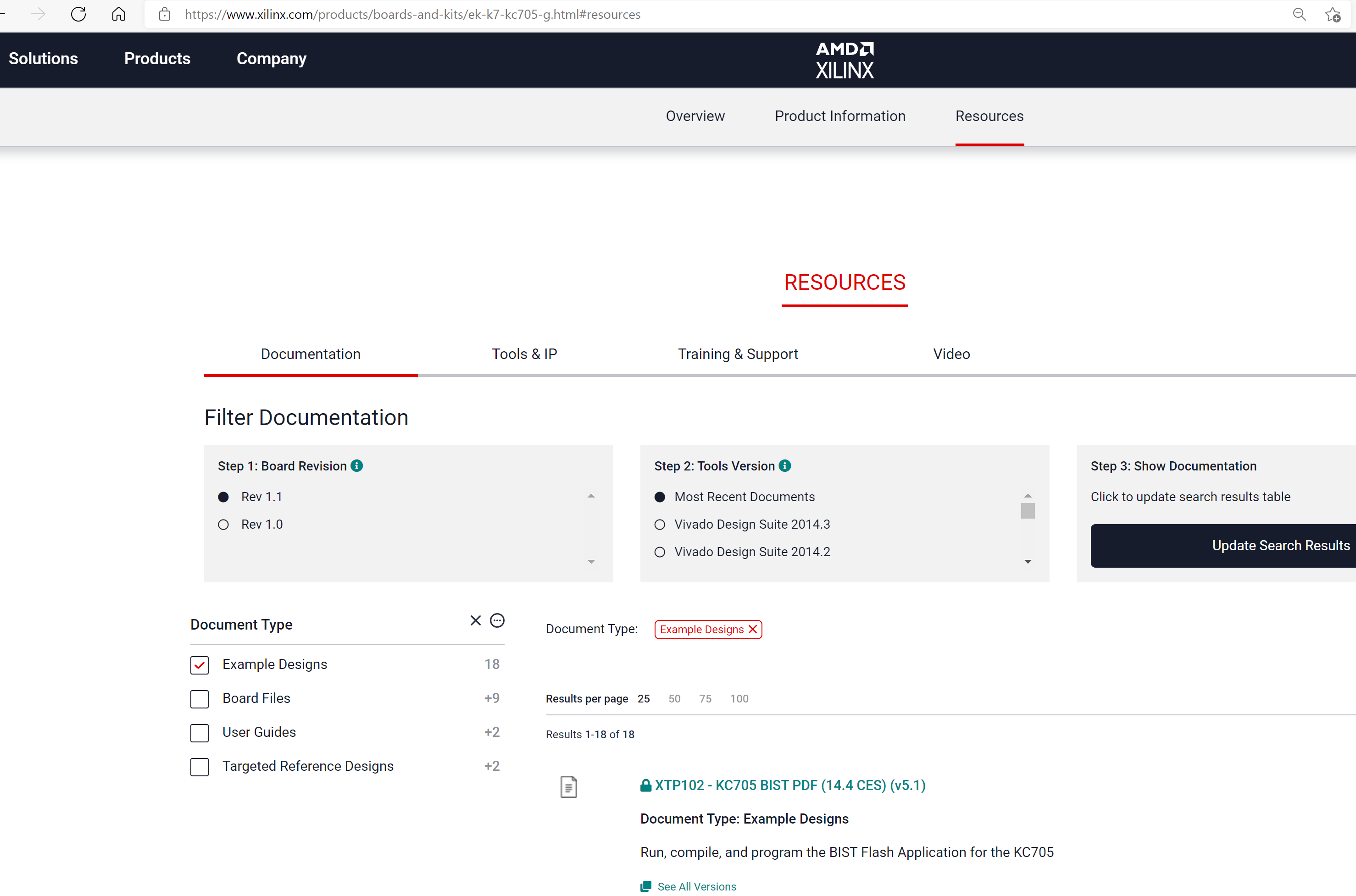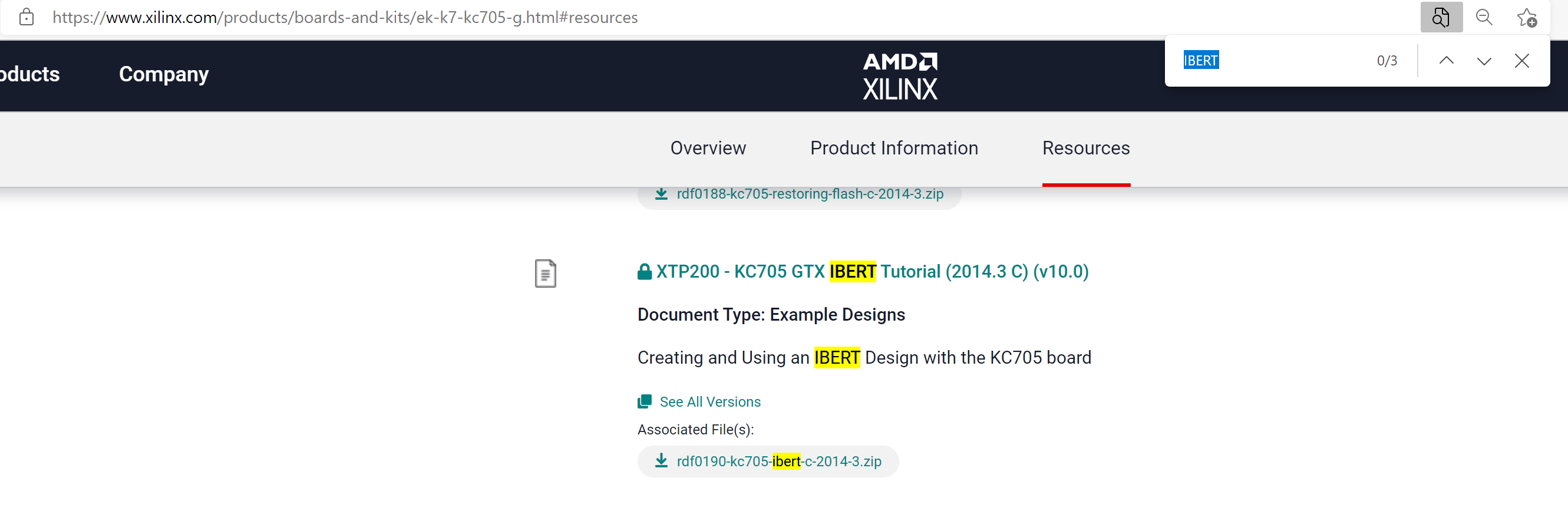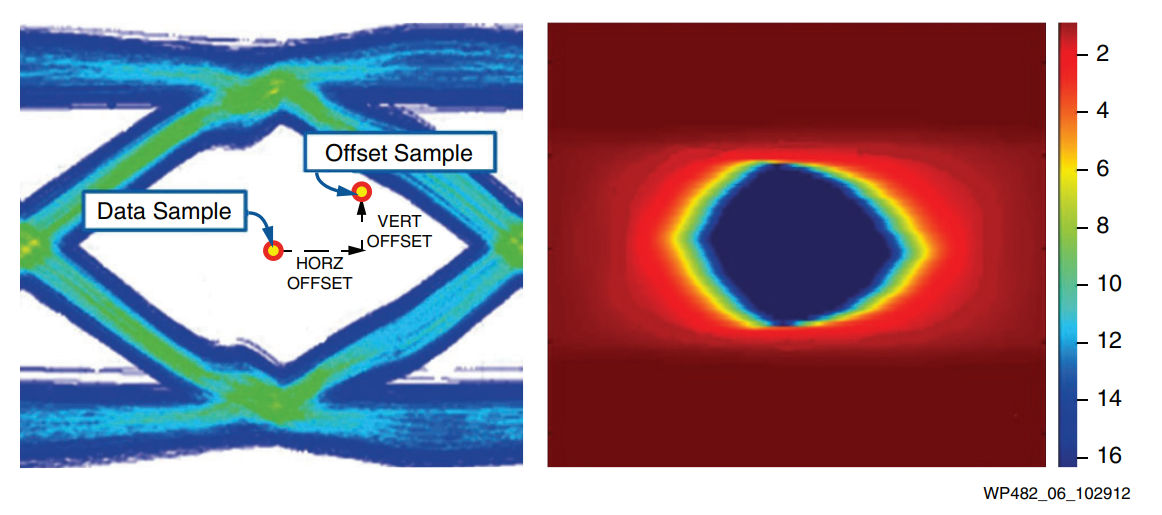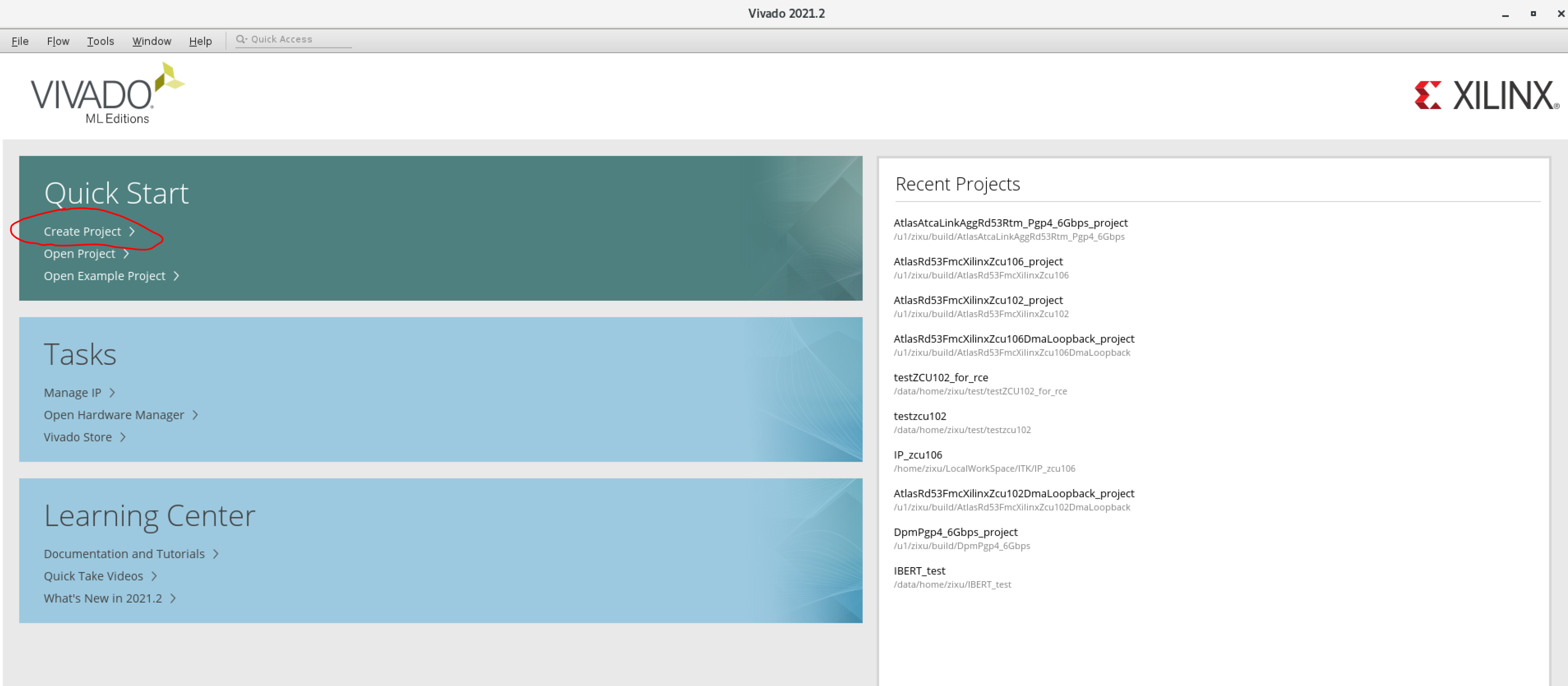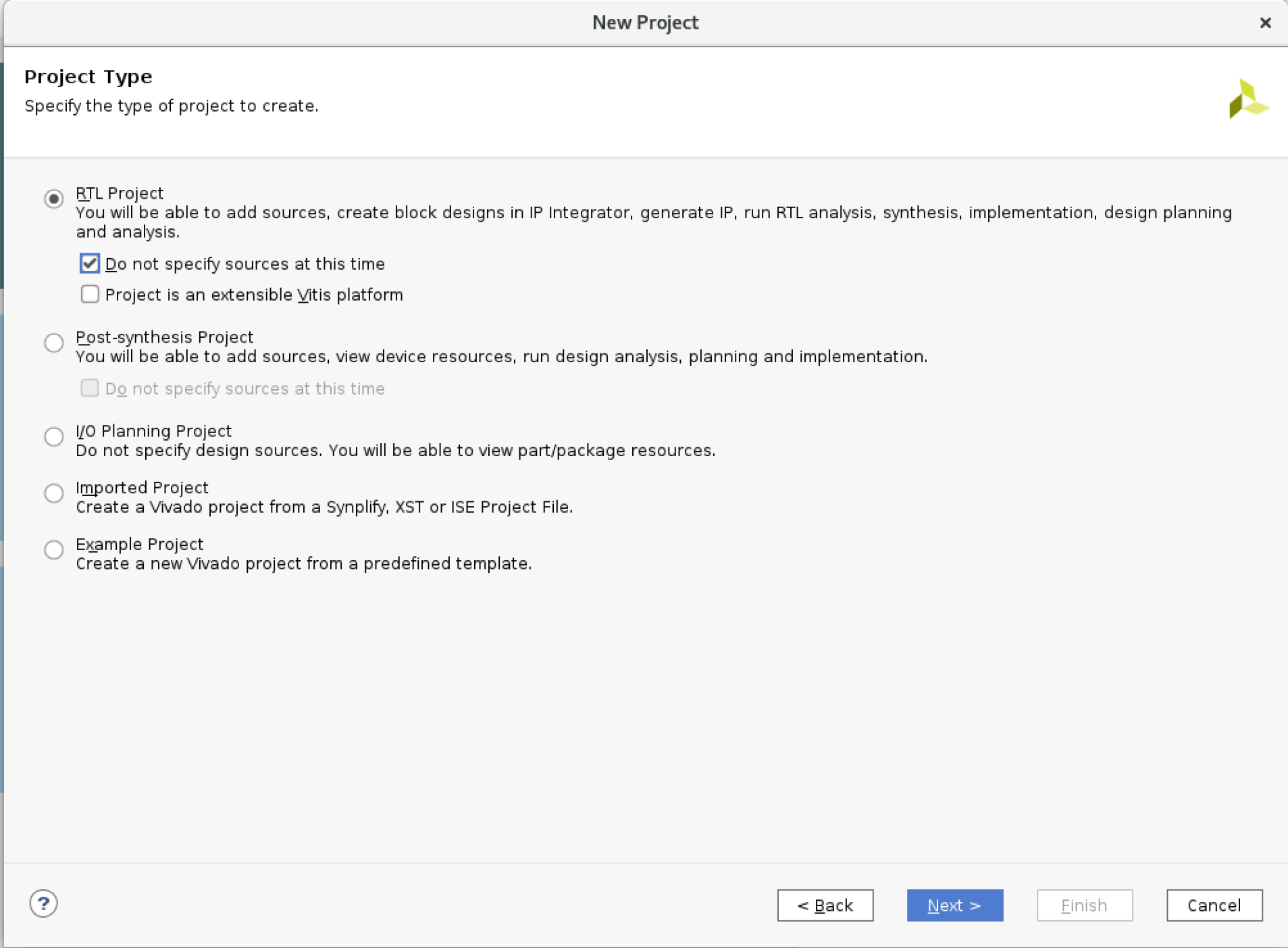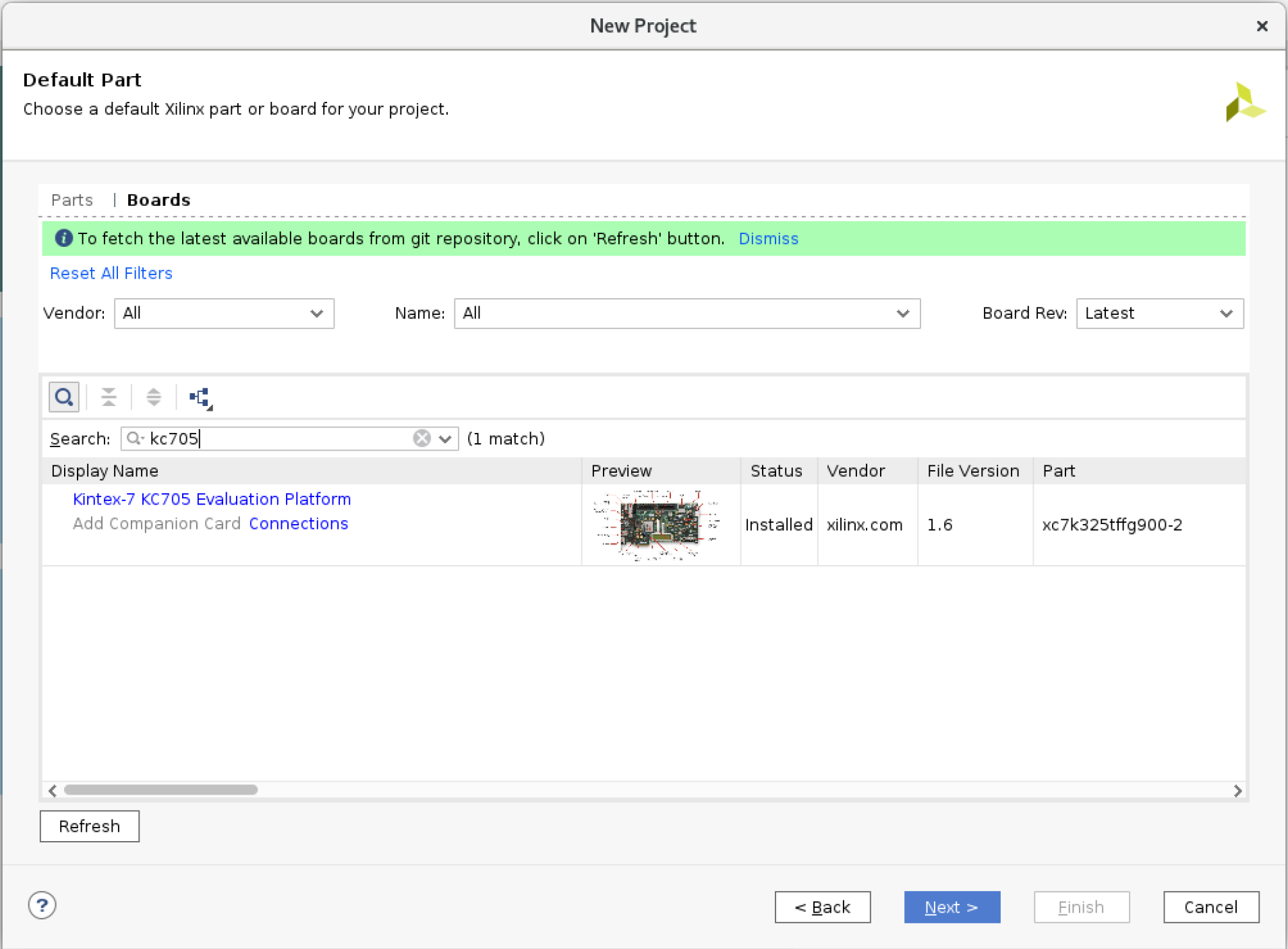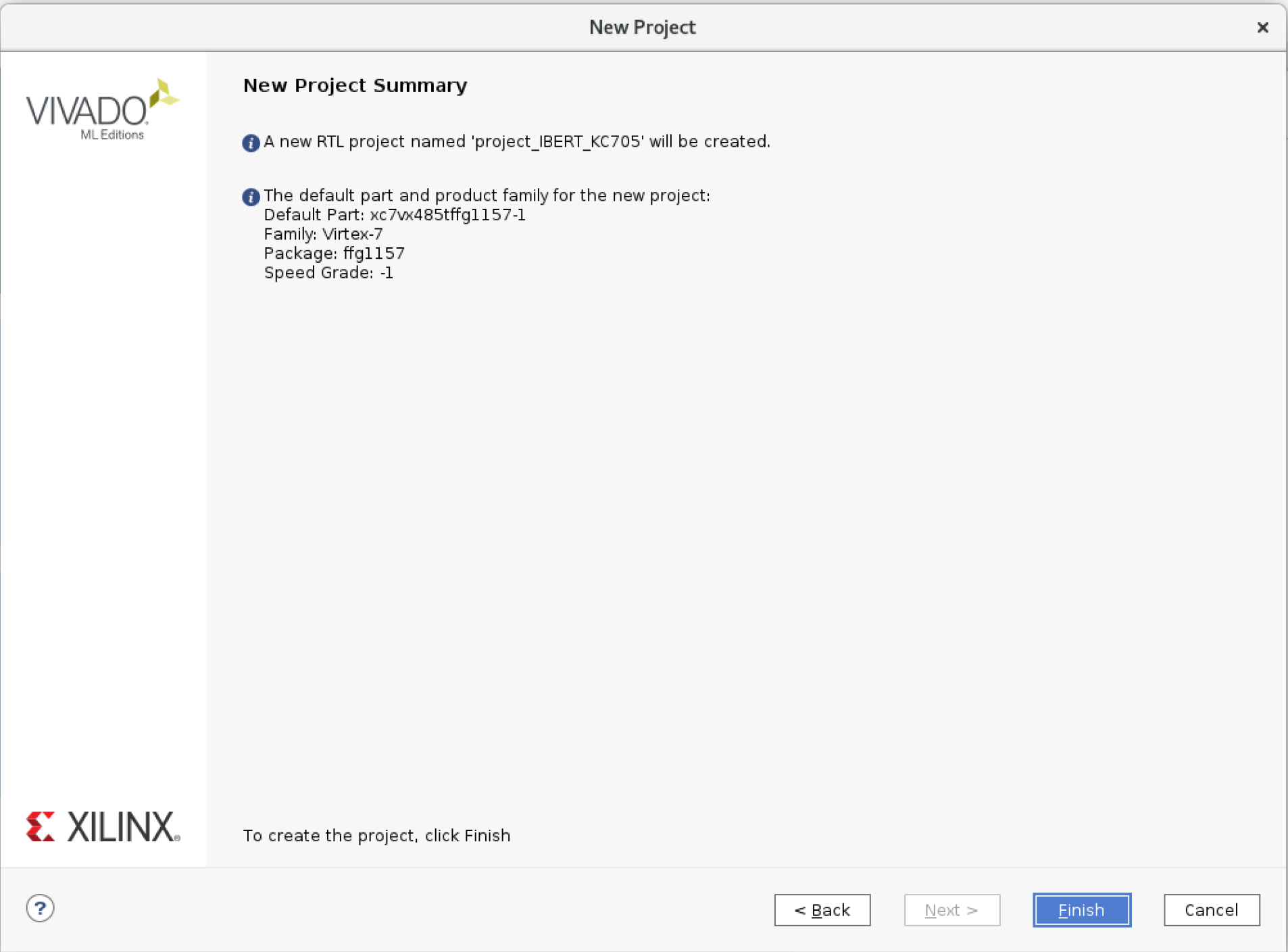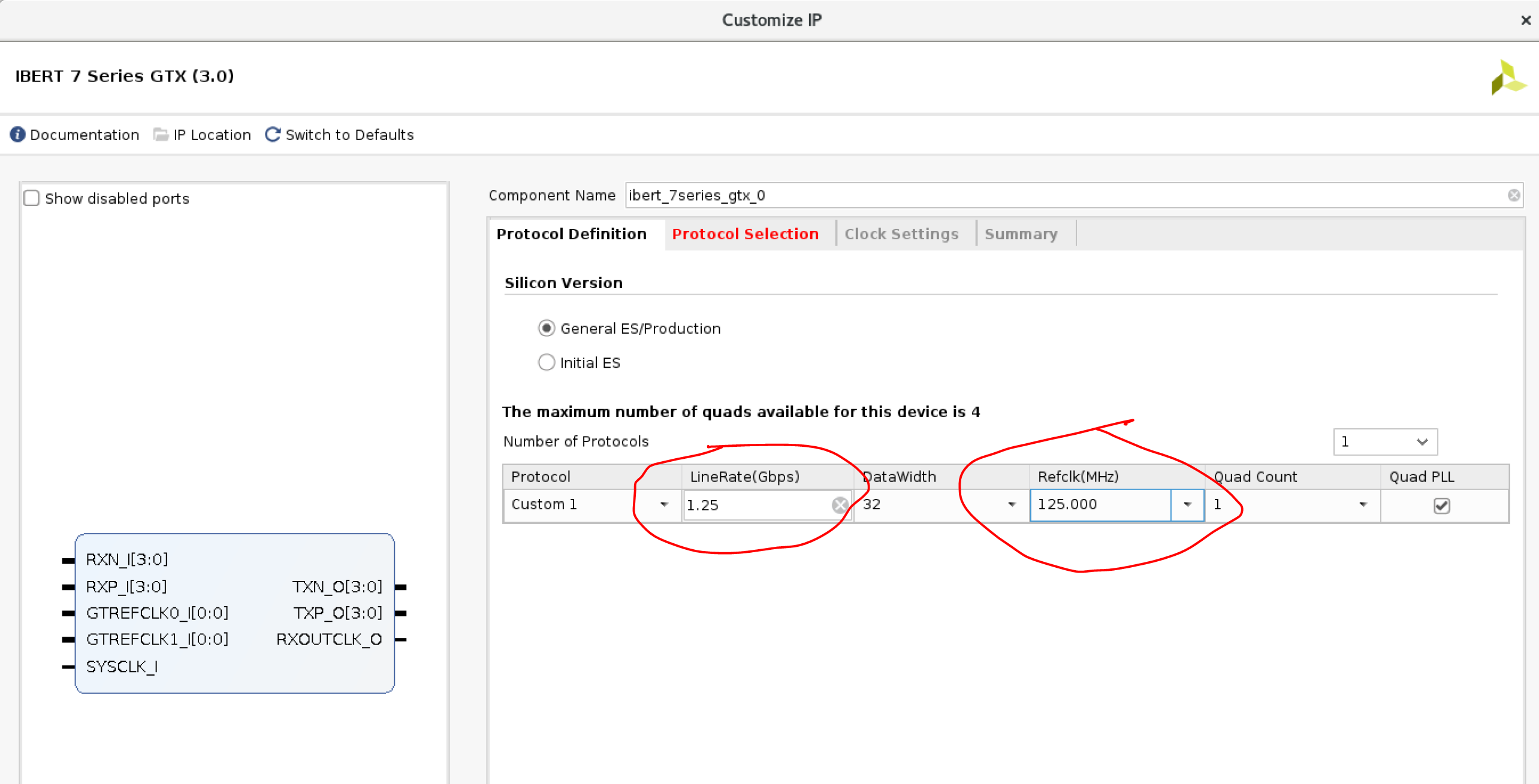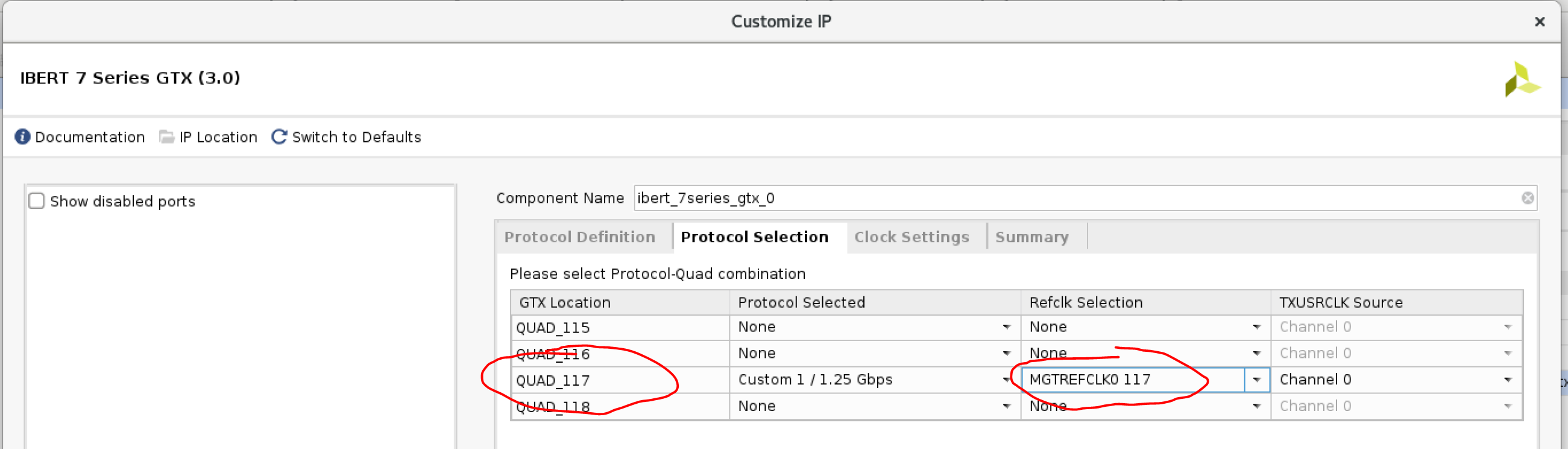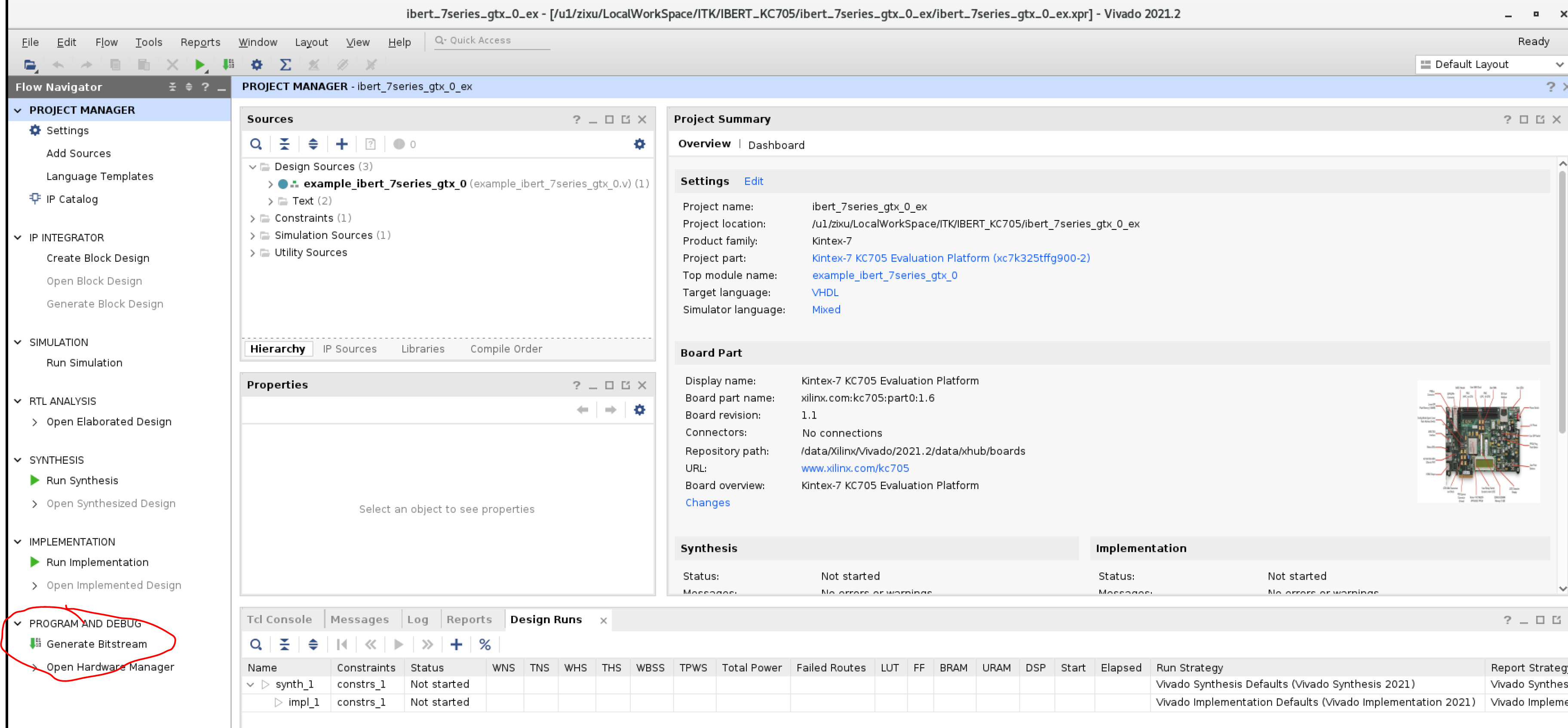General Xilinx information
IBERT for 7 Series GTX Transceivers
https://www.xilinx.com/products/intellectual-property/ibert_7series_gtx.html
Eye Scan Theory
page 215 of https://www.xilinx.com/support/documentation/user_guides/ug476_7Series_Transceivers.pdf
IBERT for UltraScale/UltraScale+ GTH Transceivers
https://www.xilinx.com/products/intellectual-property/ibert_ultrascale_gth.html
Xilinx Kintex-7 FPGA KC705 Evaluation Kit
https://www.xilinx.com/products/boards-and-kits/ek-k7-kc705-g.html
many useful information and example from the resources center:
the KC705 GTX IBERT Tutorials: (Needs a Xilinx account to download the slides, firmware, and source code)
KC705 schematics: kc705_Schematic_xtp132_rev1_1.pdf
KC705 IBERT tutorial: xtp200-kc705-ibert-c-2014-3.pdf
firmware and source code: rdf0190-kc705-ibert-c-2014-3.zip
White paper for the Xilinx FPGA IBERT and transceivers
wp428-7Series-Serial-Link-Signal-Analysis.pdf
Compiling the IBERT FPGA for KC705
Xilinx official tutorial for IBERT firmware
Step-by-step Instruction
you can use the ATLAS team rddev111 server. Please contact Su Dong and Matthias Wittgen for a user account.
- ssh login to the rddev111 server
- source the Xilinx vivado environment: $ source /data/Xilinx/Vivado/2021.2/settings64.sh
- add a license for vivado: $ export LM_LICENSE_FILE=2100@rdlic1:2100@rdlic2:2100@rdlic3
- start the vivado software: $ vivado
- create a project:
- project name:
- project type:
- choose hardware platform:
finish:
- click "IP catalog", and search "IBERT"
- double click "IBERT 7 Series GTX" to customize this IP
- lineRate to 1.25Gbps, and RefClk 125.0MHz :
- the RefClk is fixed to 125MHz, so, the lineRate can only be 1.25Gbps, but not 1.28Gbps. (LineRate could also be 2.0Gbps when refClk=125MHz)
- Protocol selection:
- Quad_117 support the SMA and SPF+ interface
- System Clock setting:
- Customize IP Done:
- right-click the IP instance "ibert_7series_gtx_0", and Open IP Example Design:
- open IP example design:
- Generate Bitstream on the new vivado GUI:
- Launch Runs, and click ok:
- about 6 mins, done:
- if your FPGA board is connected to this computer, you can choose "Open Hardware Manager" to continue.
- If you want to use another PC/laptop to control the FPGA board, you need to copy the firmware from: <your project location>/ibert_7series_gtx_0_ex/ibert_7series_gtx_0_ex.runs/impl_1/example_ibert_7series_gtx_0.bit