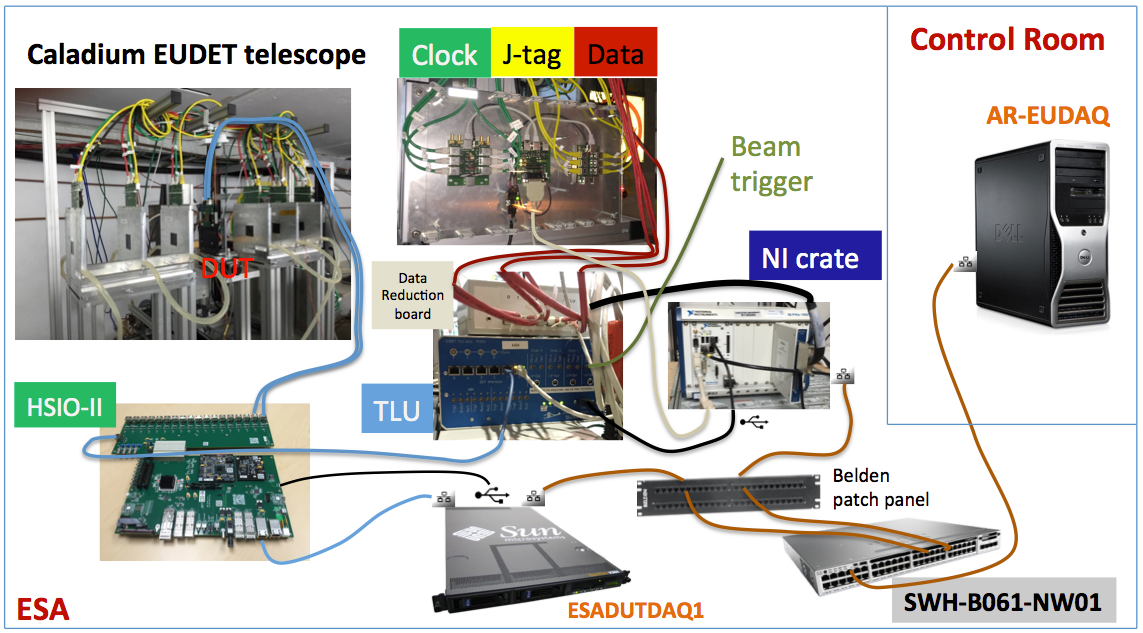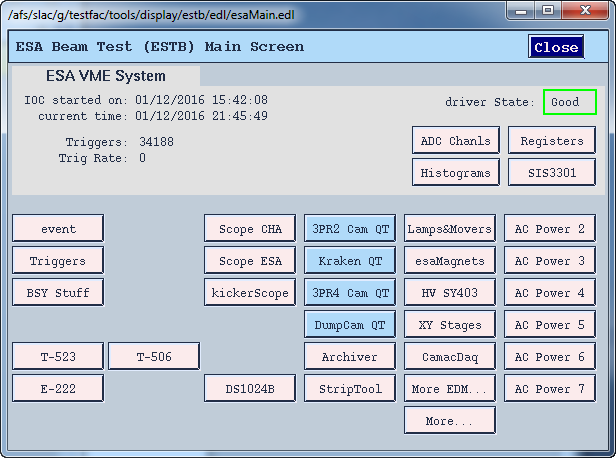SLAC End Station A (ESA) Test Beam (ESTB)
The SLAC End Station A Test Beam (ESTB) was re-establishing in 2014 to take small fraction of SLAC LCLS beams into End Station test beam line. The operation is largely parasitic to the LCLS operations with electron beams in the 5-13 GeV range depending on the LCLS operation energy. From the FACET/ESTB portal, you can navigate to info on proposals, new user registrations, as well as ESTB schedules etc. The CALADIUM EUDET telescope owned by Carleton University has been installed at the end of ESTB as a precision tracking telescope with 6 planes of CMOS/MIMOSA sensors with ~3 micron spatial resolution. User Device Under Test (DUT) can be mounted on a movable stage in the middle of the telescope. For ATLAS pixel test beam users, a HSIO2/RCE based DUT readout will be provided as a standard readout utility.
ATLAS Test Beam Proposals and Sessions
Current proposals:
Scheduled sessions:
The list of sessions below may be incomplete (welcome to add missing sessions). Links behind each session dates below navigates to activities on individual sessions.
- mid July? 2016 T-539 session under negotiation
- May/05-10/2016 T-539: Data with irradiated IBL FE-I4 modules for simulation model.
- Jan/12-25/2016 T-534: Recommissioning of CALADIUM telescope and ATLAS DUT readout.
- May/01-15/2014 T-516: Various ATLAS ITk pixel upgrade samples.
ESTB DAQ Configuration
The Caladium telescope control and DAQ is handled by the National Instrument (NI) crate which collects data via the TLU with data producers from the telescope itself and the DUT. The DUT readout is upgraded to a simpler arrangement with just the HSIO-II controlled by the ESADUTDAQ1 server node (replacing ESA-USER02) via a direct private ethernet link. Due to the very short ESTB bunches, there is no need for additional triggers within the bunch and the DAQ is simply driven by the bunch crossing beam trigger. The SWH-B061-NW01 network switch in the middle of the ESA hall support the ESA-RESTRICTED local network 172.27.104.* (port 25-48) where both the NI crate and ESADUTDAQ1 reside on. The EUDAQ console PC AR-EUDAQ in the ESA Control Room and several other nodes e.g. AR-ESAUX2 are connected to the ESATESTFAC public subnet 172.27.100.* (port 1-24) on the same switch, but can also see the local ESA-RESTRICTED subnet. The connection from the NI crate and ESADUTDAQ1 to the switch are routed through the Belgen patch panel inside the tunnel near the optical table.
Telescope operation
0. In ESA:
- Start chiller: 18 Celsius
- Switch on power supply: 8V constant --> check 2.0 A
- Switch on NI crate and TLU
1. Start sensors
- Remote access to NI crate:
-- Open Terminal
-- source access_NI_crate.sh
-- Login: telescope PWD: telescope+
- Start MI26.exe (upper icon on the NI crate Desktop)
-- Open .mcf threshold file, typically 6 (CALADIUM config files are in C:\opt\mimosas\config_files)
-- Press "Reset" --> 2.0 Amps
-- Press "All" --> 2.8 Amps
-- Press "Read" --> 2.8 Amps
-- Press "Start" --> check 3.6 Amps
2. Open Labview FPGA interface on NI crate, if not already open
- Double click MimosaDAQ (second upper icon on the Desktop)
3. Start EUDAQ on AR-EUDAQ:
- Open a second Terminal
- cd eudaq (points to /opt/install/eudaq/eudaq-1.5-dev)
- ./STARTRUN
- wait approx. 20 sec. until all Connections are green (OK)
4. Open TLUproducer on NI crate
- Double click start_EUDAQ_tlu (fourth icon on the Desktop), a blank terminal pops up
--> check in eudaq Run Control, that Produce TLU is connected
5. Configure EUDAQ in eudaq Run Control
- select Config file
- Press Config
- wait till all Connections are green (OK)
6. Start Run
- Press Start (wait till all green)
--> check, that Trigger and Event Built numbers are increasing
--> check OnlineMonitor, and reset (upper left x-button)
7. Stop
- Re-configure (5.) and Re-Run (6.)
OR
- Terminate and press "Reset" in MI26.exe at NI crate to stop sensors --> check 2.0
Amps
DUT RCE Readout
While the DUT readout can be of variety of ways, the RCE readout setup is provided for at least ATLAS pixel users as a standard utility. As of Apr/2016, the DUT RCE readout is upgrading from old the Gen-1 RCE + HSIO setup to a simpler HSIO-II setup, with the dedicated ESADUTDAQ1 Sun server residing the beam tunnel near the EUDET area as the DUT RCE readout host. HSIO-II has the DTM mezzanine with the Gen-3 ZYNQ based RCE operating an Arch-Linux based ARMS CPU that communicates with external world via native 1Gb/s Ethernet. More general information on HSIO-II/RCE can be found on the RCE Development Lab Twiki.
If you ar not running the system from the ESA console next to the EUDET, but from some public nodes at SLAC, you need to first hop onto an ESA public machine on the 172.27.100 subnet and login as yourself e.g.
ssh -Y ar-esaux2
At least calibration actions will need X window displays so that the -Y qualifier through out is necessary. Then continue to hop onto the DUT readout node as dedicated user tbslac:
ssh -Y esadutdaq1 -l tbslac
cd ~/daq/rce
source ./scripts/setup-gen3.sh
For normal EUDAQ data taking, you need to start and announcing RCE DAQ as a data producer to EUDAQ run control node ar-eudaq with just one command:
rceOfflineProducer -r 0 -d 172.27.100.8
If everything is run smoothly, once you brought up the overall DAQ with EUDET through EUDAQ run control node ar-eudaq, you should see the race data producing show up in the producer list. If something seems RCE producer seems to be not behaving correctly even upon restarting, there is some possibility due to interference with some other program is still running on the RCE . You can logon to the RCE to reboot it for a clean start. The HSIO-II RCE ethernet port is known to the ESADUTDAQ1 server simply with a hostname of rce0:
ssh root@rce0 (pw=root)
reboot
which will kick yourself off the RCE and reboot itself. After ~ half a minute, you can restart the rceOfflineProducer as instructed above. In the very rare event that this still doesn't get you out of trouble due to the problem with the FPGA side of HSIO-II, you can power cycle the HSIO-II remotely from the EPICS controlled power strip which has a dedicated socket for the HSIO-II.
Calibrations
Before taking an serious beam runs, it is advisable check the modules through calibration. The most commonly used are DIGITAL_TEST and THRESHOLD_SCAN. Following the same steps as DAQ to logon to esadutdaq1. For cold start, two windows are needed.
- In window-1, logon to HSIO-II RCE to start the calibration server:
ssh root@rce0 (pw=root)
rce> export PATH=/root/pixelrce/bin:$PATH; export LD_LIBRARY_PATH=/root/pixelrce/lib:$LD_LIBRARY_PATH
rce> calibserver This can be left running even during regular data taking as long as noone else is trying to run calibGui at the same time. If this is known to be running, there is no need for opening this window to the RCE to restart it each time. In fact a duplicate restart will abort by alerting you that another calibserver is already running.
- In window-2, start the calibration GUI on esadutdaq1:
calibGui &
The operations steps of calibrations are explained briefly in the RCE pixel calibration instruction Twiki, while the functionality details of the calibrations are described in the ATLAS pixel calibration manual.
DUT DAQ Configuration
The DUT integration is controlled through setup of EUDAQ configuration files with names like ni_coins.cfg etc. residing in /home/tfuser/eudaq/conf folder (also Desktop folder) on the EUDAQ console node ar-eudaq. The data logging also goes to the datadir in the same folder. These configuration info are not only passed on to the RCE producer to configure the DUT, but also interpreted by the EUDAQ to derive online monitoring for the DUT together with the telescope. A general example of telescope + DUT configuration can be found here (not SLAC ESTB), while some explanations of the various configuration items related to the RCE producer can be found here.
Infrastructure Utilities
EPICS Control Interface
The ESTB EPICS control/monitoring interface that provides some important general utilities, such as the XY stage remote control to align the telescope and DUT to the beam, and remote controlled individual power strip socket on/off that can come handy for remotely powering off detectors and rebooting stuck DAQ components and computers inside ESA, To access the ESTB EPIC panel:
(if you are using the ar-esaux3 console in the ESA control room locally, it's likely that it was already logged in as tfuser with this setup already done)
(this last command should bring up the ESTB EPICS panel on the right) |
|---|
XY Stage Beam Alignment
The telescope + DUT assembly are mounted on a remote controllable base "coarse" XY stage (X=horizontal transverse to beam; Y=vertical) to align the whole assembly wrt beam. During new test beam periods, this is typically done initially using a pair of alignment lasers in conjunction with fiducial markers to center to expected beamline within a few mm. The vertical position is gauged by a laser mounted on the tunnel side wall. The horizontal position is gauged by another laser hanging the ceiling near the side entrance. Once positioned close enough, the refined alignment is done with the beam data in telescope. For both laser alignment and beam alignment, the position adjustments for the whole telescope (including DUT mounted within it) is done with the dedicated Calladium XY Stage subplane under the Beckhoff panel EPICS panel that is accessible from the ESTB main panel shown above. The base XY stage for the whole telescope + DUT is controlled by the "coarse" X,Y adjustments. The Spring/2016 upgrade added a "fine" XY stage for the DUT to allow additional adjustments for the DUT wrt the telescope. There is not only a fine XY DUT adjustments, the DUT can also sit on a rotational stage with a dedicated rotational control.
Beam Trigger
The "Triggers" panel on the ESTB EPICS GUI brings up the Experimental Triggers panel where channel 10 (Silicon Tracker Calladium) controls the beam trigger LEMO signal going into the TLU Chan 0 PM in trigger port. The Delay value is the critical control of timing that DUT is very sensitive to, while EUDET seems to work with a wide range of delays automatically. The Trigger width parameters didn't appear to have much effect on anything.
Beam Dump Monitor
The beam dump monitors, Lead Glass (LGdump) dump, and Front/Read dumps are a key monitoring tool to give direct look at the beam intensity. ESTB GUI "Scope ESA" panels is particulary useful as a standard monitor for instantaneous beam status as scope pulses. "ADC Chanls"/"Histograms" panel displays the instantaneous values and distributions of energy measurements of various dumps. "HV SY403" can be used to adjust HV values for different intensity measurements.
Remote Power Strip Control
The new T-539 panel has a sub panel contains the individual socket controls for the dedicated power strip on the Calladium+DUT electronics/DAQ rack. Clicking on individual channel channel's "Reboot" button will recycle power on that channel. Some channels may automatically flip the state to green after a brief moment, others may need deliberate push on the state button to reenable.
Useful links
SLAC FACET/ESTB portal | ESTB portal (including beam schedule) | ESTB new user registration |
EUDET Telescope User Manual | DESY EUDET support page |
Photo Galleries: Caladium installation Oct/2015-Jan/2016 | May/2016 T-539 |
ESTB web cams (only within SLAC network): DUT box overhead | DAQ rack power supply | DAQ rack HSIO-II | Beam dump | Counting House |
ATLAS test beam / pixel documentations: ATLAS pixel test beam Twiki | Pixel calibration manual
Test Periods: 2016-May-SLAC | 2016-Jan-SLAC | ITk 2015-Sep5 | ITk 2014-SLAC |