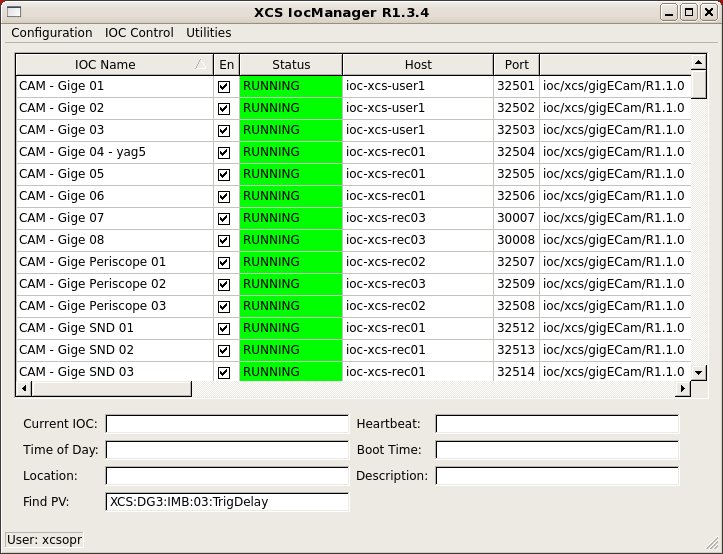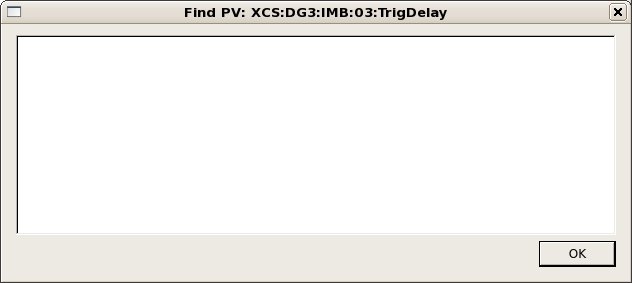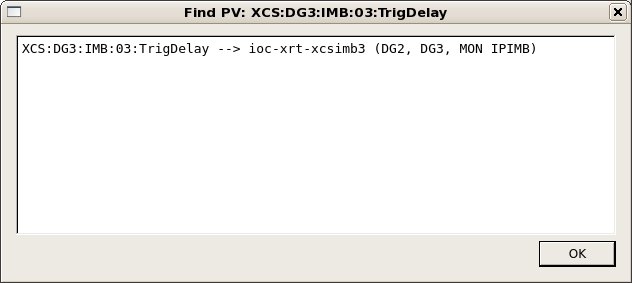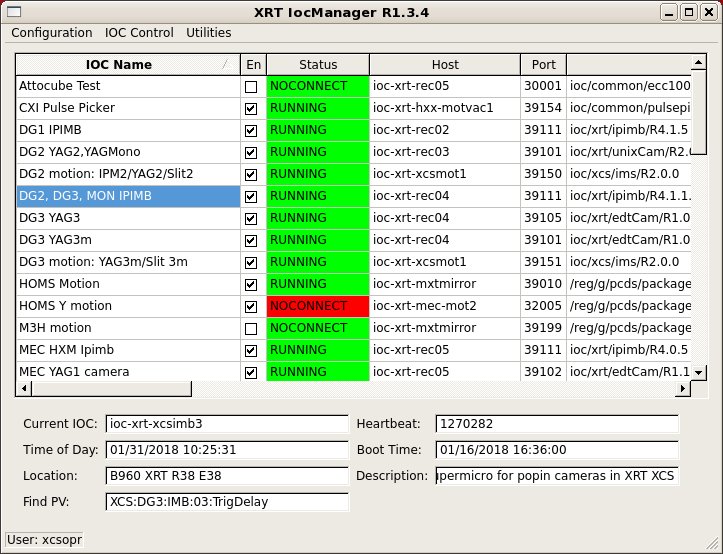Page History
| Table of Contents |
|---|
How to Find It
Use "(/reg/g/xpp/scripts/)iocmanager" from a terminal. It will guess the hutch you want the iocmanager IocManager for by looking at the hostname of the machine. If you would like to see another hutches/areas iocmanagerIocManager, do e.g. "iocmanager XXX".
where XXX is a three-letter lowercase hutch name (ie: fee, las, amo, sxr, xpp, xrt, xcs, cxi, mec).
The IocManager GUI
Starting version R1-1-2 or later of the IocManager will open a window similar to the following:
...
- En is checked if the IOC is enabled and unchecked if disabled. Starting with R2-0-4, this is replaced by State, which can be either "Off" (disabled), "Prod" (enabled with a version in the release area), or "Dev" (enabled with a non-release version). Clicking on this, users can toggle between "Off" and "Dev/Prod".
- Status is either "RUNNING" (the IOC is up), "SHUTDOWN" (the procServ process is up, but the IOC is down), or "NOCONNECT" (the procServ process for the IOC is not reachable). Furthermore, the color indicates the correctness of the IOC state relative to the configuration: green is OK (the IOC is either running the correct version if enabled, or down if disabled), yellow indicates an incorrect version, and red indicates an actual problem (the IOC is up when disabled, or down when enabled).
- Host and Port are the host and telnet port for this IOC.
See Port Ranges, below for advice on selecting a port number.
- Version is the current directory setting for this IOC.
- Parent is the parent version, if this is a templated IOC.
- Information currently holds the running version if the IOC is running some other version than the one that is configured.
...
- Delete IOC will delete the current IOC from the configuration.
- Add New IOC will bring up a window to prompt for parameters for a new IOC to be managed.
Add Running to Config will add an IOC that was found to be running but not in the configuration file to the configuration. (This could also be considered an "undelete" function.)
Set from Running will change the configured parameters to agree with what is currently running.
Revert IOC will discard all unapplied user changes to this IOC and restore the values saved in the configuration file.
Remember Version will add the current version to the history list for this IOC.
Edit Details will allow the changing of the rarely changed fields cmd, flags, and delay.
FindPV
In version R1-3-4, a tool was added to assist finding IOCs by PV name. Enter a regular expression contained in the PV into the "Find PV" field and hit enter. A popup window will show which IOCs have a matching PV. If only one IOC has a match, it will be selected as well.
Should this window remain empty, then this PV is not served from any IOC controlled by this IOC manager. Try another area (e.g. the XRT for some of the IOCs serving hutches in the FEH). In case of success, you should see something like:
In the IOC managerIocManager, this IOC is now also selected (if there is only a single IOC found as findPV allows for regular expressions).
More details
More information about the iocmanager IocManager (mostly aimed at PCDS personnel) can be found here: IOC Manager User GuideStaff Guide
Procserv
The 'console' option will drop you into the procServ session running the IOC. How to use procServ to reboot the underlying process/IOC (and how to connect to a session if you have issues with the console option) is described here.
So you do:
telnet <hostname> <port>
Among the printout you will see:
@@@ Use ^X to kill the child, auto restart mode is ON, use ^T to toggle auto restart
So you type ctrl-t until you have auto restart in ON or OFF, depending on what you want. With ON, ctrl-x will restart. With autorestart OFF, ctrl-x will stop the process and you will see:
@@@ ^R or ^X restarts the child, ^Q quits the server
So with ctrl-q, the session will be closed.