Use "(/reg/g/xpp/scripts/)iocmanager" from a terminal. It will guess the hutch you want the IocManager for by looking at the hostname of the machine. If you would like to see another hutches/areas IocManager, do e.g. "iocmanager XXX".
where XXX is a three-letter lowercase hutch name (ie: fee, las, amo, sxr, xpp, xrt, xcs, cxi, mec).
Starting version R1-1-2 or later of the IocManager will open a window similar to the following:
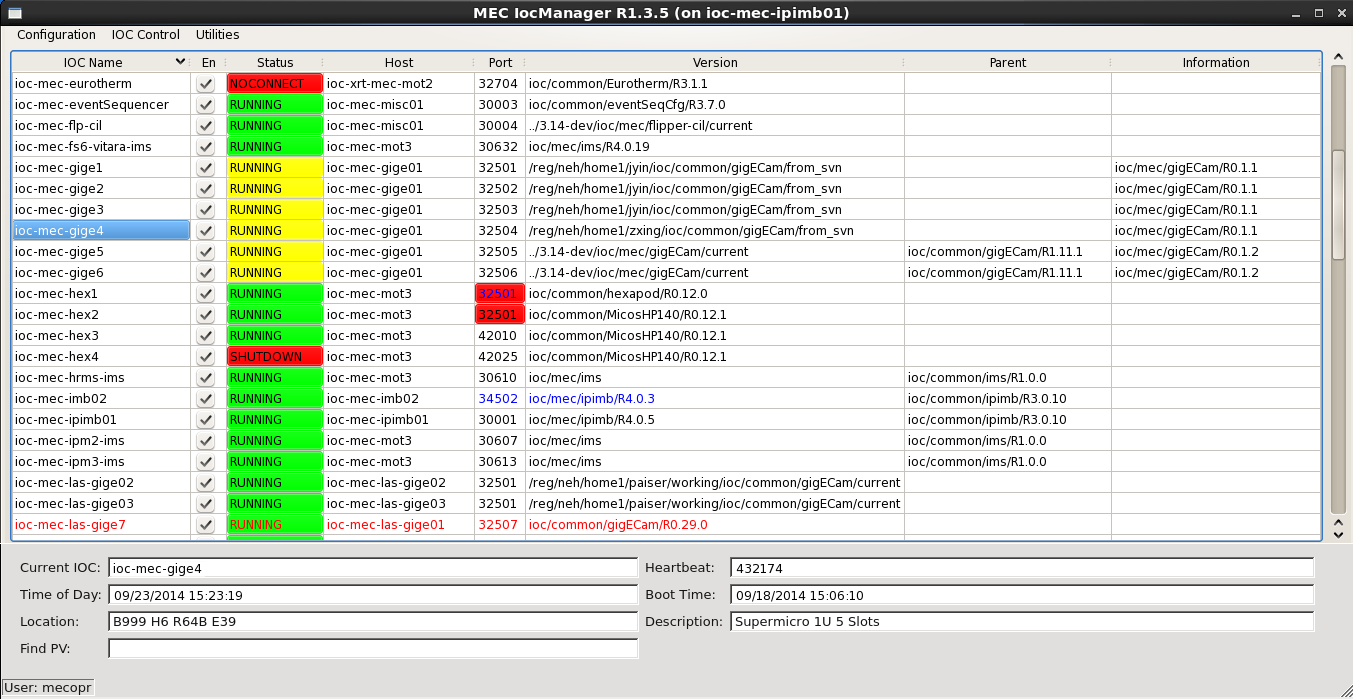
Each IOC in the configuration file is displayed along with its status:
Unapplied changes to the host, port, or version fields are shown in blue. In this picture, for example, ioc-mec-imb02 is running version ioc/common/ipimb/R4.0.5, but the user has made an uncommitted change to version ioc/common/ipimb/R4.0.3. The port that this IOC should be run on has also been changed to 34502.
Port conflicts are shown highlighted in red. In the example, both ioc-mec-hex1 and ioc-mec-hex2 are configured to be on port 32501 on host ioc-mec-mot3, due to a recent uncommitted change to ioc-mec-hex1.
Deleted but still running IOCs are shown in red. In the example, ioc-mec-las-gige7 has been deleted.
Clicking on the header of any column will sort the display by that attribute, either up or down.
Clicking on a particular IOC Name selects that IOC and displays status information at the bottom of the screen, along with id of the currently authorized user.
Starting with R1-3-3, the IocManager has limited support for hard IOCs. If an IOC is created with port number -1, it will be considered a hard IOC, and the Port field will be greyed out and the Information field will show "HARD IOC". In general, hard IOCs cannot be reconfigured or disabled using the IocManager, but an alias may be set and changed.
The menu bar at the top of the screen contains commonly performed actions. Under "Configuration", the actions are:
Under "IOC Control", the options are:
"Utilities" contains a few miscellaneous functions:
Right-clicking on an IOC name will bring up a context menu that will have some or all of the following options:
Add Running to Config will add an IOC that was found to be running but not in the configuration file to the configuration. (This could also be considered an "undelete" function.)
Set from Running will change the configured parameters to agree with what is currently running.
Revert IOC will discard all unapplied user changes to this IOC and restore the values saved in the configuration file.
Remember Version will add the current version to the history list for this IOC.
Edit Details will allow the changing of the rarely changed fields cmd, flags, and delay.
In version R1-3-4, a tool was added to assist finding IOCs by PV name. Enter a regular expression contained in the PV into the "Find PV" field and hit enter. A popup window will show which IOCs have a matching PV. If only one IOC has a match, it will be selected as well.
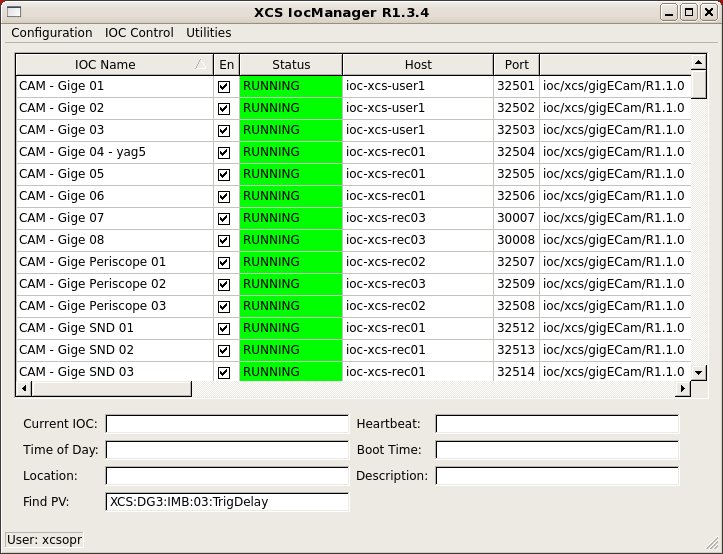
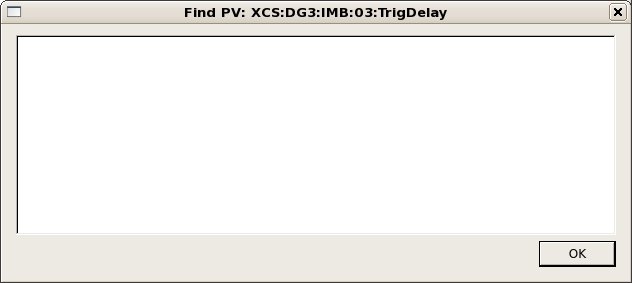
Should this window remain empty, then this PV is not served from any IOC controlled by this IOC manager. Try another area (e.g. the XRT for some of the IOCs serving hutches in the FEH). In case of success, you should see something like:
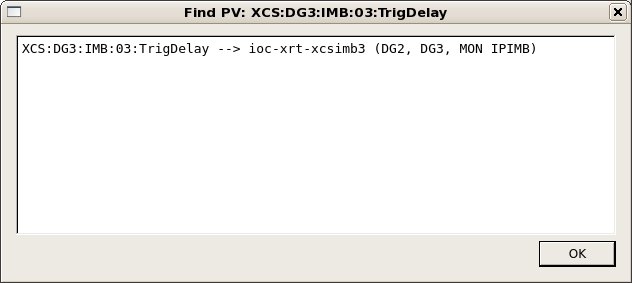
In the IocManager, this IOC is now also selected (if there is only a single IOC found as findPV allows for regular expressions).
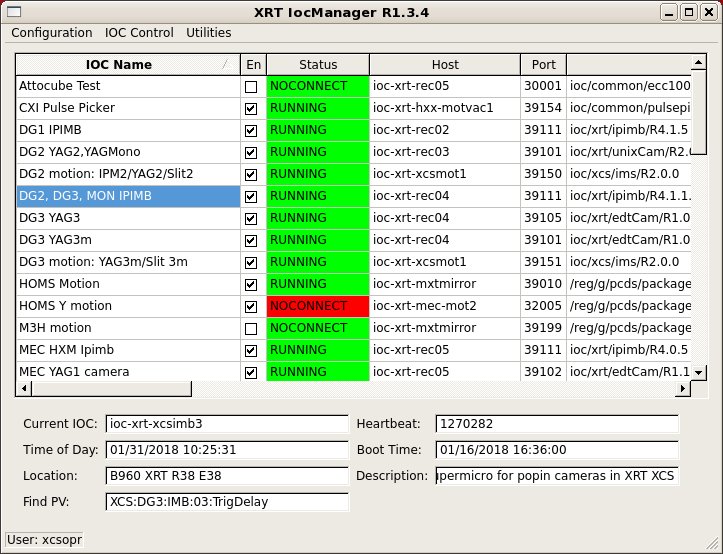
More information about the IocManager (mostly aimed at PCDS personnel) can be found here: IOC Manager Staff Guide
The 'console' option will drop you into the procServ session running the IOC. How to use procServ to reboot the underlying process/IOC (and how to connect to a session if you have issues with the console option) is described here.
So you do:
telnet <hostname> <port>
Among the printout you will see:
@@@ Use ^X to kill the child, auto restart mode is ON, use ^T to toggle auto restart
So you type ctrl-t until you have auto restart in ON or OFF, depending on what you want. With ON, ctrl-x will restart. With autorestart OFF, ctrl-x will stop the process and you will see:
@@@ ^R or ^X restarts the child, ^Q quits the server
So with ctrl-q, the session will be closed.