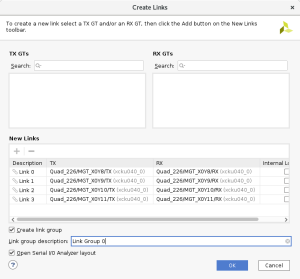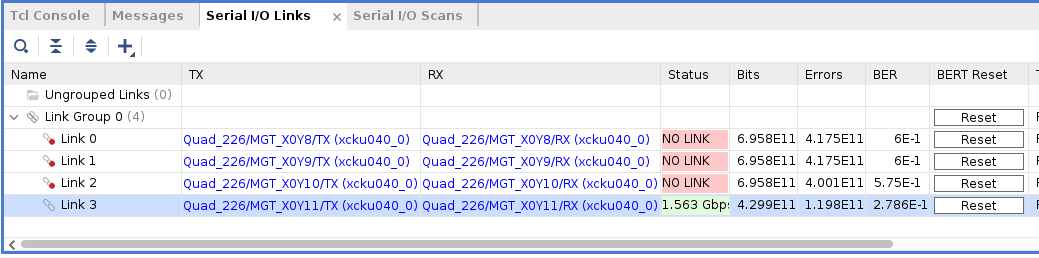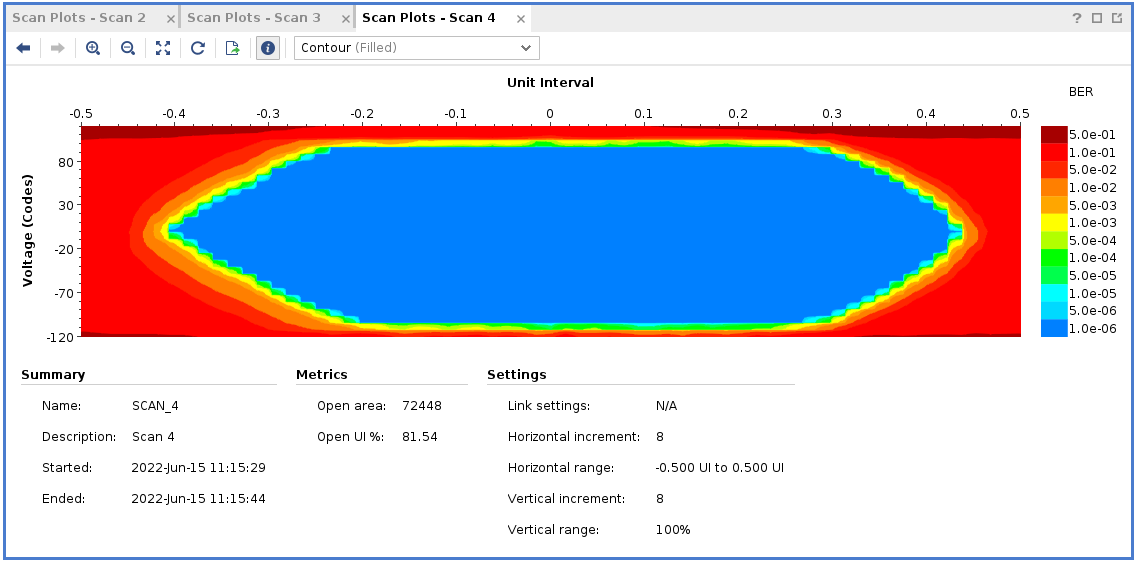The goal is to use the located in the EPP lab so generate a signal integrity report, using the 48 DP cables provided. Each cable has to be tested 10 times, channels 1/2 for transmission outputs CMD/DATA0-3.
Initial setup via Vivado Lab
Please refer to Andrew Young (ayoung@slac.standford.edu) for initial setup via Vivado Lab.more details
- Connect KCU105 board to PC via JTAG (make sure the cable supports sending data)
- Launch Vivado Lab
- Green Banner: Open New Target → Set JTAG Clock Frequency 30,000,000 (why?)
- Green Banner: Program device → Select 1p5625_example_ibert_ultrascale_gth_0.bit \
- Green Banner: Create Links → Add all 4 links using the "+" sign
- Connect cables. There are 2 for transmission positive / negative (TXP/TXN) and 2 for receiving positive / negative (RXP/RXN) which are labeled on the KCU board. Since a single DP reverses the data lane connections, the connections on the two SMA to mDP adapter board should be matched as CMD → CMD, data0 → data3, data1 → data2, etc.
- To validate the setup we will do a simple eye scan with the KCU board. This requires us to also have the the P/N cables connected in the right order (remember to account for the flip in the data lanes). If you are only using the board to drive a signal to the oscilloscope the P/N polarity doesn't matter.
- If everything is connected properly one of the links should be up which shows that the KCU board can receive the signal it is sending
- Select the link which is up (Link 3 here) → Create Scan. Here you can specify the BER as well as the horizontal/vertical increments
- If you see an eye then the setup works. Unfortunately the setup does not give the amplitude of the RX signal (requires recompiling the firmware?) so we will do all quantitative measurements with the oscilloscope. Connect the RX side to the oscilloscope now and follow the further instructions below.
QC Tests
Once the setup is complete, follow these instructions to test and generate/save the needed report. Make sure to have a sufficiently large USB flash drive connected to any of the USB input ports on the left hand side of the machine, towards the rear.
...