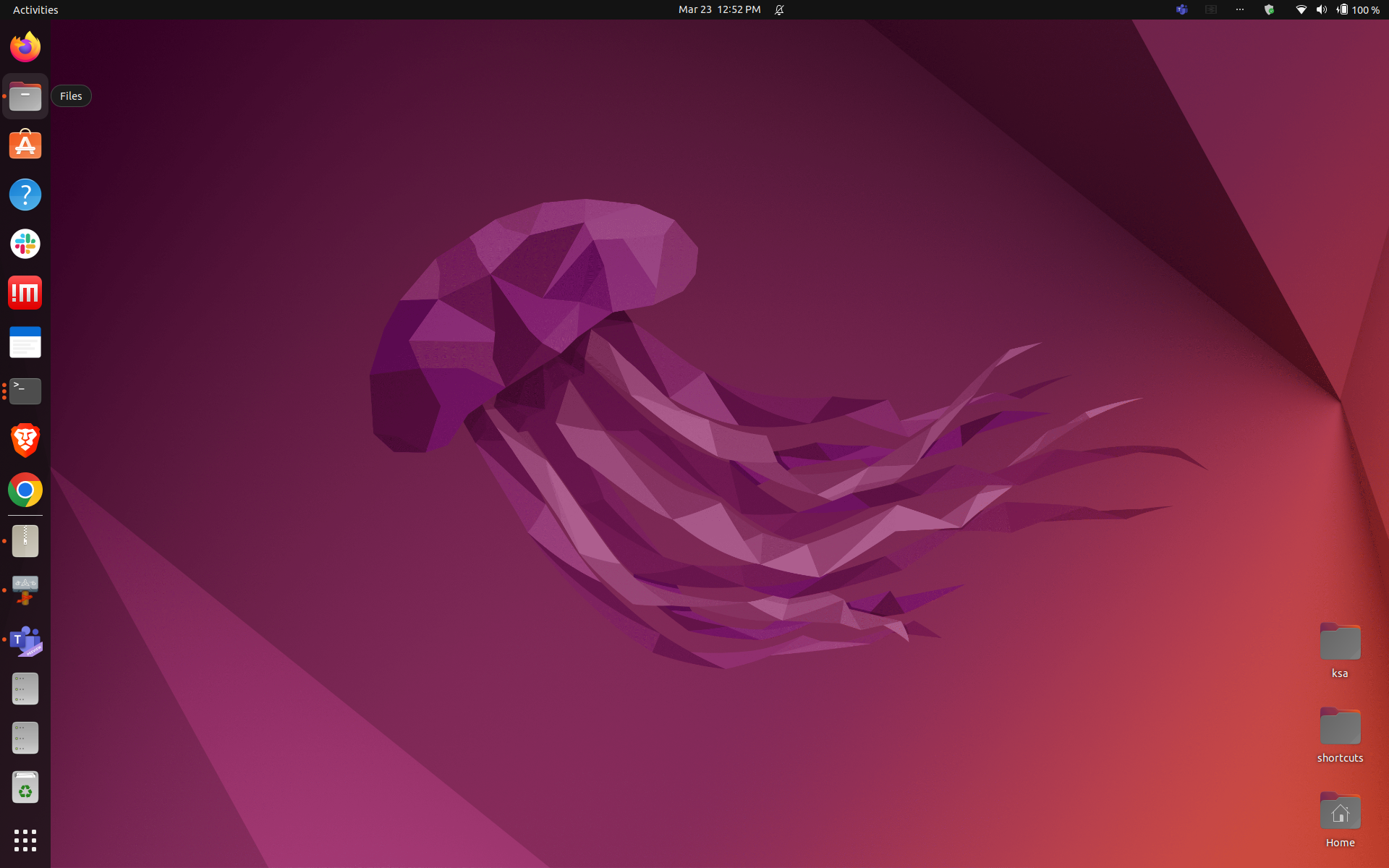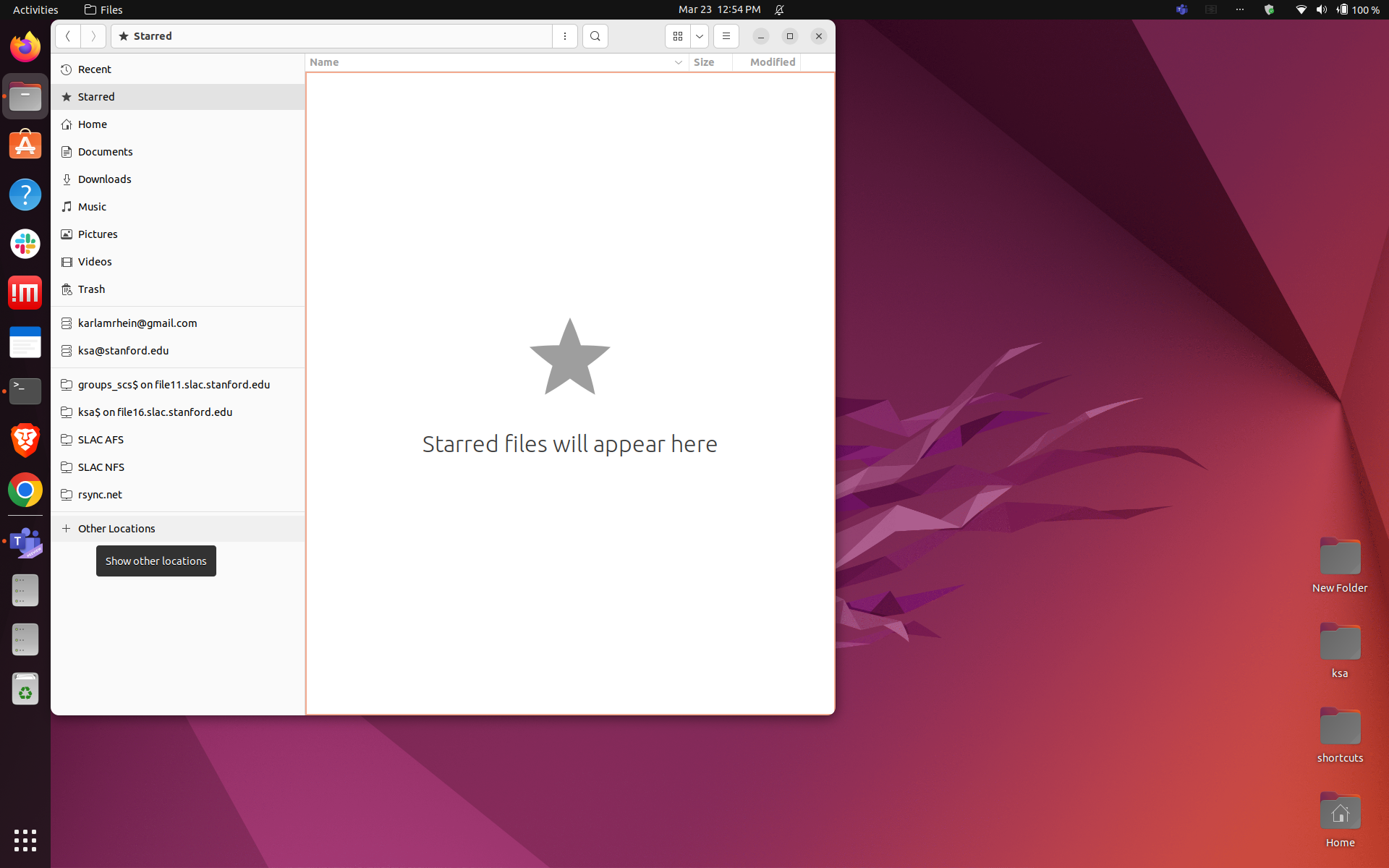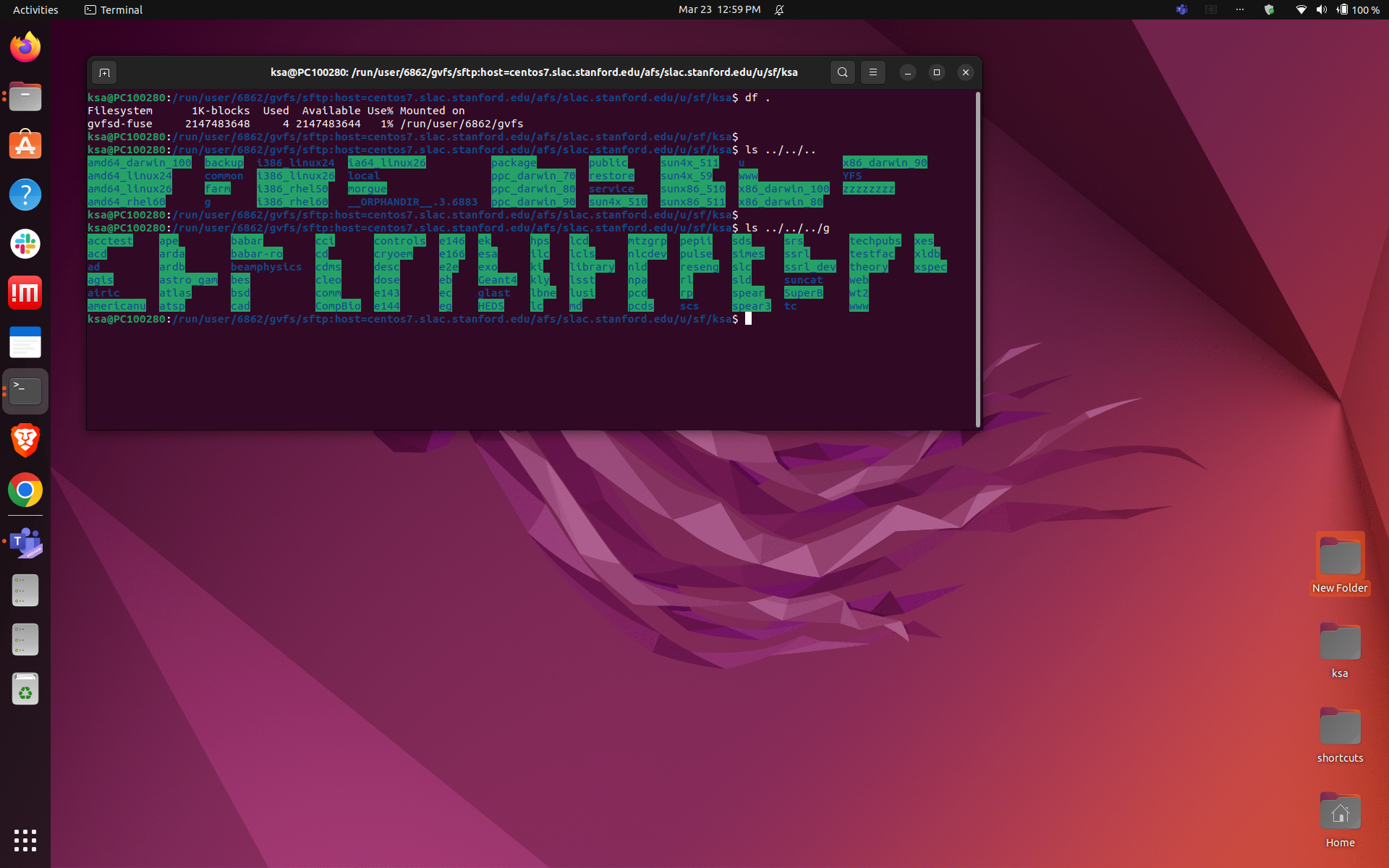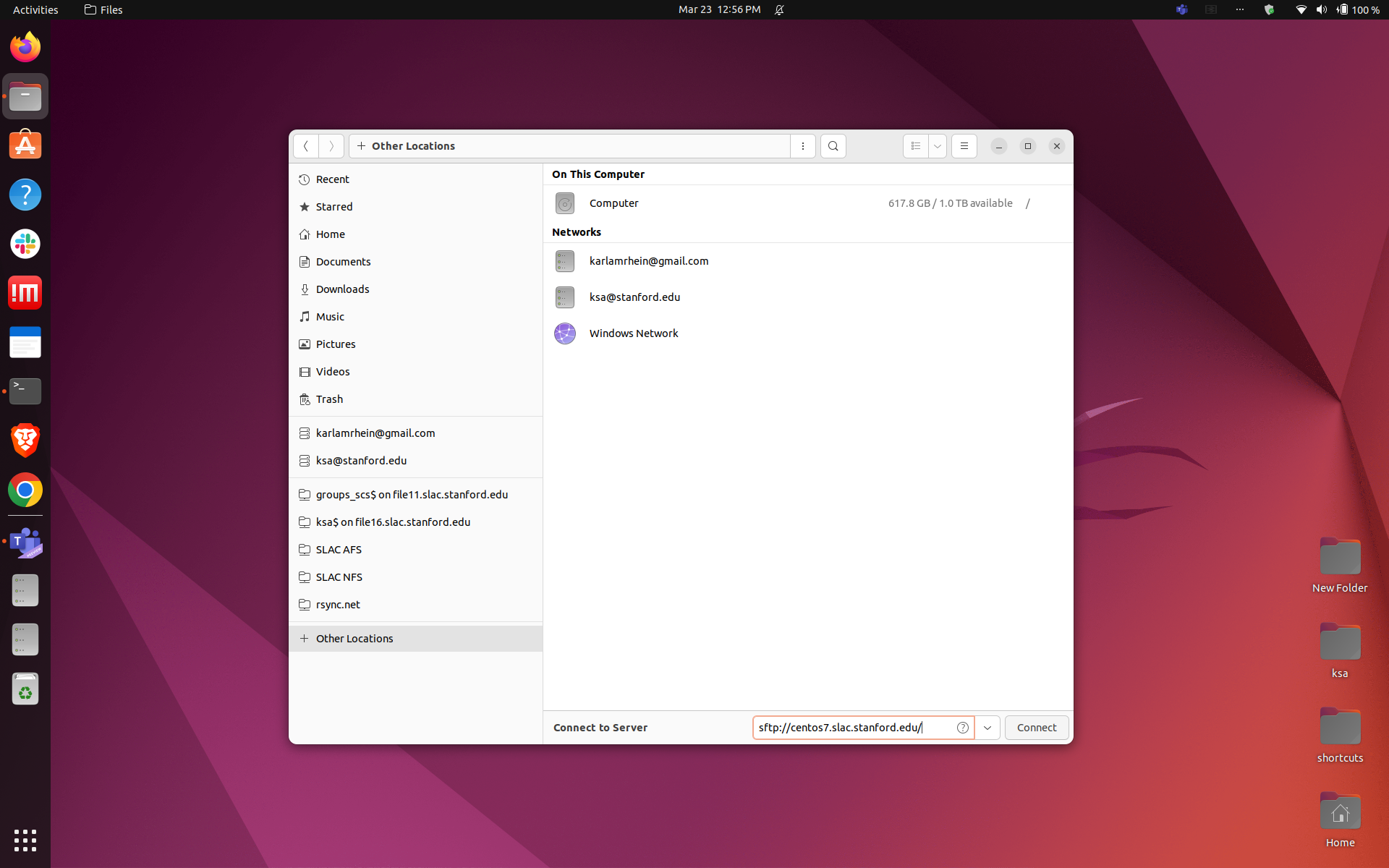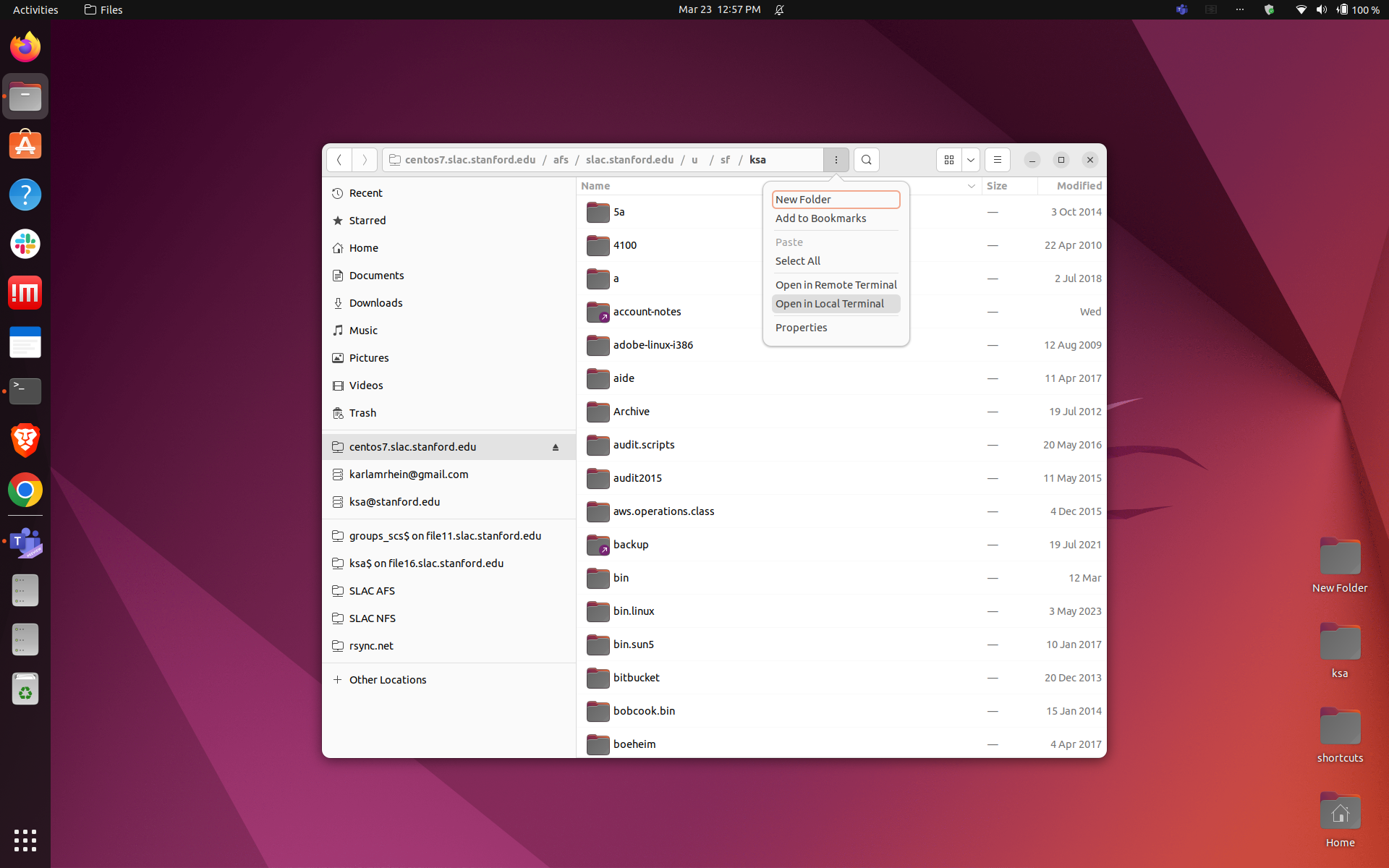NOTE: SLAC IT does NOT support AFS on desktops. AFS is being retired.
To access AFS on Ubuntu desktops (to migrate data, for example), use the "File" application, "Other Locations", "sftp://centos7.slac.stanford.edu".
The following (below) is NOT supported by SLAC IT. FYI only.
Scientific Computing Services and Unix Platform have transitioned from OpenAFS to YFS for central servers and batch computing. For more information on YFS, please see: https://www.auristor.com/openafs/migrate-to-auristor/
Although SLAC IT Helpdesk does not install or support OpenAFS or YFS on desktops or laptops, if you decide you want to install and manage YFS yourself, see below for some steps which have worked for some people.
For Linux desktops and laptops, we recommend using FastX, scp, and sshfs for easy access to central Unix storage. But for those users who still wish to install a native YFS client and manage it themselves, we have this page to point you in the right direction.
If you want to install and maintain the YFS client yourself on your desktop, here are the steps which have worked for Ubuntu 18.04 "bionic" and 16.04 "xenial". These commands need to be run as root (eg, get a root shell by doing 'sudo -i')
# this remove is only needed if you are replacing openafs with yfs/auristor apt-get remove openafs-client openafs-krb5 -y cd /tmp apt -y install curl curl -O -s https://www.auristor.com/filesystem/GPG/AURISTOR-GPG-KEY-v1 apt-key add ./AURISTOR-GPG-KEY-v1 source /etc/lsb-release cat > /etc/apt/sources.list.d/auristor-client.list <<EOF deb [arch=amd64] https://client-rpm-repo.auristor.com/filesystem/repo/recommended/$DISTRIB_CODENAME/ $DISTRIB_CODENAME client EOF apt-add-repository "deb http://archive.ubuntu.com/ubuntu $DISTRIB_CODENAME universe" # for heimdal-clients package apt update apt-get -y install auristorfs-client auristorfs-modules3-`uname -r` heimdal-clients depmod -a # this command may need to be repeated a couple of times. When you finally see "active" as a response, you are good. systemctl is-active auristorfs-client || systemctl start auristorfs-client
You will be prompted to enter some configuration information for the YFS client:
| Question | Answer |
|---|---|
| AuriStorFS cell this workstation belogs to | slac.stanford.edu |
| Size of AuriStorFS cache in kB | default value is fine |
| Look up AuristorFS cells in DNS | yes |
| Default Kerberos version 5 realm | SLAC.STANFORD.EDU |
To test the YFS client installation (there is no longer a need to be root for the following commands. Exit out of your sudo shell and run these as a normal user):
kinit [your SLAC Unix username] aklog klist tokens cd /afs/slac.stanford.edu/...
To create the /afs/slac symlink in the config, edit the /etc/yfs/yfs-client.conf file and include this:
[cells]
# You may define your own cells here.
slac.stanford.edu = {
aliases = slac
}