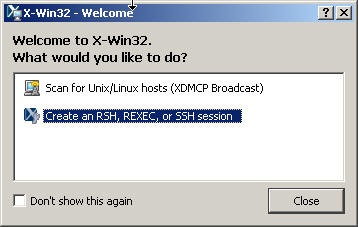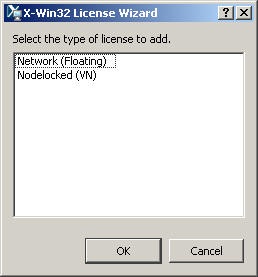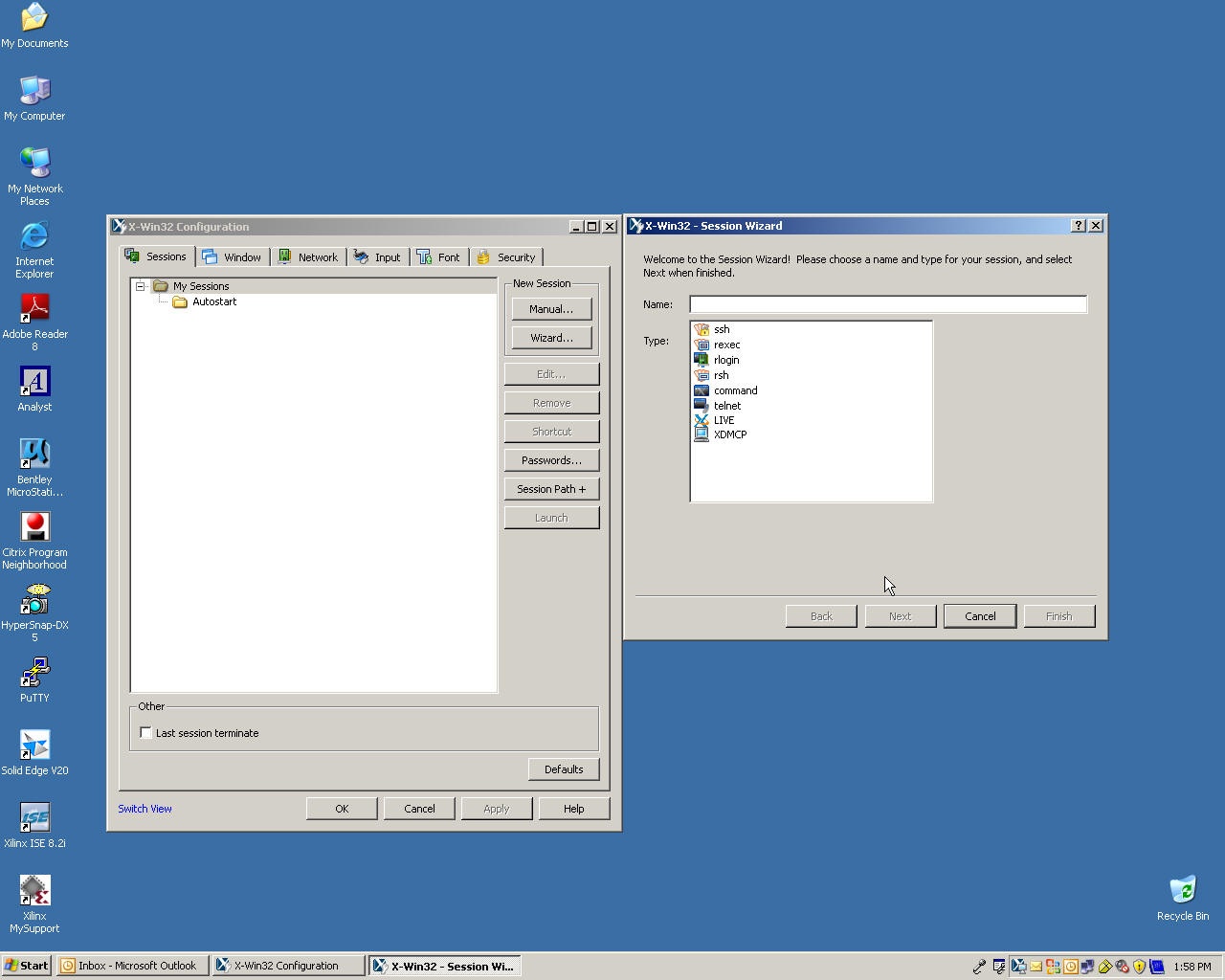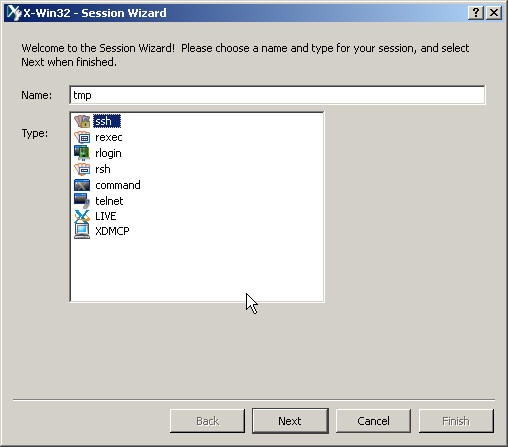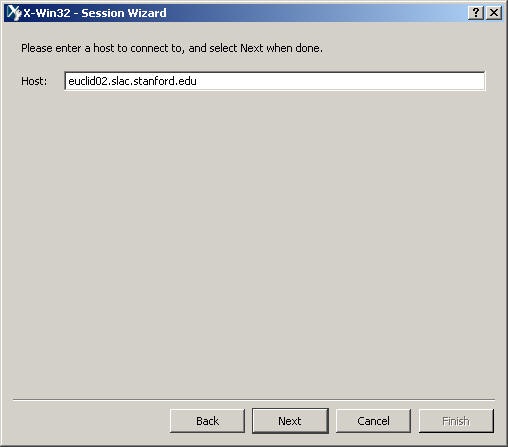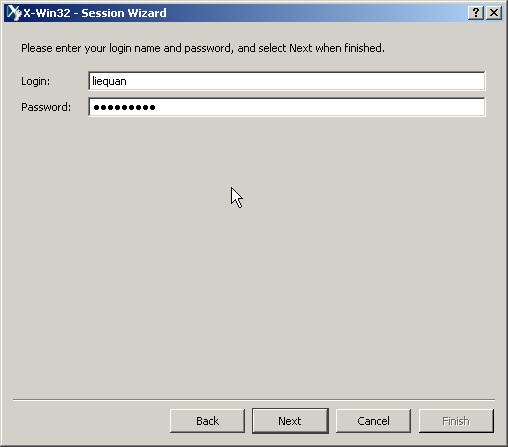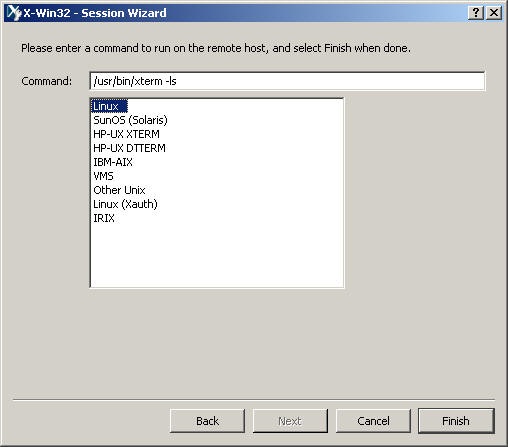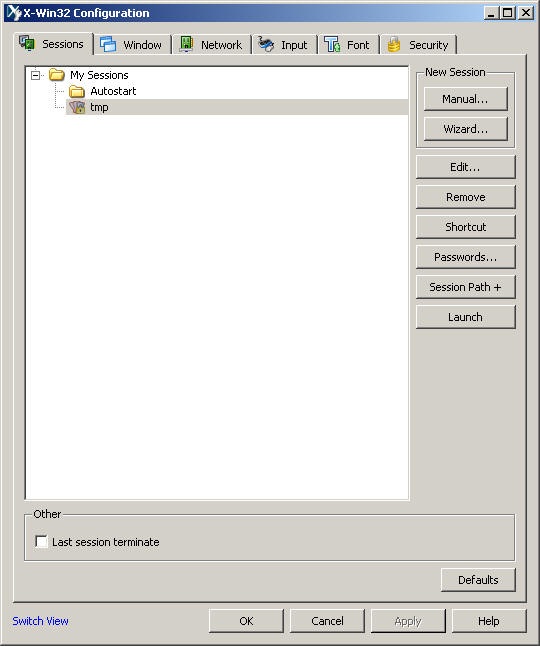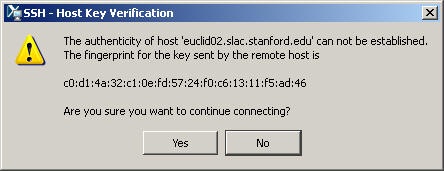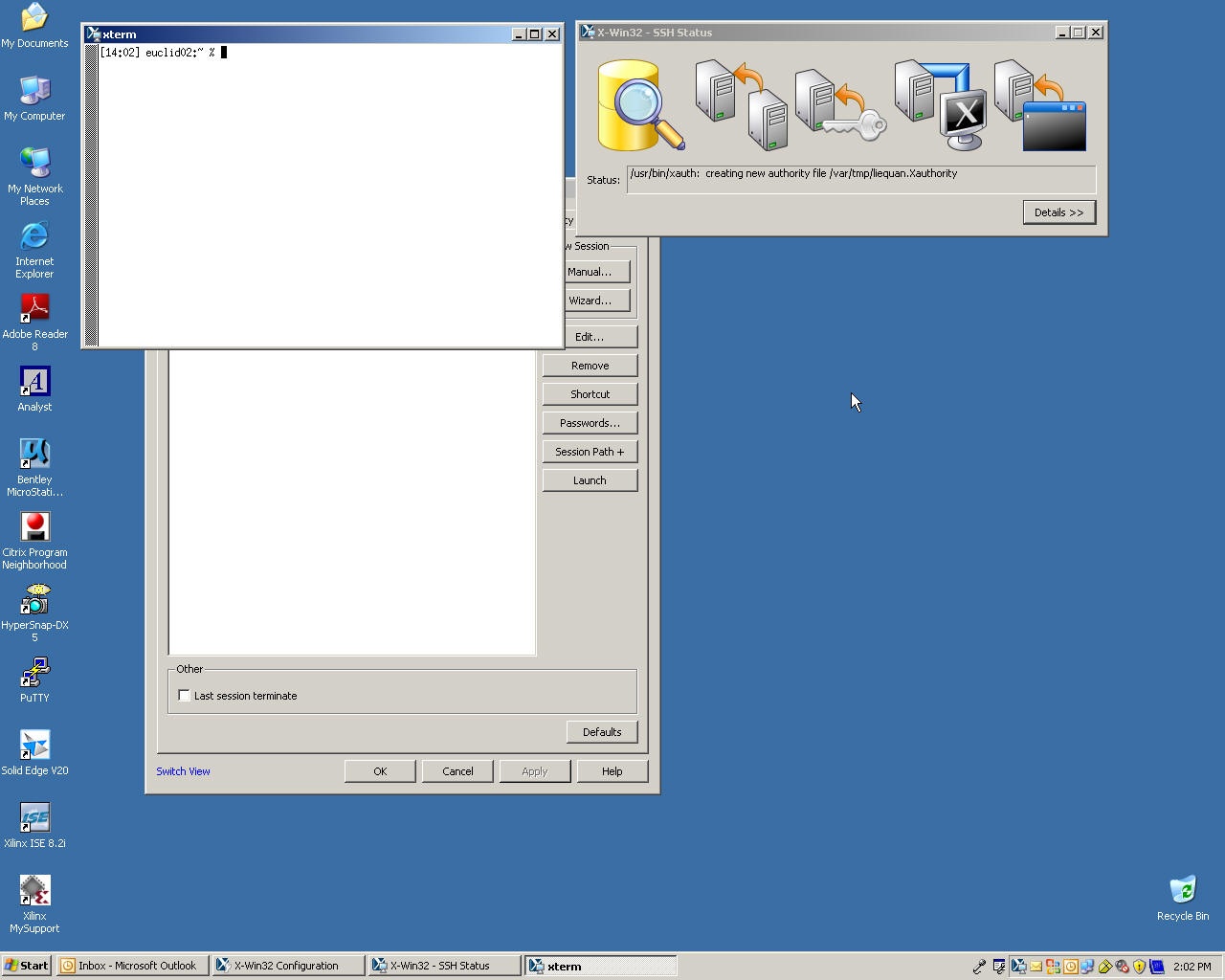- Start x-win32 program by click "Start" -> "Programs" -> "X-Win32 9.1" -> "X-Win32" A window will show up like
.- Use the left button of the mouse and click on the window bar and hold it. Move the mouse and release the button.
- If you see a window like
,
continue with following. otherwise, goto step 2. - Click "Nodelocked", and type in license key: 1757166-50272. And click OK button.
- Go back to the first window "Welcome to X-Win32", double click "Create an RSH, REXEC, or SSH session". Two windows will popup. The desktop screen looks like
.- On the right window, type in "tmp" under "Name:". The window looks like
Click "Next". - It shows a window like
.
Type in "euclid02.slac.stanford.edu" or the host assigned to you. And click "Next". - The window looks like
.
Type your afs id, and your Unix password. Click "Next". - The window looks like
.
Click "Linux" and Click "Finish" button. The window will disappear.
- On the right window, type in "tmp" under "Name:". The window looks like
- The left window will look like
.
Click "tmp". Then click "Launch" button. - If you see a window like
.
Click "Yes" button. - An xterm will show up. Your desktop screen looks like
.
Congratulations. You have successfully logged into on of the euclids computer. - In xterm, please do the following to initialize shell environment:
source /afs/slac.stanford.edu/g/acd/cw09/cshrc.cw09
If for some reasons you choose such that your default shell is bash, use the following:
. /afs/slac.stanford.edu/g/acd/cw09/profile.cw09
Overview
Content Tools