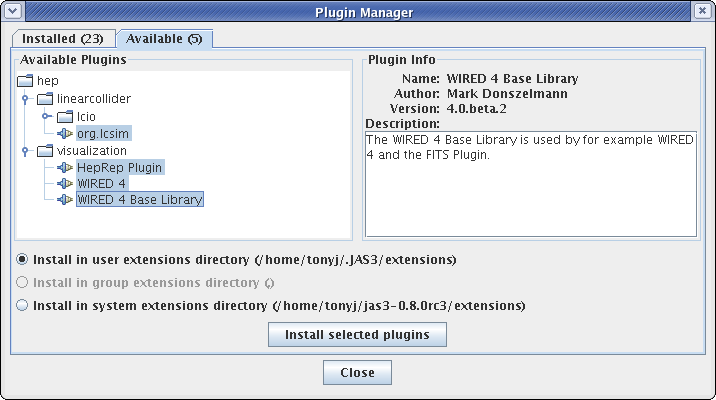Installing JAS3, Java and the LCSim Plugin
What is JAS3?
Java Analysis Studio or "JAS" (pronounced like "jazz") is a "studio" (GUI) application built upon the Java programming language. It has an integrated compiler and class loader and can load and compile user Java programs on-the-fly.
JAS benefits from key features of Java, itself, such as dynamic class loading and unloading, extensive built-in utility libraries and the ease which cross-platform GUIs can be developed using the SWING toolkit. It implements the Abstract Intefaces for Data Analysis for plotting and has a built-in WIRED4 event display.
JAS3
The current version of JAS is called JAS3.
Java Installation
Before installing JAS3, you need to check whether Java is installed on your machine.
On Windows, go to Start -> Settings -> Control Panel -> Add or Remove Programs.
If Java is installed, you should see something similar to the following.
The LCSim reconstruction software requires Java Development Kit (JDK) 5.0, which is also known as Java 1.5 (which might confuse you!). Thus, it is best to install JAS3 after Java 1.5.0 has been setup.
If Java 1.5.x is not already installed on your system, download the JDK 1.5 from Sun's Java site and install it.
Java Netbeans Bundle
Another option for setting up Java is the Java JDK 1.5 with Netbeans Bundle, which includes the free IDE Netbeans. Netbeans features code completion, a modular plugin system, and integration with Ant and Maven.
JAS3 Setup
Download the current version of the JAS3 Windows Installer.
After installing JAS3, go to View -> Preferences -> Java Compiler.
JAS should have set this automatically from registry information at installation time.
After installing JAS3, run the application and from the menu bar by selectint View -> Plugin Manager.
Now choose the Available Tab, and select all of the following:
- HepRep Plugin
- WIRED 4
- WIRED 4 Base Library
- org.lcsim
then click install, and then close the plugin manager.
Now you can try the getting started tutorial.