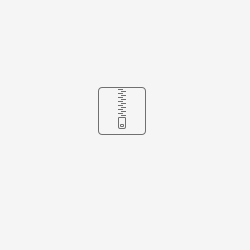Deploying a web application on Kubernetes(K8s) involves a series of steps that ensure your application is containerized, orchestrated, and managed efficiently. Below the key points for create and deploy a web application on k8s.
Create container image
K8s is a and orchestrator that works managing container image. So as first step a your application need to be containerized, Docker is the most common tool for this, but other tools can be used, like Podman or other open source alternatives. Below is a simple python application and an example Dockrifle that permit to create the container image:
Make sure you have app.py and requirements.txt in the same directory as your Dockerfile. Here's a simple app.py example for a Flask application:
import os
from flask import Flask
app = Flask(__name__)
# Use os.environ.get() to read the environment variable 'NAME'.
# Provide a default value in case 'NAME' is not set.
name = os.environ.get('NAME', 'World')
@app.route('/')
def hello():
# Use the 'name' variable in your application's response
return f"Hello {name}!"
if __name__ == '__main__':
# Run the app on all available interfaces on port 80
app.run(host='0.0.0.0', port=80)
And your requirements.txt should at least contain Flask, like so:
Flask
this below is the docker file used for create a container version of the test applcaition
# Use an official Python runtime as a parent image FROM python:3.9-slim # Set the working directory in the container WORKDIR /usr/src/app # Copy the current directory contents into the container at /usr/src/app COPY . . # Install any needed packages specified in requirements.txt RUN pip install --no-cache-dir -r requirements.txt # Make port 80 available to the world outside this container EXPOSE 80 # Define environment variable ENV NAME World # Run app.py when the container launches CMD ["python", "app.py"]
Here's a brief explanation of each command in the Dockerfile:
FROM python:3.9-slim: This line sets the base image for the Docker image, using a slim version of the official Python 3.9 image.WORKDIR /usr/src/app: This line sets the working directory in the Docker image. Any relative file path will be set from this location.COPY . .: This command copies all files in the current directory on the host machine into the working directory in the Docker image.RUN pip install --no-cache-dir -r requirements.txt: This command installs the Python dependencies listed in therequirements.txtfile.EXPOSE 80: This line informs Docker that the application listens on port 80. You might need to adjust this depending on the port your Flask app is set to listen on.ENV NAME World: This line sets an example environment variable that could be used by the application.CMD ["python", "app.py"]: This is the command that runs when the container starts up. It starts your Flask application.
You can then build and run your Docker image with:
docker build -t my-python-app . docker run -p 4000:80 my-python-app