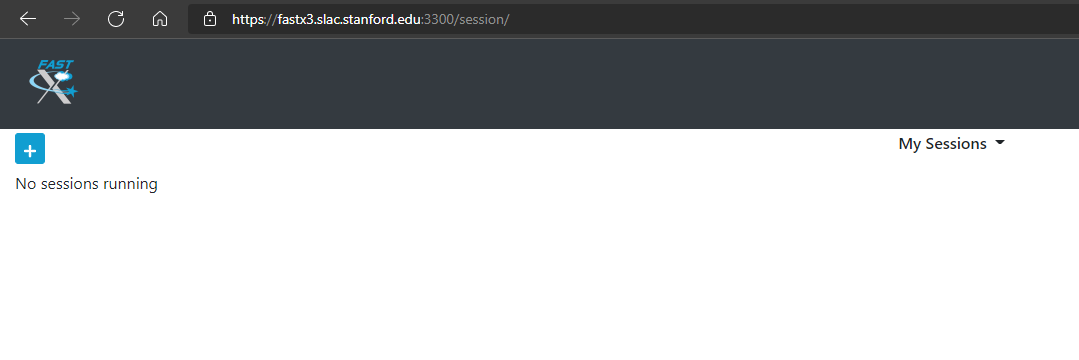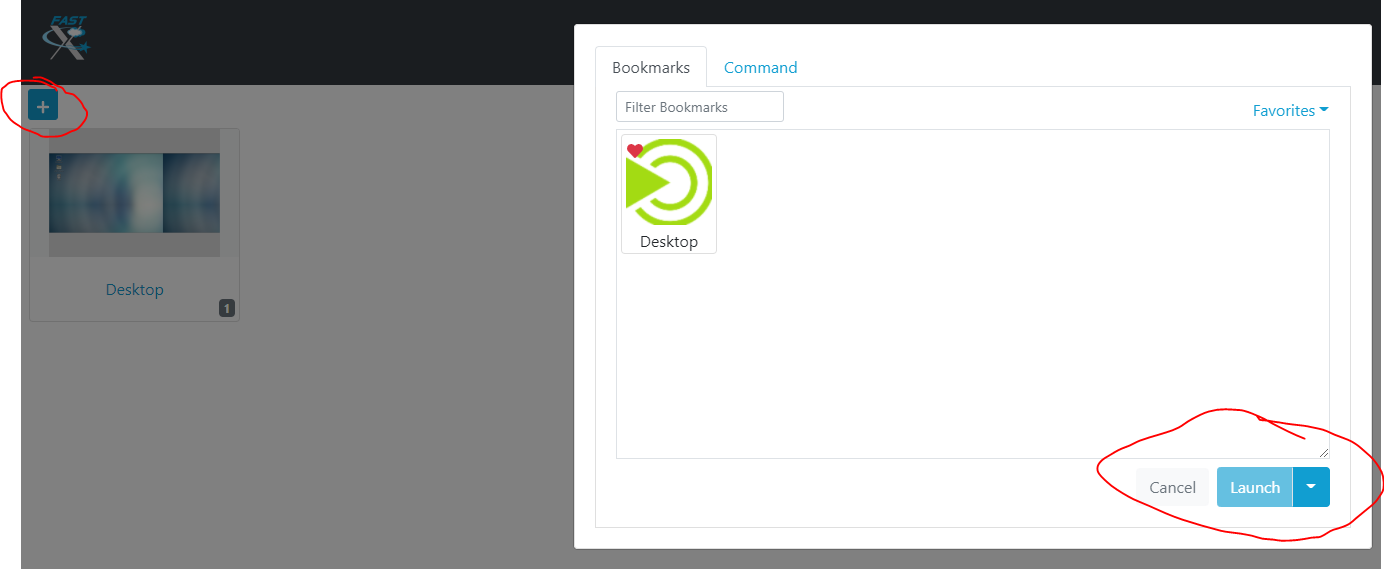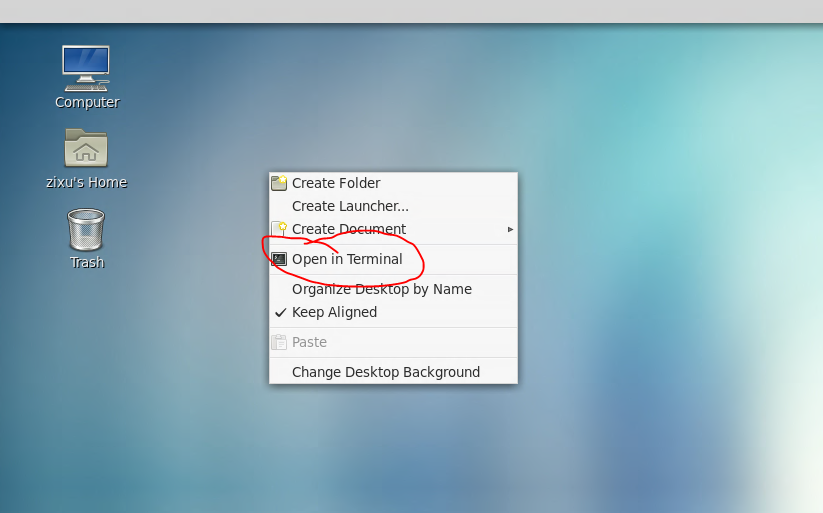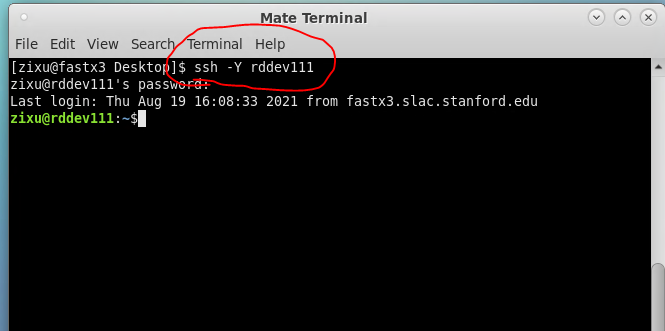Starting web GUI for DAQ
use your browser to start with fastX3: https://fastx3.slac.stanford.edu:3300/session/
start a new session, and launch a desktop
right click the desktop, and start a terminal:
ssh to rddev111: ssh -Y rddev111:
start firefox with address: firefox http://localhost:5006/webApp
LV Power Supply Control and Camera
Choose the "Detector LV & HV" Tag
There are 3 buttons for LV power cycle/on/off
You can read the LV power supply status with Camera
It's a static picture from the camera. need to refresh the browser to get the latest Camera output.
Run Scan for Rd53 FE
Choose the "Scan Control" Tag at first:
Click the "Start Scan" Button, and waiting about ~8 sec for digital scan
Some scan information, like scan number, scanType, and scan time are shown in text
The Occupancy map for the digital scan will show a the bottom.
RCE DAQ node Control
Choose the "RCE Control" Tag,
These tools are mostly for the system administrator.
ping RCE node:
User can ping the RCE node, and ping results are shown on the bottom