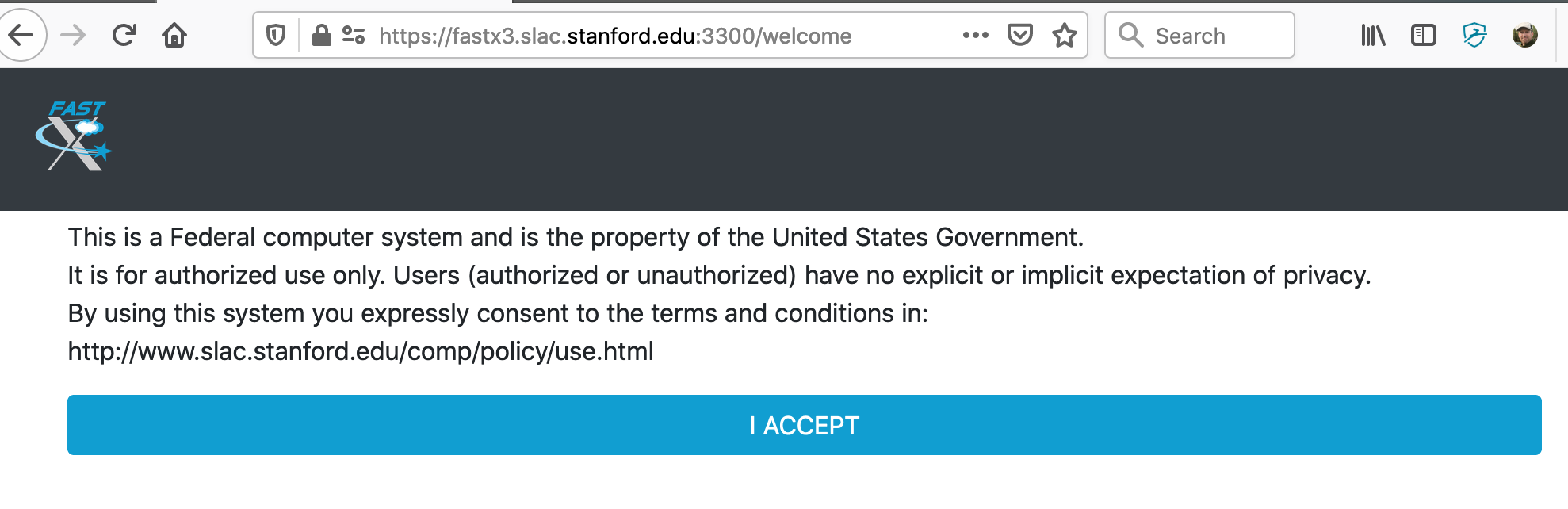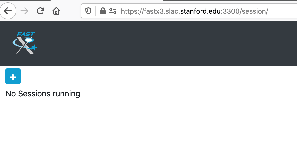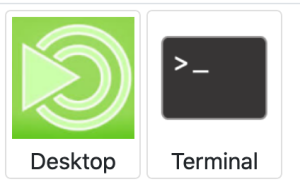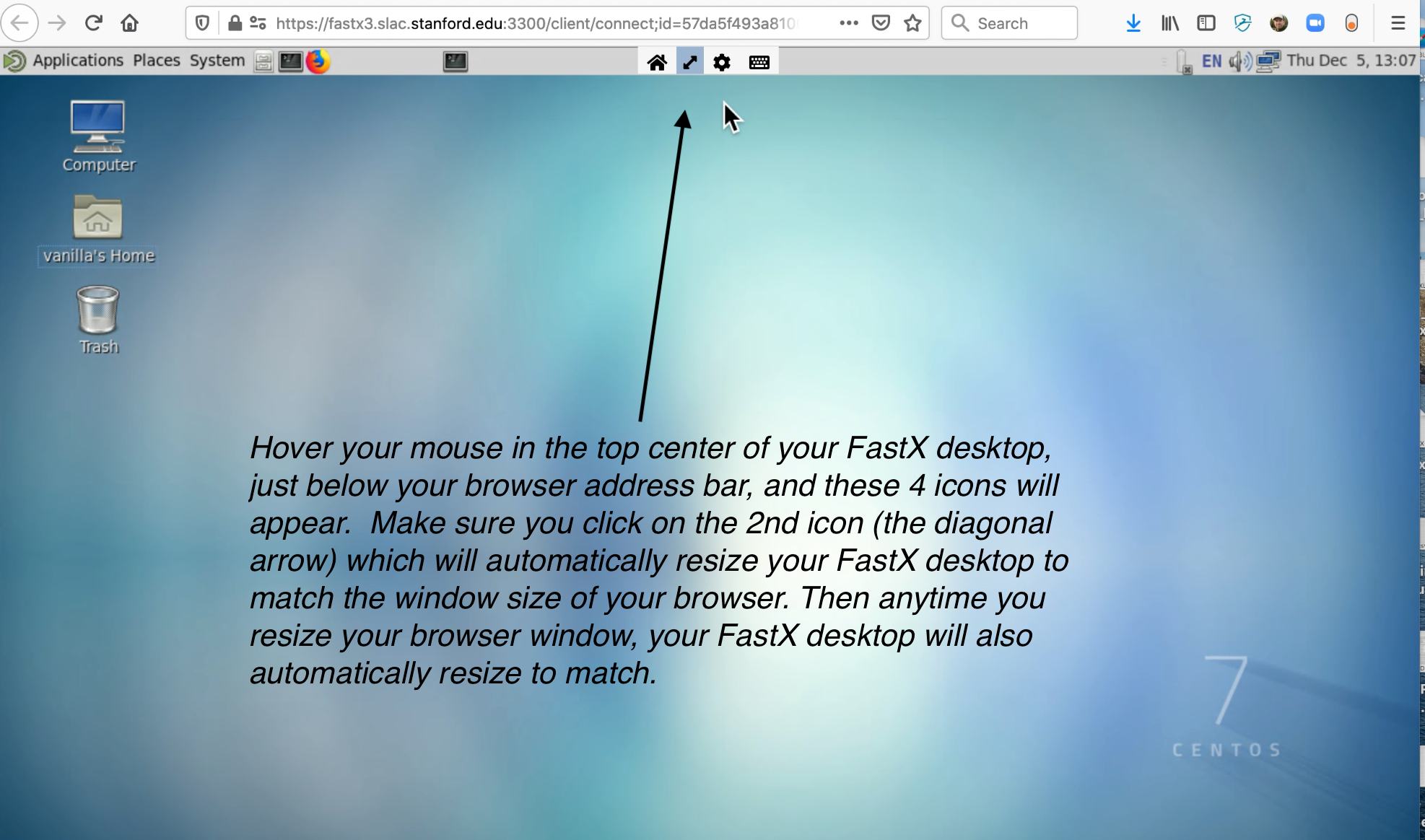Table of Contents:
Quick Start
https://fastx3.slac.stanford.edu:3300
Introduction
FastX is a modern solution for displaying high resolution Linux GUI applications securely over LAN or WAN connections.
Additional information can be found on the StarNet web page: https://www.starnet.com/fastx/ .
FastX version 3 provides SLAC Linux desktop and/or GNOME terminal in your web browser. It has many improvements over FastX version 2.
Usage
The FastX server includes built-in browser access, and this is the recommended way to access FastX. The desktop client is optional.
| Reasons to use the built-in web browser | Reasons to use the optional desktop client |
|---|---|
| No need to download and install an additional application | More seamless integration with your desktop or laptop |
| No need to routinely check for upgraded versions of the desktop client | A remote terminal acts like any other local desktop application |
| Easier re-connections to existing or dropped sessions | A remote SLAC Linux Desktop can be view in full-screen mode |
| If the fonts or display using the desktop client are not adequate | If the fonts or display using the web browser are not adequate |
| Built-in web browser access to FastX is available here: https://fastx3.slac.stanford.edu:3300 | The optional desktop client (version 3 required) can be downloaded here: https://www.starnet.com/download/fastx-client |
If you have an older version (eg, version 2) of the desktop client already downloaded, this will not work with version 3 of the FastX server – please download the latest version 3 of the client.
If the quality of the display (resolution, fonts, etc.) does not look good on a web browser, try an alternative browser (eg, Chrome, Firefox). If it still does not look good, try the optional desktop client (version 3).
Step by Step instructions for web browser access
- Open any web broswer (firefox, chrome, etc.)
- Enter this URL: https://fastx3.slac.stanford.edu:3300/
- The first time you log in, you will see the standard login banner:
- After you click "Accept", you will see a login screen that looks like this:
- Enter your SLAC Unix username and password.
- If this is the first time you are logging in, you won't have any sessions running yet. You'll see a screen that looks like this:
- Click on the blue + (plus) icon you see above. You'll have the choice to choose between two default bookmarks:
- If you click on "Desktop", you will get a full Linux Desktop. If you click on "Terminal", you will get a single Linux gnome terminal. In both cases, these will be running on the fastx3 server. Feel free to run any applications you want on fastx3, but you will likely want to ssh to another SLAC machine to run programs. Your home directory on the fastx3 server is local and empty on purpose – so you have a new, clean environment which allows the desktop and gnome-terminal applications to work properly (using old dot files from your AFS home directory can use display issues with newer versions of gnome applications).
- When you are running the "Desktop" application in your web browser, there is one useful setting to be aware of. See this screenshot:
Demo video showing how to use FastX 3
Coming soon.....