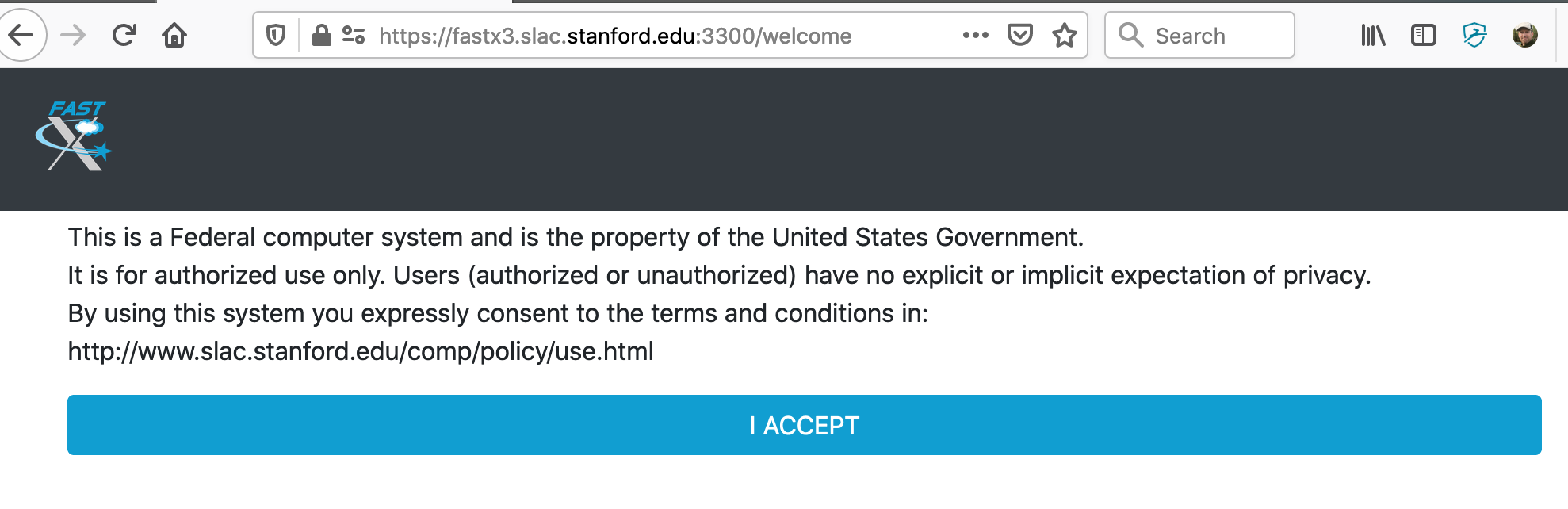Table of Contents:
Quick Start
https://fastx3.slac.stanford.edu:3300
Introduction
FastX is a modern solution for displaying high resolution Linux GUI applications securely over LAN or WAN connections.
Additional information can be found on the StarNet web page: https://www.starnet.com/fastx/ .
FastX version 3 provides SLAC Linux desktop and/or GNOME terminal in your web browser. It has many improvements over FastX version 2.
Usage
The FastX server includes built-in browser access, and this is the recommended way to access FastX. The desktop client is optional.
| Reasons to use the built-in web browser | Reasons to use the optional desktop client |
|---|---|
| No need to download and install an additional application | More seamless integration with your desktop or laptop |
| No need to routinely check for upgraded versions of the desktop client | A remote terminal acts like any other local desktop application |
| Easier re-connections to existing or dropped sessions | A remote SLAC Linux Desktop can be view in full-screen mode |
| If the fonts or display using the desktop client are not adequate | If the fonts or display using the web browser are not adequate |
| Built-in web browser access to FastX is available here: https://fastx3.slac.stanford.edu:3300 | The optional desktop client (version 3 required) can be downloaded here: https://www.starnet.com/download/fastx-client |
If you have an older version (eg, version 2) of the desktop client already downloaded, this will not work with version 3 of the FastX server – please download the latest version 3 of the client.
If the quality of the display (resolution, fonts, etc.) does not look good on a web browser, try an alternative browser (eg, Chrome, Firefox). If it still does not look good, try the optional desktop client (version 3).
Step by Step instructions for web browser access
- Open any web broswer (firefox, chrome, etc.)
- Enter this URL: https://fastx3.slac.stanford.edu:3300/
- The first time you log in, you will see the standard login banner:
- After you click "Accept", you will see a login screen that looks like this:
- Enter your SLAC Unix username and password.
Demo video showing how to use FastX 3
Coming soon.....