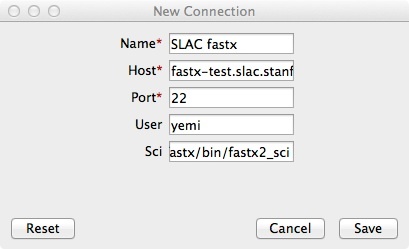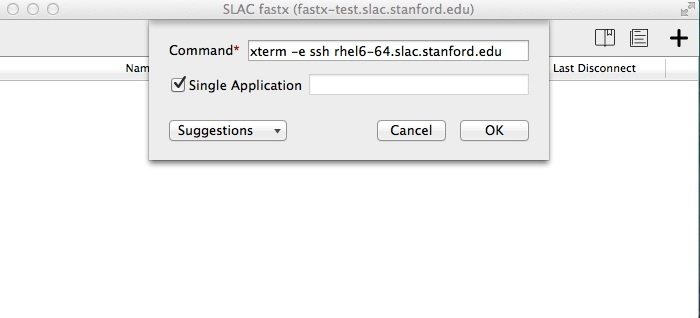FastX is a modern solution for displaying remote linux apps on your desktop or laptop. You can connect from offsite (non-SLAC network). We are still developing the final production service that will be implemented on a cluster of VMs for redundancy. For now you can try our test instance.
Installing the FastX client
You will need to download and install the FastX client. Please be aware that client versions are not guaranteed to be backwards-compatible. Therefore we recommend you download a compatible client from our links below:
Windows client (non_root install)
Connecting to the SLAC FastX test instance
When you launch the FastX client application for the first time, you will see an empty connection window. Click on the "+" icon to connect to our test server. The hostname of the server is "fastx-test.slac.stanford.edu". Be sure to enter your Unix username and you will also need to specify the sci parameter "/opt/fastx/bin/fastx2_sci”
Save these connection settings. You will then be prompted for your Unix password (unless you already have a kerberos ticket). A session window will open that will track your remote app sessions. Click the "+" icon on this window to launch a new remote app. We recommend you begin by running an xterm on your remote system where you will be running your apps. For example "xterm -e <hostname>.slac.stanford.edu". See image below:
Your xterm should start. Run your graphics applications from this xterm session.