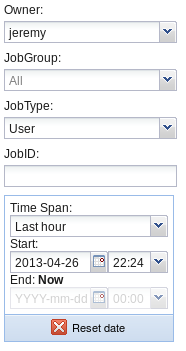Setup the Grid Session
This setup needs to be performed anytime you want to do any work with DIRAC.
Start by sourcing the setup script for your local copy of DIRAC.
source /nfs/slac/g/lcd/mc/prj/sw/x86_64/dirac/bashrc
The DIRAC installation location is site dependent. The above will work if you have access to SLAC NFS.
Now obtain a proxy.
dirac-proxy-init
The default user should be ilc_user which should work fine.
Now check that your proxy is valid.
dirac-proxy-info
Configuring the Working Directory
The following setup will need to be done just once.
Create some directory where you will work with user jobs.
mkdir ~/dirac_jobs cd ~/dirac_jobs
Scripts from AFS will be used to launch the user jobs. Symlink to these in order to use the master copies.
ln -s /afs/cern.ch/work/c/cgrefe/public/jobSubmission/SiDChainJob.py ln -s /afs/cern.ch/work/c/cgrefe/public/jobSubmission/bannedSites.py
Or you may copy them to your local directory.
cp /afs/cern.ch/work/c/cgrefe/public/jobSubmission/SiDChainJob.py . cp /afs/cern.ch/work/c/cgrefe/public/jobSubmission/bannedSites.py .
These scripts will expect a few directories to exist so create these now.
mkdir repositoryFiles lcsimSteeringFiles trackingStrategies
You'll want a copy of the tracking strategies to be used by lcsim. This may not be used but the script expects it to exist.
cvs co lcsim # or use a local up to date copy cp lcsim/resources/org/lcsim/recon/tracking/seedtracker/strategies/sidloi3_trackingStrategies_default.xml ./trackingStrategies
Finally, you will need an LCSim steering file to specify the drivers used in your user job. This is covered in the next section.
LCSim Steering File
This is best understood by an example.
The following is a very simple test steering file.
<lcsim xmlns:xs="http://www.w3.org/2001/XMLSchema-instance"
xs:noNamespaceSchemaLocation="http://www.lcsim.org/schemas/lcsim/1.0/lcsim.xsd">
<inputFiles>
<file>${inputFile}</file>
</inputFiles>
<control>
<numberOfEvents>-1</numberOfEvents>
</control>
<classpath>
<jarUrl>http://www.lcsim.org/maven2/org/lcsim/lcsim-analysis/1.0-SNAPSHOT/lcsim-analysis-1.0-20130426.224545-1.jar</jarUrl>
</classpath>
<execute>
<driver name="EventMarkerDriver"/>
<driver name="AidaSaveDriver"/>
<driver name="SimpleTrackAnalysis" />
</execute>
<drivers>
<driver name="EventMarkerDriver" type="org.lcsim.job.EventMarkerDriver">
<eventInterval>10</eventInterval>
</driver>
<driver name="AidaSaveDriver" type="org.lcsim.job.AidaSaveDriver">
<outputFileName>${outputAidaFile}</outputFileName>
</driver>
<driver name="SimpleTrackAnalysis" type="org.lcsim.analysis.SimpleTrackAnalysis" />
</drivers>
</lcsim>
The jarUrl should point to the jar file containing your analysis code. In this example, I have pointed to a deployed copy of the lcsim-analysis project, a module from SLAC CVS containing lcsim-based analysis code. The URL here can in theory be any jar file that is publically accessible via HTTP, though it is good to use unique, deployed versions on lcsim.org when possible.
There are three drivers that are run by this analysis.
EventMarkerDriver - prints event numbers
AidaSaveDriver - saves AIDA to an output file
SimpleTrackAnalysis - a very basic test analysis that plots track momenta
Any Driver can be included here, as long as its implementation is present in lcsim or the jars listed in the classpath section. In this case, the SimpleTrackAnalysis Driver is found in the lcsim-analysis jar listed in the classpath section.
The ${outputAidaFile} is a special variable that the job script uses to insert the name of the AIDA output from your analysis. The name is automatically generated from the input files and your job information.
Running the Jobs
The job script has a lot of different options. For user analysis jobs, we only most of its functionality will be turned off.
Here is a sample command to submit a user job:
python SiDChainJob.py --prodid=1946 --merge=10 --maxfiles=100 --slic="" --marlin="" --pandora="" --lcsim="2.8-SNAPSHOT" --lcsimxml=template.lcsim --postlcsimxml="" --title="JM_test_analysis_prodID_1946" --detector="sidloi3"
If you have setup your working directory as previously described then this command should create a new set of jobs to perform the analysis.
It assumes that your lcsim steering file is present in the working directory with the name template.lcsim. The script will actually use this file to create a number of steering files in the lcsimSteeringFiles directory.
The prodid is used to find input files for the job. Generally these should contain full reconstruction output.
The merge argument specifies how many input files to merge into one job. Generally 10 is a good value here. Any more can cause issues on the nodes.
The slic, marlin, and pandora arguments are set to empty strings to indicate that these applications shouldn't be run. The lcsim argument specifies a version of lcsim to run, which much be present in the DIRAC software catalog. The DIRAC experts will need to be consulted if you need a special or updated version of lcsim for your job, so that it can be put into the catalog.
The title will be used for the job description in the job monitor as well as for naming output files.
The detector should be a valid lcsim detector from LCDetectors.
After this command is executed, something like the following should show in the terminal window:
################################
SiD job submission to DIRAC
christian.grefe@cern.ch
################################
Using production ID to define LFN list:
Found production ID 1946. Associated meta data:
EvtType: evW_eeZ_vvZ_semileptonic
NumberOfEvents: 400
Polarisation: m80p20
Datatype: DST
Energy: 1000
MachineParams: B1b_ws
DetectorType: sid
Machine: ilc
DetectorModel: sidloi3
Found 33398 files associated with meta data
Jobs to submit:
Number of input files: 33398
Maximum input files to use: 101
Merged input files per job: 10
Events per job: all
Total number of jobs: 10
Maximum CPU time per job: 100000 sec
General parameters:
Detector model: sidloi3
Process name: evW_eeZ_vvZ_semileptonic
Job title: JM_test_analysis_prodID_1946
Banned sites: ['LCG.DESY-HH.de', 'LCG.KEK.jp', 'LCG.PNNL.us', 'LCG.UKI-LT2-IC-HEP.uk']
Repository file: repositoryFiles/sidloi3.JM_test_analysis_prodID_1946.prod1946.cfg
Files:
Input sand box: ['LFN:/ilc/prod/software/lcsim/lib.tar.gz']
Output sand box: ['*.log', '*.xml', '*.lcsim']
Output data: ['JM_test_analysis_prodID_1946_evW_eeZ_vvZ_semileptonic_m80p20_rec_1946_16000.aida']
Output storage path: sidloi3/evW_eeZ_vvZ_semileptonic/JM_test_analysis_prodID_1946
Output storage element: CERN-SRM
Steps executed:
1) LCSim step:
LCSim version: 2.8-SNAPSHOT
LCSim file: lcsimSteeringFiles/JM_test_analysis_prodID_1946_evW_eeZ_vvZ_semileptonic_m80p20_rec_1946_16000.xml
Tracking strategies: trackingStrategies/sidloi3_trackingStrategies_default.xml
Detector alias file: alias.properties
Proceed and submit job(s)? (Y/N):
Now press the Y key and Enter to launch the jobs.
Then you'll get more output and another prompt:
<=====v18r0p4=====>
Replica Lookup Time: 1.42 seconds
All LFN files have replicas available
lcsim 2.8-SNAPSHOT
Attribute list :
outputSE : Not defined
energy : 1000.0
extraParams : Not defined
outputRecFile : Not defined
outputDstPath : Not defined
trackingstrategy : trackingStrategies/sidloi3_trackingStrategies_default.xml
outputPath : Not defined
forget_about_Input : Not defined
outputDstFile : Not defined
aliasProperties : alias.properties
accountInProduction : True
appname : lcsim
detectortype : SID
inputSB : ['lcsimSteeringFiles/JM_test_analysis_prodID_1946_evW_eeZ_vvZ_semileptonic_m80p20_rec_1946_16000.xml', 'trackingStrategies/sidloi3_trackingStrategies_default.xml']
version : 2.8-SNAPSHOT
outputFile : JM_test_analysis_prodID_1946_evW_eeZ_vvZ_semileptonic_m80p20_rec_1946_16000.slcio
willBeCut : Not defined
outputRecPath : Not defined
logfile : lcsim_2.8-SNAPSHOT_Step_1.log
detectorModel : sidloi3.zip
addedtojob : True
datatype : REC
nbevts : -1
prodparameters : {'JM_test_analysis_prodID_1946_evW_eeZ_vvZ_semileptonic_m80p20_rec_1946_16000.slcio': {'datatype': 'REC', 'detectortype': 'SID'}}
steeringfile : lcsimSteeringFiles/JM_test_analysis_prodID_1946_evW_eeZ_vvZ_semileptonic_m80p20_rec_1946_16000.xml
debug : Not defined
inputfile : Not defined
Proceed and submit job(s)? y/[n] :
Hit the y key and Enter and the jobs should start.
The script will print messages like the following as it finds your files.
<=====v18r0p4=====> Replica Lookup Time: 1.28 seconds All LFN files have replicas available
Now you are finished with submission.
Monitoring the Jobs
The ILCDIRAC web interface can be used to monitor the jobs.
Open the Job Monitor in a browser that has your grid certificate installed.
Now you will need to find your jobs in order to monitor them.
In the search box on the left side, select your name for Owner. Put the JobType as "User". For the Time Span, select "Last hour".
These selections will look something like this:
Now click the "Submit" button.
The jobs will show on the right from where they can be monitored, killed, etc.
Getting the Job Output
The output, which in our example is one AIDA file per job, can be retrieved using DIRAC commands.
Create a directory where the job output will be stored.
mkdir output cd output
Now you can use the local job repository that was automatically created by DIRAC when the jobs were submitted to retrieve the output in batch.
Below is an example command to retrieve the output data for a sample set of jobs:
dirac-repo-retrieve-jobs-output-data ../repositoryFiles/sidloi3.JM_test_analysis_prodID_1946.prod1946.cfg
This command will copy these output data to local directories named after the job IDs.
The specific name of the repository file will be different depending on what submission settings were used.