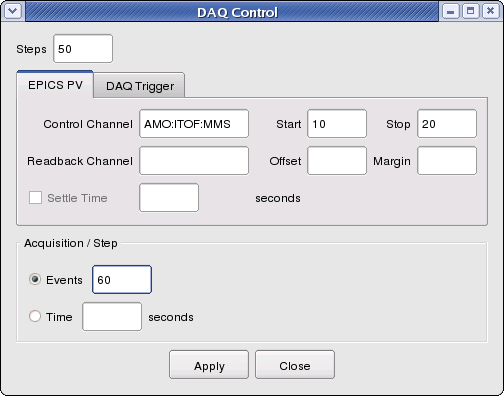Page History
...
If the DAQ system is not already running, then there should be a "Restart DAQ" icon on the operators console. Open that to start the DAQ system. When you do you will get a number of windows opening.
| Anchor | ||||
|---|---|---|---|---|
|
Example: Opal camera configuration
...
Review the current settings and make any changes necessary in the editing windows. Click on the Save button if you wish to close the window and save changes, otherwise click on the Cancel button to close the window without saving. If you saved any changes in the edit windows, click on the Apply button in the Reconfigure window to commit those changes to the DAQ configuration.
| Anchor | ||||
|---|---|---|---|---|
|
...
Changing a configuration while running
...
If changes are commited to the DAQ configuration while a DAQ run is in progress, the DAQ system will automatically end the run, unconfigure, configure, then begin a new run. If recording data, the run number will be incremented. The configuration does not vary within a single recorded run.
| Anchor | ||||
|---|---|---|---|---|
|
Selecting detectors for readout
...
Click the OK button to save the selection and close the window, or click the Cancel button to discard changes.
| Anchor | ||||
|---|---|---|---|---|
|
Starting/stopping a run
If the DAQ system is not already running, then there should be a "Restart DAQ" icon on the operators console. Open that to start the DAQ system. When you do you will get a number of windows opening.
...
- Disable will allow you to continue the same run later.
- End Running will end the run so that next time you will get a new run number.
- If you need to reconfigure or are finished, then shut down.
| Anchor | ||||
|---|---|---|---|---|
|
Watching progress of a run
...
Other windows will show you the status of the DAQ processes, or allow you to do online monitoring of each device.
| Anchor | ||||
|---|---|---|---|---|
|
Running scans
Most every experiment requires efficient acquisition of data coordinated with changes in the beamline or detector; i.e. a parameter scan. The DAQ system provides two separate interfaces for automating such a scan.
| Anchor | ||||
|---|---|---|---|---|
|
...
Launching a Scan from DAQ Control GUI
...
The first interface is part of the DAQ Control GUI, and is found by clicking the "Scan" button in the "Configuration" section of the main GUI window. This opens a dialog which has two tabs : one for scanning an EPICS process variable ("PV") and one for scanning a DAQ trigger delay.
...
Finally, the user enters either the number of events to acquire at each step or the amount of time with which to acquire events at each step. Clicking "Apply" will interrupt any current running and start the scan in a new run. The scan will proceed automatically to completion. It may be interrupted manually by choosing "EndRunning" from the "Target State" button. "BeginRunning" will launch another scan as long as the "Scan" button remains highlighted. Close the Scan dialog to disable scans.
| Anchor | ||||
|---|---|---|---|---|
|
...
Launching Scans Remotely (scripted)
The DAQ system also supports a socket interface to allow scripts or other processes to make acquisition requests of the DAQ. In this way, the script becomes responsible for iterating the scan variable (setting an EPICS PV) and commanding the DAQ to acquire data at each scan point. Thus, non-linear scans or multi-dimensional scans may be implemented as needed by the user.
...
When the socket connects, manual control through the DAQ Control GUI is disabled. The script retrieves detector readout configuration from the DAQ system, creates a new one if needed (advanced), and instructs the DAQ which configuration to use. Then, the script informs the DAQ what are the scan variables to be controlled (for communication to the online monitoring and recorded data), and what EPICS PVs, if any, should be monitored as a condition for taking data (none is common). Then, the script takes responsibility for controlling the scan variables, and informs the DAQ of the scan variable settings at each step and the number of events to acquire. The DAQStatus method is called to enable the DAQ to acquire data. A second call to DAQStatus then waits for the DAQ to complete the acquisition for that step. When the socket is closed, manual control through the DAQ Control GUI resumes.
| Anchor | ||||
|---|---|---|---|---|
|
Running the sequencer
The event sequencer window can be launched from the main epics window for each experiment. The following images show the location of event sequencer menus in difference epics windows:
...
If you click on "Repeat N Times", there will show an additional input field for entering the number of loops.
| Anchor | ||||
|---|---|---|---|---|
|
Recovering from errors: restarting the DAQ
...