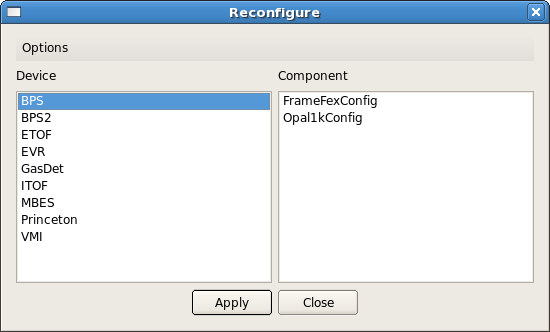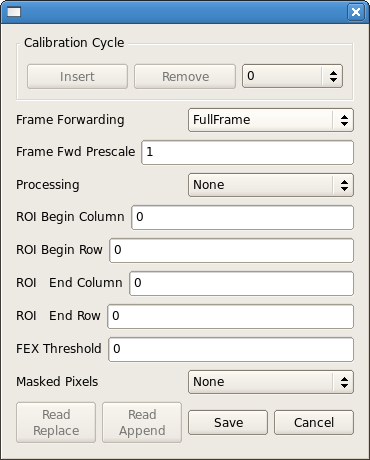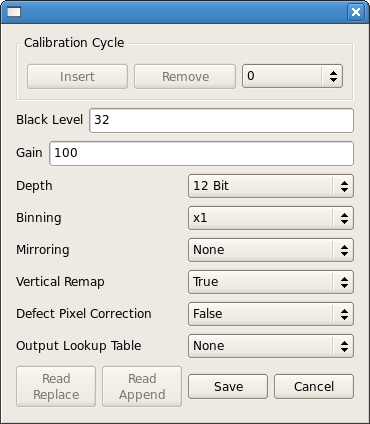Page History
Editing a configuration
If the DAQ system is not already running, then there should be a "Restart DAQ" icon on the operators console. Open that to start the DAQ system. When you do you will get a number of windows opening.
...
Example: Opal camera configuration
...
To edit the configuration click the Edit button near the top of the control gui window shown below.
...
Clicking Edit brings up a new Reconfigure window with two columns labeled Device and Component. Click on an entry in the Device column to display one or more corresponding entries in the Component column. In this example, an OPAL-1000 device named BPS has been selected.
After selecting the device of interest on the left, click on each component on the right to edit it. In this example there are two configurable components. This screen opens to edit FrameFexConfig (feature extraction):
This screen opens to edit Opal1kConfig (OPAL-1000 camera):
Review the current settings and make any changes necessary in the editing windows. Click on the Save button if you wish to close the window and save changes, otherwise click on the Cancel button to close the window without saving. If you saved any changes in the edit windows, click on the Apply button in the Reconfigure window to commit those changes to the DAQ configuration.
...
Changing a configuration while running
...
If changes are commited to the DAQ configuration while a DAQ run is in progress, the DAQ system will automatically end the run, unconfigure, configure, then begin a new run. If recording data, the run number will be incremented. The configuration does not vary within a single recorded run.
Selecting detectors for readout
More info here
Starting/stopping a run
If the DAQ system is not already running, then there should be a "Restart DAQ" icon on the operators console. Open that to start the DAQ system. When you do you will get a number of windows opening. First examine the control gui window shown below. Select the appropriate configuration. You should also decide if you want to record the run. It defaults to recording, but if you don't want to record, just click on it to turn it yellow.
...
You can stop the run from the control gui window by selecting one of the available target states. These are to disable, end running or shut down. If you need to reconfigure or are finished, then shut down. End running will end the run so that next time you will get a new run number. Disabling will allow you continue the same run latter.
Watching progress of a run
Once the run is going you can watch the progress of it on the control gui window. It will show you the statistics, like the duration of the run and the number of events including the damaged event count. The bottom pane gives the file status, recording or not. Notice that the file names are given even if not recording. Embedded in the file name, you will see the run number.
...
Other windows other windows will show you the status of the DAQ processes, or allow you to do online monitoring of each device.
Running scans
Most every experiment requires efficient acquisition of data coordinated with changes in the beamline or detector; i.e. a parameter scan. The DAQ system provides two separate interfaces for automating such a scan.
...
When the socket connects, manual control through the DAQ Control GUI is disabled. The script retrieves detector readout configuration from the DAQ system, creates a new one if needed (advanced), and instructs the DAQ which configuration to use. Then, the script informs the DAQ what are the scan variables to be controlled (for communication to the online monitoring and recorded data), and what EPICS PVs, if any, should be monitored as a condition for taking data (none is common). Then, the script takes responsibility for controlling the scan variables, and informs the DAQ of the scan variable settings at each step and the number of events to acquire. The DAQStatus method is called to enable the DAQ to acquire data. A second call to DAQStatus then waits for the DAQ to complete the acquisition for that step. When the socket is closed, manual control through the DAQ Control GUI resumes.
Running the sequencer
The event sequencer window can be launched from the main epics window for each experiment. The following images show the location of event sequencer menus in difference epics windows:
...
If you click on "Repeat N Times", there will show an additional input field for entering the number of loops.
Recovering from errors: restarting the DAQ
More info here