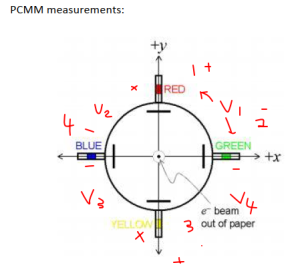...
Download Testing Script from Github: https://github.com/slaclab/bpm-python-scripts
Setting up Environments:
Anaconda Environment Setup:
...
- Upon entering the BPM frequency, the command prompt listing options will pop up containing the following options:
- If this is the initial run for the script (applies to every restart), you MUST calibrate the instrument before running full test, therefore, input "2" and press enter
- Follow through the calibration procedure according to the prompts
- Note: for through measurement, be sure to use a SMA barrel to connect two cables instead of using one
- Note: please use the calibration pod
- After calibration is completed, run a full test, follow the instructions from the prompt
- The BPM port numbering is described below:
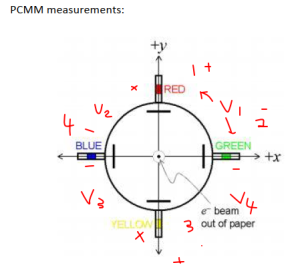
- Run through the BPM test script and interchange connections based on prompt in the script, this may take 20-30 minutes in total to run through the test
- Note: Be sure to save the test result by typing "Y" or "y" according to prompt, otherwise, your data would be lost!
- PCMM test is then complete, to confirm the test, navigate to the script folder and locate the added files that are there:
- File 1: txt test result in the name of BPM-###-#-cal-DDMMYYYY-HH-MM-SS.txt
- File 2: in the plots folder a new image in the name of BPM-###-#-cal-DDMMYYYY-HH-MM-SS.png
- If you wish to test another BPM, follow through the script again without having to run through the calibration procedure
...