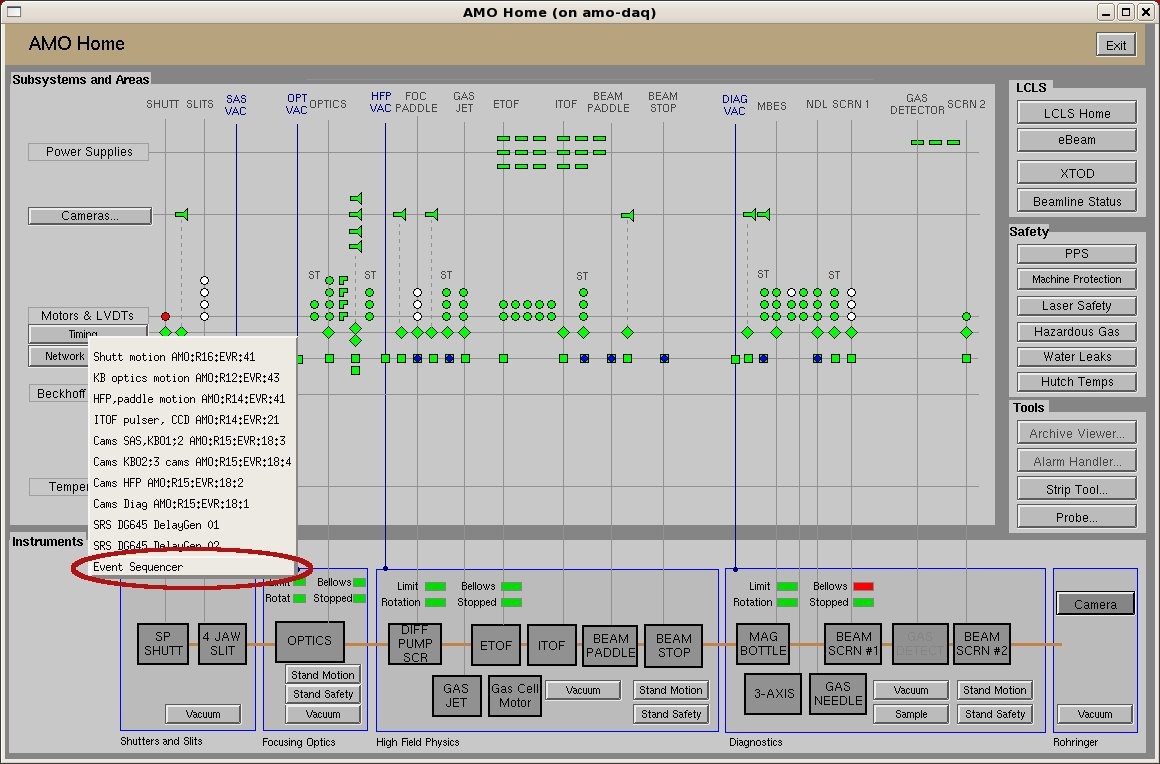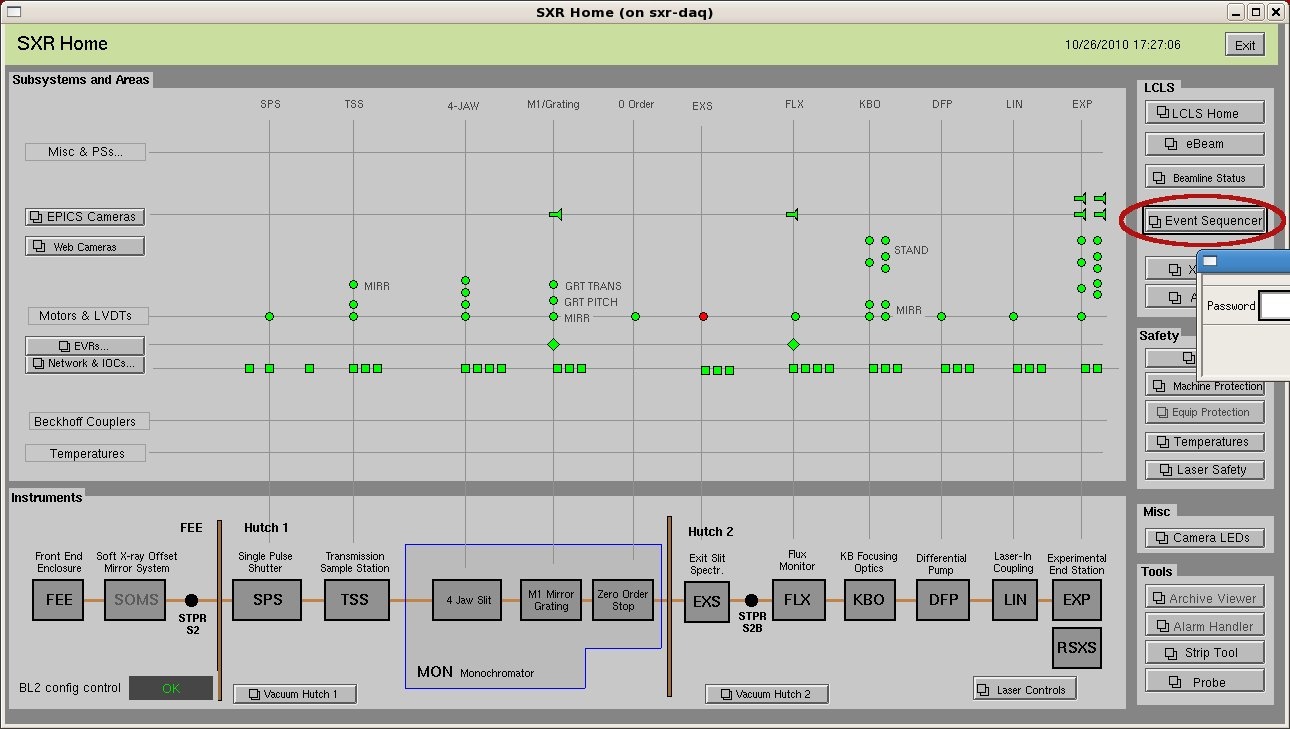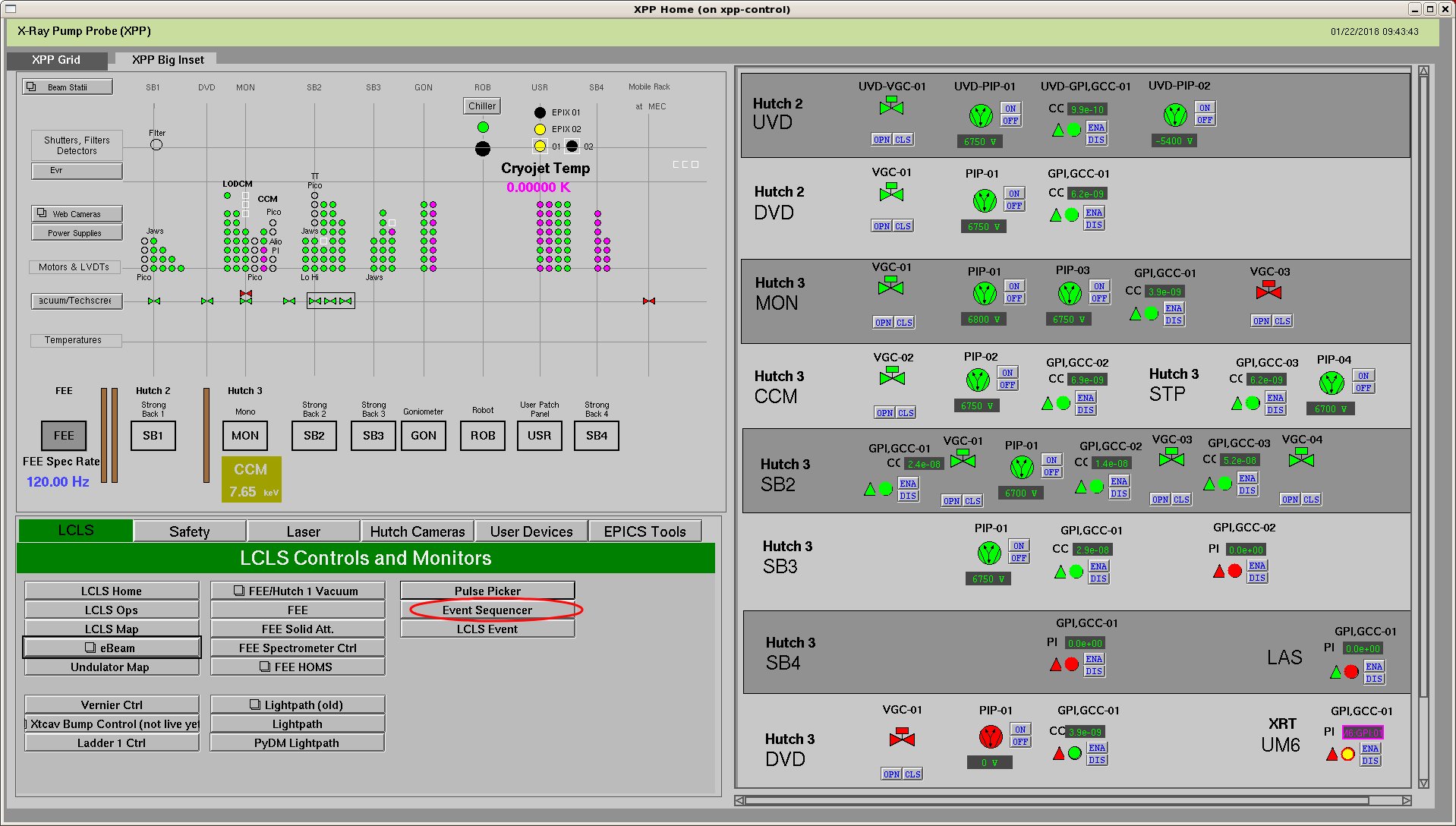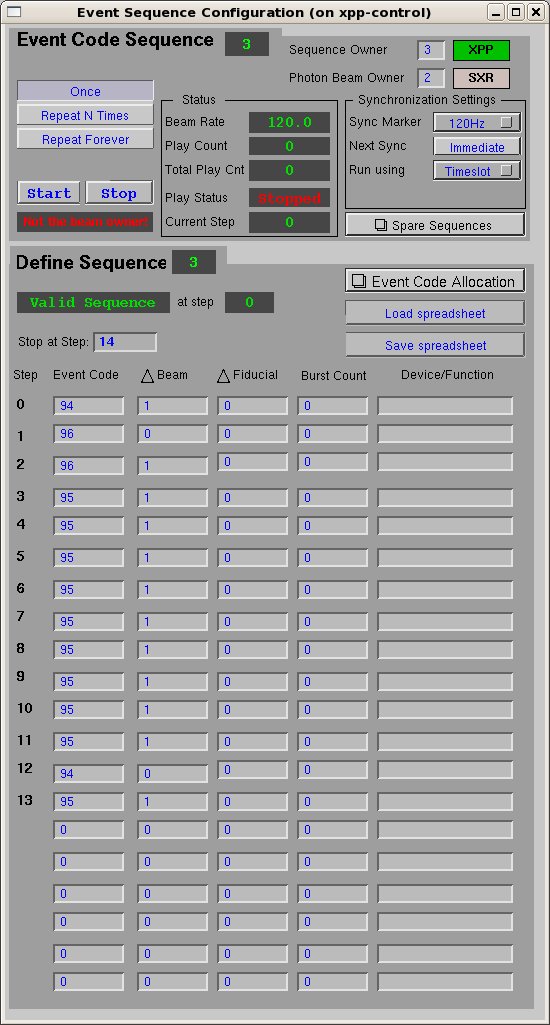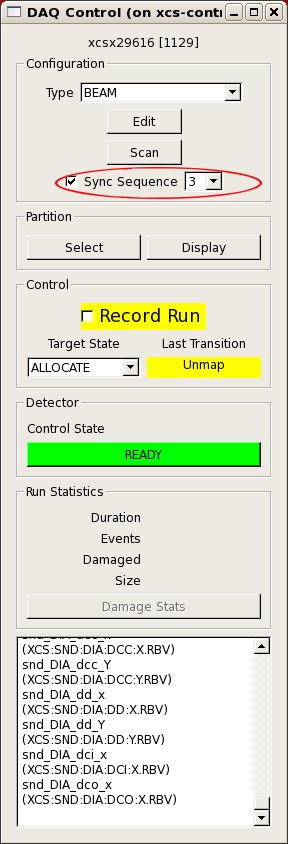Page History
...
- AMO:
Note: Click on the menu "Timing"->"Event Sequencer" to bring up the event sequencer window. - SXR:
Note: The event sequencer window is password protected. - XPP or XCS: look in the LCLS tab of the power left region of the screen.
After clicking on the event sequencer button in the epics window, and entering the password (if necessary), the event sequencer window will pop up, as below:
...
The main function of the "Run Sequence" part is to let you start or stop the sequence playing, but clicking on the "Start" or "Stop" button.
Also it shows the current beam rate, play counts and the running status of the sequencer. You can also control the play looping by clicking on
"Once", "Repeat N Times" or "Repeat Forever".
The event sequencer window has upper (titled as "Run Sequence") and lower parts (titled as "Define Sequence"). Here we only focus on the upper part.
If you click on "Repeat N Times", there If you click on "Repeat N Times", there will show an additional input field for entering the number of loops.
In the DAQ, you have the option to select "Sync Sequence" where you have to enter the sequence you want to sync to. The DAQ will now start the sequencer on the "enable" transition and stop it on "disable". This is useful for scans in which a sequence will be repeated for each step. Please check that the timing of the sequence running the the DAQ works, in particular if you have slow to configure detectors in the DAQ.
| Anchor | ||||
|---|---|---|---|---|
|
...
Overview
Content Tools