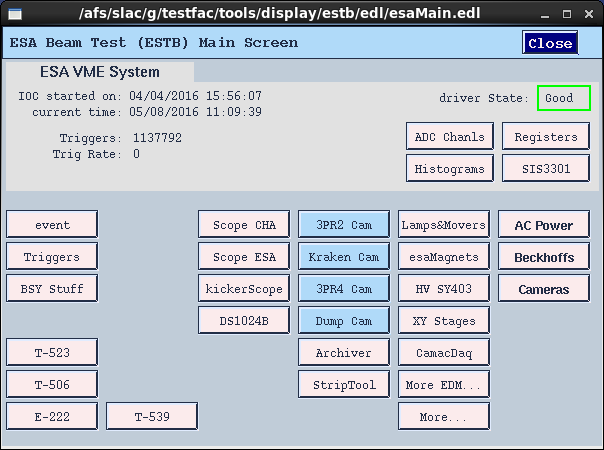...
- Start chiller: 18 Celsius
- Switch on power supply: 8V constant --> check 2.0 A
- Switch on NI crate and TLU
1. Start sensors
- Remote access to NI crate:
-- Open Terminal
-- source access_NI_crate.sh
-- Login: telescope PWD: telescope+
- Start MI26.exe (upper icon on the NI crate Desktop)
-- Open .mcf threshold file, typically 6 (CALADIUM config files are in C:\opt\mimosas\config_files)
-- Press "Reset" --> 2.0 Amps
-- Press "All" --> 2.8 Amps
-- Press "Read" --> 2.8 Amps
-- Press "Start" --> check 3.6 Amps
2. Open Labview FPGA interface on NI crate, if not already open
- Double click MimosaDAQ (second upper icon on the Desktop)
3. Start EUDAQ on AR-EUDAQ:
- Open a second Terminal
- cd eudaq (points to /opt/install/eudaq/eudaq-1.5-dev)
- ./STARTRUN
- wait approx. 20 sec. until all Connections are green (OK)
4. Open TLUproducer on NI crate
- Double click start_EUDAQ_tlu (fourth icon on the Desktop), a blank terminal pops up
--> check in eudaq Run Control, that Produce TLU is connected
5. Configure EUDAQ in eudaq Run Control
- select Config file
- Press Config
- wait till all Connections are green (OK)
6. Start Run
- Press Start (wait till all green)
--> check, that Trigger and Event Built numbers are increasing
--> check OnlineMonitor, and reset (upper left x-button)
7. Stop
- Re-configure (5.) and Re-Run (6.)
OR
- Terminate and press "Reset" in MI26.exe at NI crate to stop sensors --> check 2.0
Amps
Pixel DUT RCE Readout
While the DUT readout can be of variety of ways, the RCE readout setup is provided for at least ATLAS pixel users as a standard utility. As of Apr/2016, the DUT RCE readout is upgrading from old the Gen-1 RCE + HSIO setup to a simpler HSIO-II setup, with the dedicated ESADUTDAQ1 Sun server residing the beam tunnel near the EUDET area as the DUT RCE readout host. HSIO-II has the DTM mezzanine with the Gen-3 ZYNQ based RCE operating an Arch-Linux based ARMS CPU that communicates with external world via its native 1Gb/s Ethernet. More general information on HSIO-II/RCE can be found on the RCE Development Lab Twiki.
...
ssh -Y esadutdaq1 -l tbslac cd
...
~/daq/...
rce source ./scripts/setup-gen3.
...
shFor normal EUDAQ data taking, you need to start and announcing RCE DAQ as a data producer to EUDAQ run control node ar-eudaq with just one command:
...
rceOfflineProducer -r 0 -d 172.27.100.8
If everything is run smoothly, once you brought up the overall DAQ with EUDET through EUDAQ run control node ar-eudaq, you should see the race RCE data producing producer show up in the producer list. If something seems RCE producer seems to be not behaving correctly even upon restarting, there is some possibility due to interference with some other program is still running on the RCE . You can logon to the RCE to reboot it for a clean start. The HSIO-II RCE ethernet port is known to the ESADUTDAQ1 server simply with a hostname of rce0you can reboot the HSIO from the ESADUTADQ1 console with the command:
sshrebootHSIO root@rce0-r 0 (pw=root)
reboot
which will kick yourself off the RCE and reboot itself. After ~ half a minute, you can restart the rceOfflineProducer as instructed above. In the very rare event that this still doesn't get you out of trouble due to the problem with the FPGA side of HSIO-II, you can power cycle the HSIO-II remotely from the EPICS controlled power strip which has a dedicated socket for the HSIO-II.
Pixel Calibrations
Before taking an serious beam runs, it is advisable check the modules through calibration. The most commonly used are DIGITAL_TEST and THRESHOLD_SCAN. Following the same steps as DAQ to logon to esadutdaq1. For cold start, two windows are needed.
- In window-1, logon to HSIO-II RCE to start the calibration server:
ssh root@rce0 (pw=root) rce> export PATH=/root/pixelrce/bin:$PATH; export LD_LIBRARY_PATH=/root/pixelrce/lib:$LD_LIBRARY_PATH
rce> calibserver This can be left running even during regular data taking as long as noone else is trying to run calibGui at the same time. If this is known to be running, there is no need for opening this window to the RCE to restart it each time. In fact a duplicate restart will abort by alerting you that another calibserver is already running.
- In window-2, start the calibration GUI on esadutdaq1:
calibGui & The operations steps of calibrations are explained briefly in the RCE pixel calibration instruction Twiki, while the functionality details of the calibrations are described in the ATLAS pixel calibration manual.
Some sensors are known to need different threshold tunes at different temperatures, so that some calibration runs are expected to be a frequent activity between beam runs. The HSIO reboot will automatically bring up the calibserver on the RCE side to be always ready for it. If you suspect the calibserver ran into trouble or something messed on the RCE, doing a rebootHSIO may be the simplest way to recover. After the regular login process to ESADUTDAQ1, you can launch calibration GUI from ~/daq/rce after executing the ./scripts/setup-gen3.sh once for the session:
calibGui & The operations steps of calibrations are explained briefly in the RCE pixel calibration instruction Twiki , while the functionality details of the calibrations are described in the ATLAS pixel calibration manual. The most commonly used are DIGITAL_TEST and THRESHOLD_SCAN. The new Gen-3 HSIO-II based readout uses a simplified process communication scheme which limits the calibration to one instance of calibserver on RCE and one instance of calibGUI on UNIX host ESADUTDAQ1. It will reject duplicate starters and issue an error message. In case you wanted to run caliGUI from the ESA pit but another session is open in the counting house with noone attending, you can just kill it after checking the process list with ps. The default calibration repository is under /home/tbslac/pixelrce/rce/moduleconfigs/.
In case you want to debug some calibration related problems that can benefit e.g. looking at the calibserver console printout, you can logon to the rce from an esadutdaq1 window:
ssh root@rce0 (pw=root) rce> export PATH=/root/pixelrce/bin:$PATH; export LD_LIBRARY_PATH=/root/pixelrce/lib:$LD_LIBRARY_PATH
rce> calibserver DUT DAQ Configuration
The DUT integration is controlled through setup of EUDAQ configuration files with names like ni_coins.cfg etc. residing in /home/tfuser/eudaq/conf folder (also Desktop folder) on the EUDAQ console node ar-eudaq. The data logging also goes to the datadir data directory in the same folder. These configuration info are not only passed on to the RCE producer to configure the DUT, but also interpreted by the EUDAQ to derive online monitoring for the DUT together with the telescope. A general example of telescope + DUT configuration can be found here (not SLAC ESTB), while some explanations of the various configuration items related to the RCE producer can be found here.
...
(if you are using the ar-esaux3 console in the ESA control room locally, it's likely that it was already logged in as tfuser with this setup already done)
(this last command should bring up the ESTB EPICS panel on the right) For ATLAS test beam operations with Caladium, the dedicated T-539 panel contains some of the most relevant sub panels. |
|---|
...