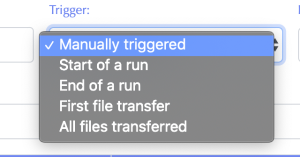Page History
The Automatic Run Processor (or ARP, for short, because I want that to catch on) is a web service that allows for automatic workflows and for the easier submission of batch jobs via a web interface. A script that submits the batch job (to allow for more customization in this command) is all that is needed for this system to work.
| Table of Contents |
|---|
1) Webpage
To use this system, choose an experiment from https://pswww-dev.slac.stanford.edu/apps-devlgbk/portal/select_experiment.phplgbk/experiments.
1.1)
...
Workflow Definitions
Under the Experiment tab, the Batch defs Workflow dropdown, select Definitions. The Workflow Definitions tab is the location where scripts are stored. Below is an example where the example script is used which is described in detail belowscripts are defined; scripts are registered with a unique name. Any number of hashes scripts can be created; as a hash is entered, a new row appears.registered. To register a new script, please click on the + button on the top right hand corner.
1.1.1)
...
Name
A unique name given to a registered script; the same script can be registered under different names with different parameters
The Id is a unique identifier of each hash. This is used is used in the backend of the software to keep track of each hashtag/executable pair.
1.1.2) Hash
The name given to the executable to be run. As shown below, each hash can be selected under the Action column to apply the script that the hash represents to that run.
1.1.
...
2) Executable
The absolute path to the batch script. An example can be seen here. This This script must contain the batch job submission command (bsub) since it sbatch for SLURM). It gives the user the ability to customize the the batch submission. Overall, it can act as a wrapper for the code that will do the analysis on the data along with submitting the job.
1.1.
...
3) Parameters
The parameters that will be passed to the executable . They must be space-separatedas command line arguments. These parameters can be used as parameters to the sbatch command to specify the queue, number of cores etc. Or; they can be used to customize the script execution. In addition, details of the batch job are made available as as environment variables.
- EXPERIMENT - The name of the experiment; in the example shown above, diadaq13.
- RUN_NUM - The run number for the job.
ARP_UPDATE_COUNTERS - This is a URL that can be used to update the progress of the job. These updates are also automatically reflected in the UI. In previous releases, this was called JID_UPDATE_COUNTERS.
- ARP_JOB_ID - The id for this job execution; this is an internal identified used in API calls to the other data management systems for example, to update counters or in AirFlow integrations.
- ARP_ROOT_JOB_ID - If using Airflow or other workflow engines; this is the identifier of the initial job in the DAG.
- ARP_LOCATION - The data management location that this job is running at; for example, S3DF or NERSC.
- ARP_SLURM_ACCOUNT - The SLURM account to be used in sbatch calls ( if applicable ).
1.1.
...
4)
...
Location
This defines where the analysis is done. While many experiments prefer to use the SLAC psana cluster (SLAC) or the SRCF (SRCF_FFB) to perform their analysis, others prefer to use HPC facilities like NERSC to perform their analysis.
1.1.4) Trigger
This defines the event that in the data management system that kicks off the job submission.
- Manually triggered - The user will manually trigger the job in the Workflow Control tab.
- Start of a run - When the DAQ starts a new run.
- End of a run - When the DAQ closes a run.
- First file transfer - When the data movers indicate that the first registered file for a run has been transferred and is available at the job location.
- All files transferred - When the data movers indicate that all registered files for a run have been transferred and are available at the job location.
1.1.5) As user
If the job is automatically triggered, it will be executed as this user. If the job is manually triggered; it will be executed as the user triggering the job manually. This is set when creating the job definition and cannot be changedUsed for experiments that are currently running. If checked, every new run that is finished (i.e. every run that finishes after the box is checked) will has that hash executed on it by the user that checks the box. If hovered over, the checkbox will show who has checked the box.
1.1.6)
...
Edit/delete job
...
1.2)
...
Workflow Control
Over on Run Tables tab, the Batch control tab is where this hash Under the Workflow dropdown, select Control to create and check the status of your analysis jobs. The Control tab is where job definitions defined in the Definitions tab may be applied to experiment runs. In An entry is automatically created for jobs that are triggered automatically. To manually trigger a job, in the drop-down menu of the Action Job column, any hash defined in Batch defs may be selected. There are plans to add more options such as the ability to apply a hash to every run or to automatically apply a hash to a run in real-time.
Once a hash is applied to a run, it will appear as shown below. In this case, the example case has finished as shown by the DONE status (other statuses are described below). The last two columns also warrant some explanation.
select the job. A job can be triggered any number of times; each execution has a separate row in the UI.
1.2.1) Status
There These are multiple the different statuses that a job can have . They include a few used by LSF: PEND, RUN, DONE, and EXIT. There are also a few others to describe possible situations that could arise:-
- START - Pending submission to the HPC workload management infrastructure.
- SUBMITTED - The job has been submitted to the HPC workload management infrastructure. A job may stay in the SUBMITTED for some time depending on how busy the queues are.
- RUNNING - The job is currently running. One can get job details and the log file. The job can also potentially be killed.
- EXITED - The job has finished unsuccessfully. The log files may have some additional information.
- DONE - The job has finished successfully. The job details and log files may be available; most HPC workload management systems delete this information after some time
- Request Sent - The first status of a job. If the job has yet to be submitted into LSF, Request Sent is shown to give the user feedback to their submitting.
- Persisted - The batch client is down (i.e. the system that submits the jobs for the user).
- LSF_Slow - A timeout has occured (currently set at 5 seconds) on the posting of the job back to the batch manager. It will mostly be caused by the system hanging up on the submission of the job to LSF.
1.2.2) Actions
There are four different actions which can be applied to a script. They do the following if pressed:
- Attempt to kill the job (via the bkill command). A green success statement will appear near the top-right of the page if the job is killed successfully and a red failure statement will appear if the job is not killed successfully.
- Delete the hash from the run. Note: this does not kill the job, it only removes it from the webpage. - - Returns the log file for the job. If there is no log file or if no log file could be found, it will return blank.
- Returns details for the current job by invoking the "bjobs -l" command on the LSF IDthe the appropriate job details command in the HPC workload management infrastructure.
- Delete the job execution from the run. Note: this does not kill the job, it only removes it from the webpage.
1.2.3) Report
This is a customizable column which can be updated used by the used script script executable to report progress. The script executable reports progress by posting JSON to the correct URL. The URL is stored in a URL that is available as the environment variable BATCHJID_UPDATE_URL. The counters shown in the screenshot above were done with the following syntax which was posted in a for loop in a python script:
| Code Block |
|---|
{'counters' : {'Example Counter' : [i + 1, 'red'], 'Random Char' : rand_char}} |
As shown, the color of the output can also be customized. Whenever a POST is done for some submitted job (via the hash), the stored JSON for that job is updated only for what is posted. One value of this JSON is counters, along with others like lsf_id, job_database_id, status and so on.
2) Hash Script
The following example scripts live at /reg/g/psdm/web/ws/test/apps/release/logbk_batch_client/test/submit.sh and /reg/g/psdm/web/ws/test/apps/release/logbk_batch_client/test/submit.py.
2.1) submit.sh
COUNTERS.
For example, to update the status of the job using bash, one can use
| Code Block | ||
|---|---|---|
| ||
curl -s -XPOST ${JID_UPDATE_COUNTERS} -H "Content-Type: application/json" -d '[ {"key": "<b>LoopCount</b>", "value": "'"${i}"'" } ]' |
In Python, one can use
| Code Block | ||
|---|---|---|
| ||
import os
import requests
requests.post(os.environ["JID_UPDATE_COUNTERS"], json=[ {"key": "<b>LoopCount</b>", "value": "75" } ]) |
2) Examples.
2.1) arp_submit.sh
The executable script used in the workflow definition should be used primarily to set up the environment etc and submit the analysis script to the HPC workload management infrastructure. For example, a simple executable script that uses SLURM's sbatch to submit the analysis script is available here - /reg/g/psdm/tutorials/batchprocessing/arp_submit.shThe script that the hash corresponds to is the one that submits the job via the bsub command. This script is shown below.
| Code Block |
|---|
#!/bin/bash source /reg/g/psdm/etc/psconda.sh ABS_PATH=/reg/g/psdm/web/ws/test/apps/logbk_batch_client/test bsub -q psdebugq -o $ABS_PATH/logs/%J.log pythontutorials/batchprocessing sbatch --nodes=2 --partition=psanaq --time=5 --output="arp_example_${RUN_NUM}_%j.log" $ABS_PATH/submitarp_actual.py "$@" |
This script will run the batch job on psdebugq and store the log files in submit /reg/g/psdm/web/ws/test/apps/release/logbk_batch_client/test/logs/<lsf_id>. Also, it will pass all arguments passed to it to the python script, submit.py (these would be the parameters entered in the Batch defs tab)/tutorials/batchprocessing/arp_actual.py. /reg/g/psdm/tutorials/batchprocessing/arp_actual.py will be passed the parameters as command line arguments and will inherit the EXPERIMENT, RUN_NUM and JID_UPDATE_COUNTERS environment variables.
Log files:
→ If the --output parameter is not specified to sbatch, then SLURM will store the log output in /reg/d/psdm/dia/diadaq13/scratch/<slurm_job_id>.out
→ In the example above, the log output will be sent to to the default working folder for the job; which is the scratch folder but the file name will be generated using the run number and the job id. For example, the log file for run 25 job id 409327. will be send to /reg/d/psdm/dia/diadaq13/scratch/arp_example_25_409327.log
→ To avoid cluttering the scratch folder, one can use an absolute path in the --output command to specify an alternate location for the job log files. See the "filename pattern" in the sbatch man page for more details.
2.2)
...
arp_actual.py
The This Python script is the code that will do analysis and whatever is necessary on the run data. Since this is just an example, the Python script, submitarp_actual.py, doesn't get that involved. It is shown below.
| Code Block |
|---|
from time import sleep from requests import post from sys import argv from os import environ from numpy import random from string import ascii_uppercase print 'This is a test function for the batch submitting.\n'#!/usr/bin/env python import os import sys import requests import time import datetime import logging logging.basicConfig(level=logging.DEBUG) logger = logging.getLogger(__name__) logger.debug("In the arp_actual script - current time is %s", datetime.datetime.now().strftime("%c")) for k, v in sorted(os.environ.items()): logger.debug("%s=%s", k, v) ## Fetch the URL to post POSTprogress toupdates update_url = os.environ.get('BATCHJID_UPDATE_URLCOUNTERS') print 'The update_url is:'logger.debug("The URL to post updates is %s", update_url, '\n') ### These Fetchare the passedparameters argumentsthat asare passed by submit.sh params = argv print 'The parameters passed are:' for n, param in enumerate(params): print 'Param %d:' % (n + 1), param print '\n'in logger.debug("The parameters passed into the script are %s", " ".join(sys.argv)) loop_count = 20 try: loop_count = int(sys.argv[1]) except: pass ## Run a loop, sleep a second, then POST for i in range(10loop_count): time.sleep(1) rand_char = random.choice(list(ascii_uppercase)) print 'Step: %d, %s' % (i + 1, rand_charlogger.debug("Posting for step %s", i) requests.post(update_url, json={'counters'[{"key": "<strong>Counter</strong>", "value" : {'Example Counter' : [i + 1, 'red'], 'Random Char' : rand_char}}) "<span style='color: red'>{0}</span>".format(i+1)}, {"key": "<strong>Current time</strong>", "value": "<span style='color: blue'>{0}</span>".format(datetime.datetime.now().strftime("%c"))}]) logger.debug("Done with job execution") |
2.3) Log File Output
The print statements print out logger.debug statements are sent to the runjob's log file. The output of submit.py is below. The first parameter is the path to the Python script, the second is the experiment name, the third is the run number and the rest are the parameters passed to the script.Note, one can form sbatch commands where the log output is not sent to a logfile and is instead sent as an email. Part of an example log file output is shown below.
| No Format |
|---|
DEBUG:__main__:In the arp_actual script - current time is Thu Apr 16 11:12:40 2020
...
DEBUG:__main__:EXPERIMENT=diadaq13
...
DEBUG:__main__:JID_UPDATE_COUNTERS=https://pswww.slac.stanford.edu/ws/jid_slac/jid/ws/replace_counters/5e98a01143a11e512cb7c8ca
...
DEBUG:__main__:RUN_NUM=26
...
DEBUG:__main__:The parameters passed into the script are |
| No Format |
This is a test function for the batch submitting. The update_url is: http://psanaphi110:9843//ws/logbook/client_status/450 The parameters passed are: Param 1: /reg/g/psdm/webtutorials/ws/test/apps/logbk_batch_client/test/submit.py Param 2: xppi0915 Param 3: 134261 Param 4: param1 Param 5: param2 Step: 1, R Step: 2, J Step: 3, T Step: 4, P Step: 5, S Step: 6, B Step: 7, E Step: 8, K Step: 9, X Step: 10, Vbatchprocessing/arp_actual.py 100 DEBUG:__main__:Posting for step 0 DEBUG:urllib3.connectionpool:Starting new HTTPS connection (1): pswww.slac.stanford.edu:443 DEBUG:urllib3.connectionpool:https://pswww.slac.stanford.edu:443 "POST /ws/jid_slac/jid/ws/replace_counters/5e98a01143a11e512cb7c8ca HTTP/1.1" 200 195 DEBUG:__main__:Posting for step 1 ... DEBUG:__main__:Done with job execution ... |
3.0 Frequently Asked Questions (FAQ)
Is it possible to submit more than one job per run?
...
Can a submitted job submit other subjobs?
- Yes, in a standard LSF/SLURM fashion, BUT the ARP will not know about the subjobs. Only jobs submitted through the ARP webpage are known to the ARP.
...
- The ARP keeps track of the hashtags for each run and the associated LSF/SLURM jobid. That information allows the ARP to kill jobs.
...
- The JSON values are displayed in the ARP webpage automatically. To access them programmatically, use the kerberos endpoint
ws-kerb/batch_manager/ws/logbook/batches_status/<experiment_id>.
For example, this gives the batch processing status for experiment id 302Code Block language py