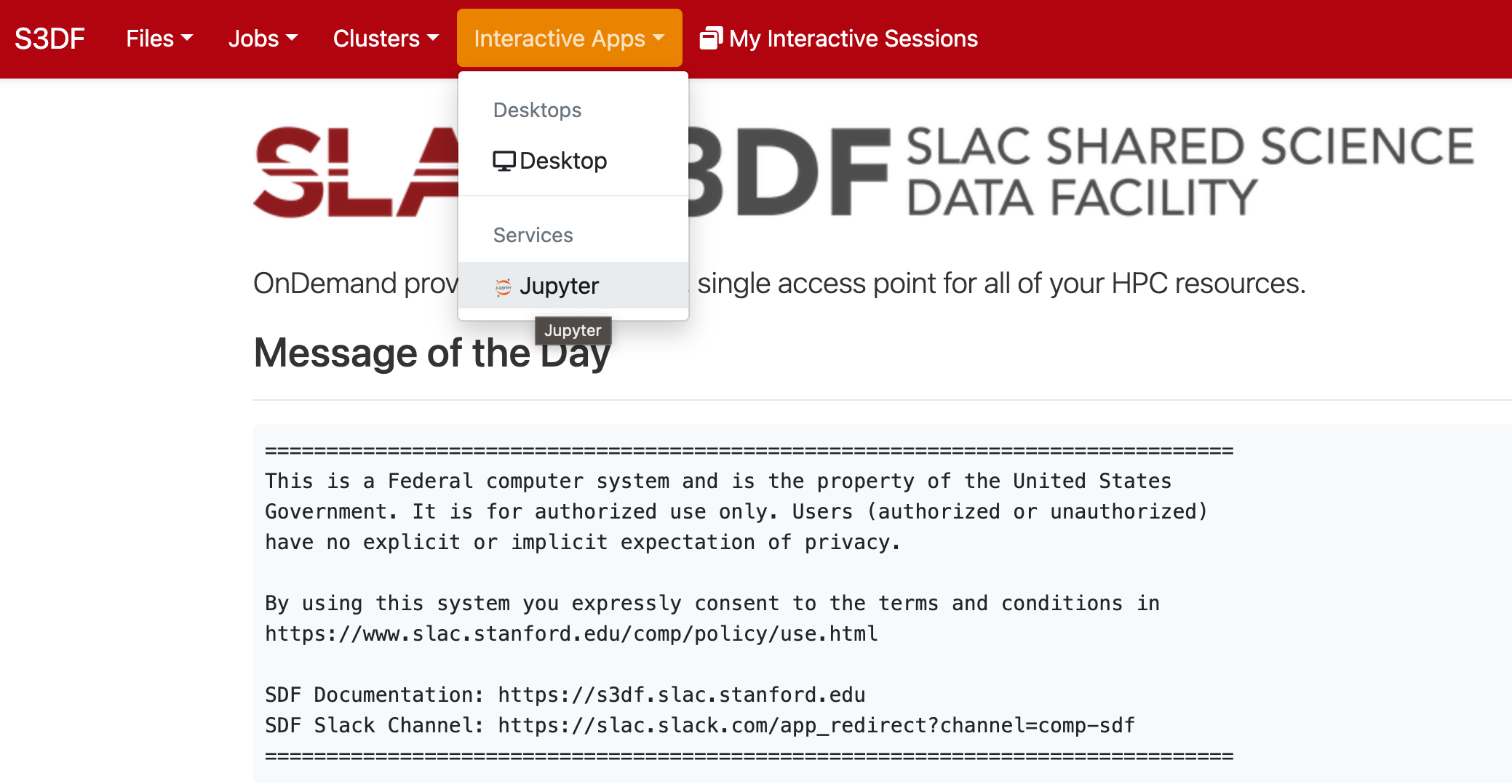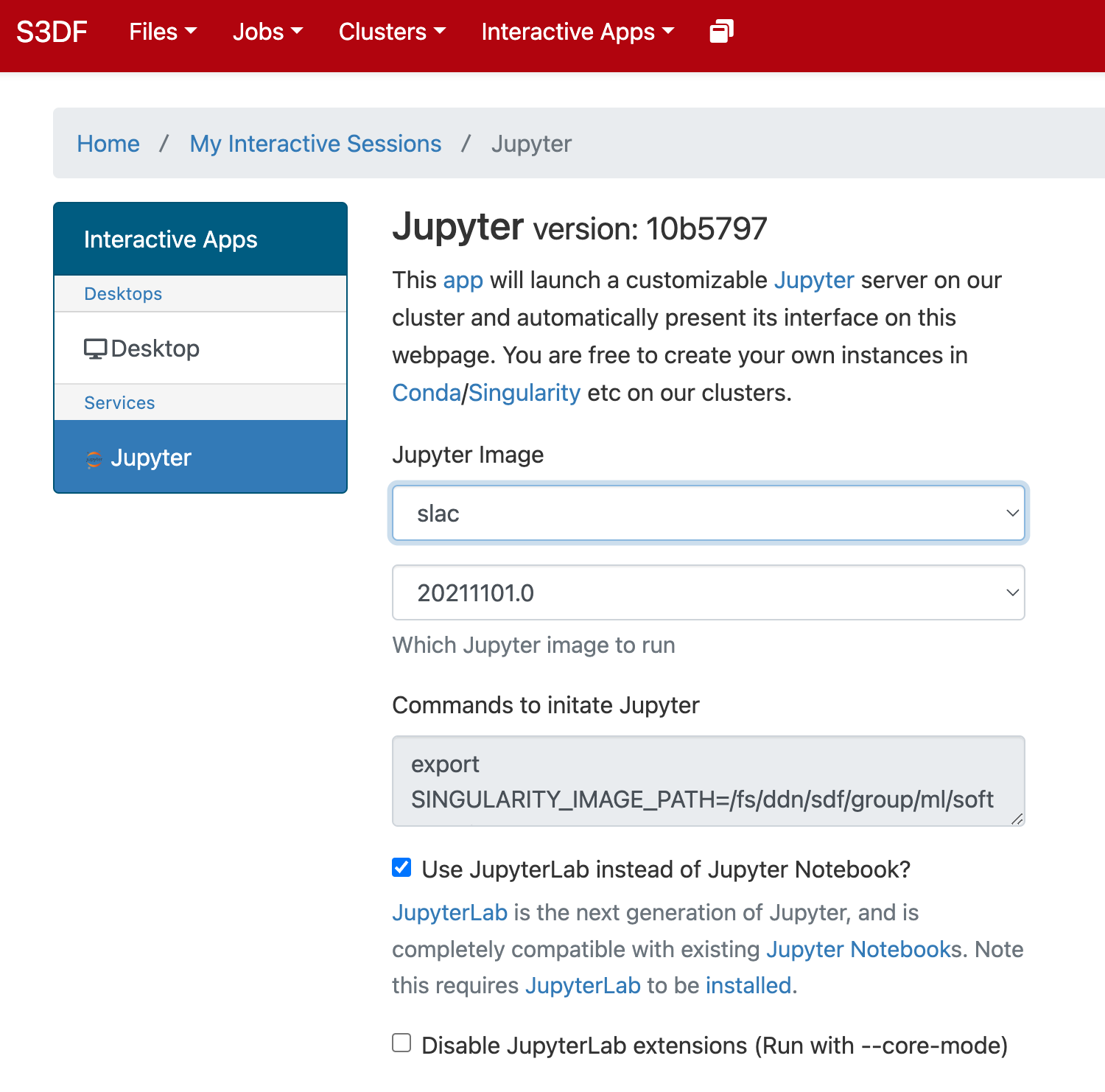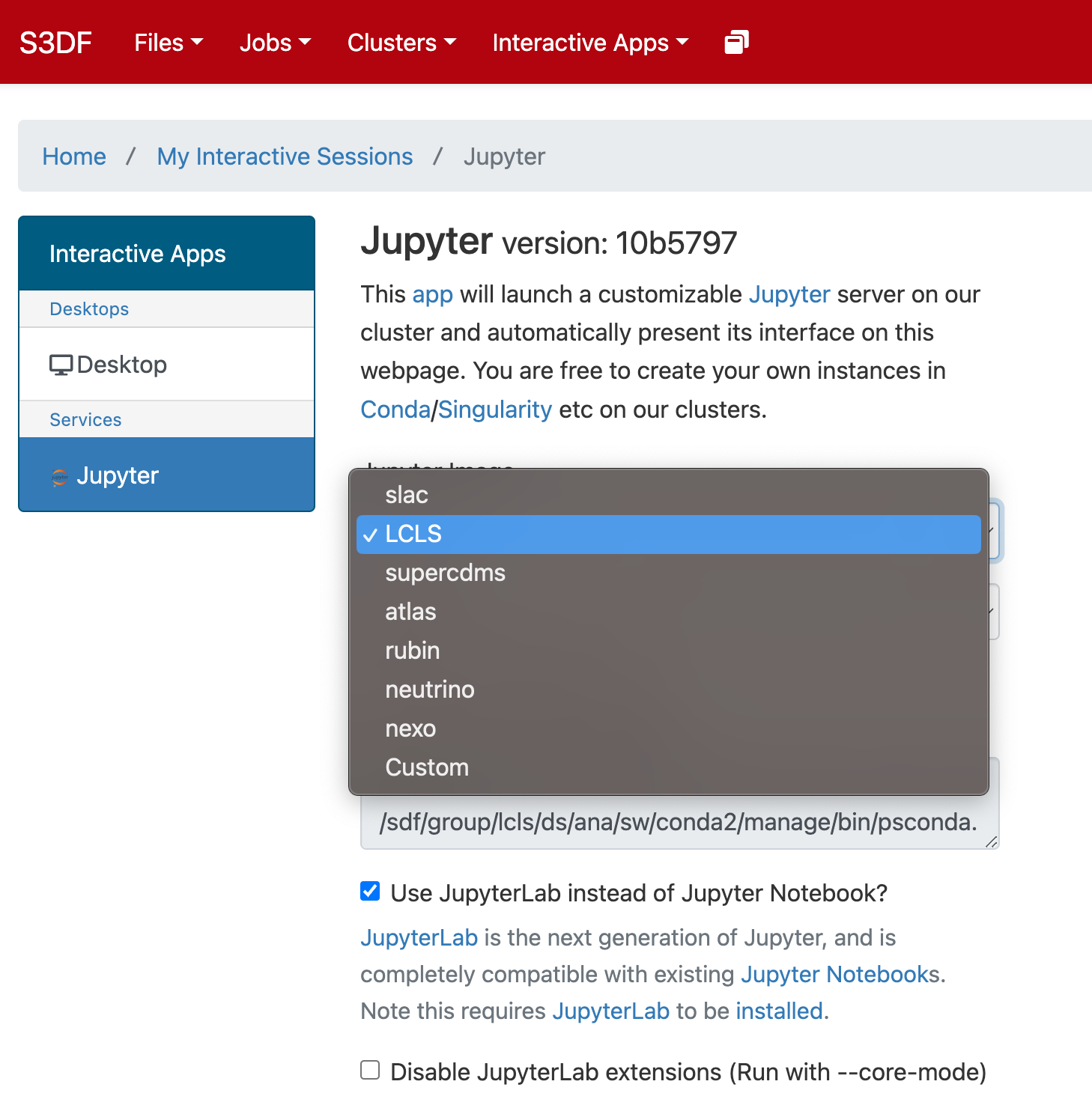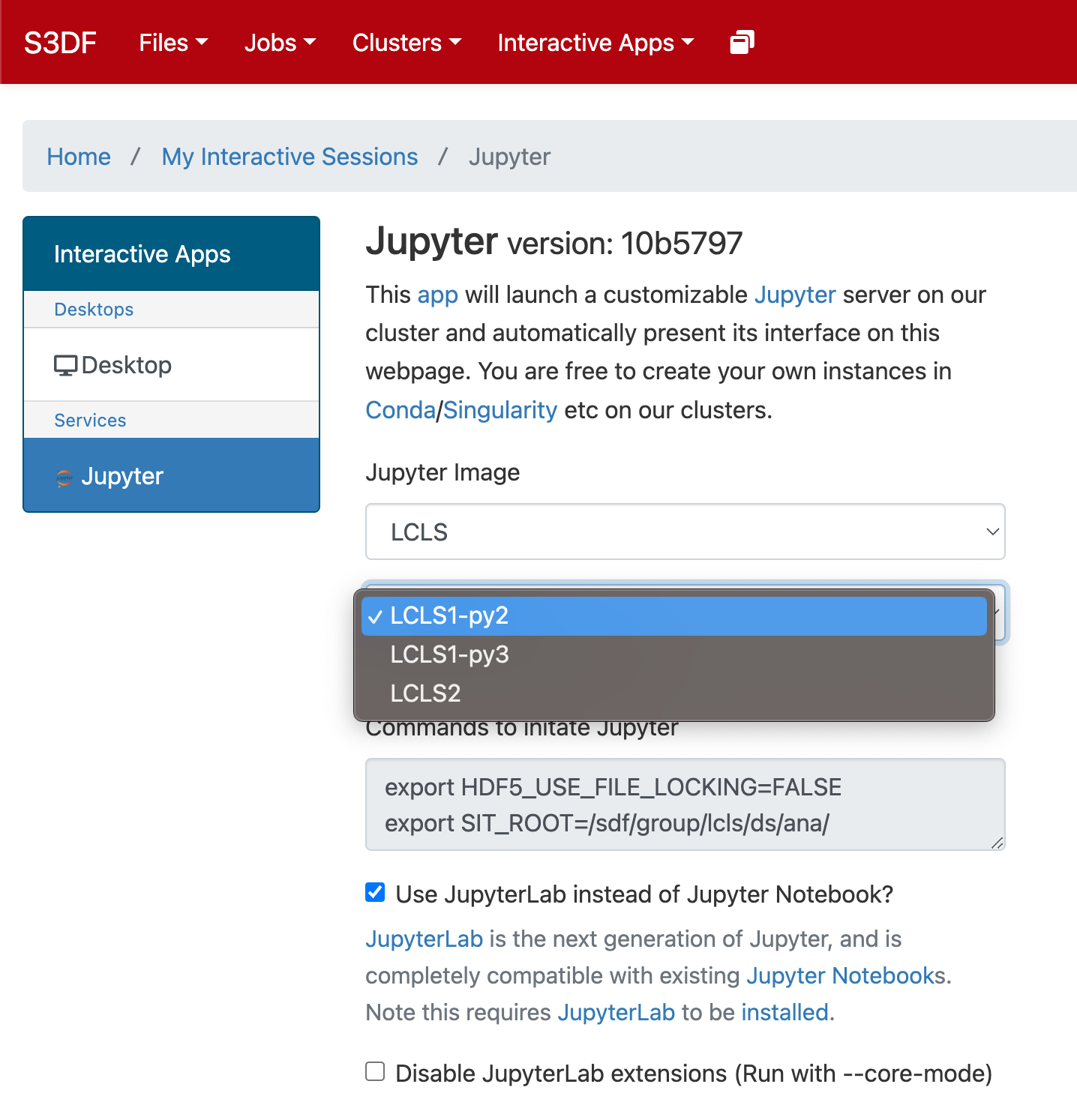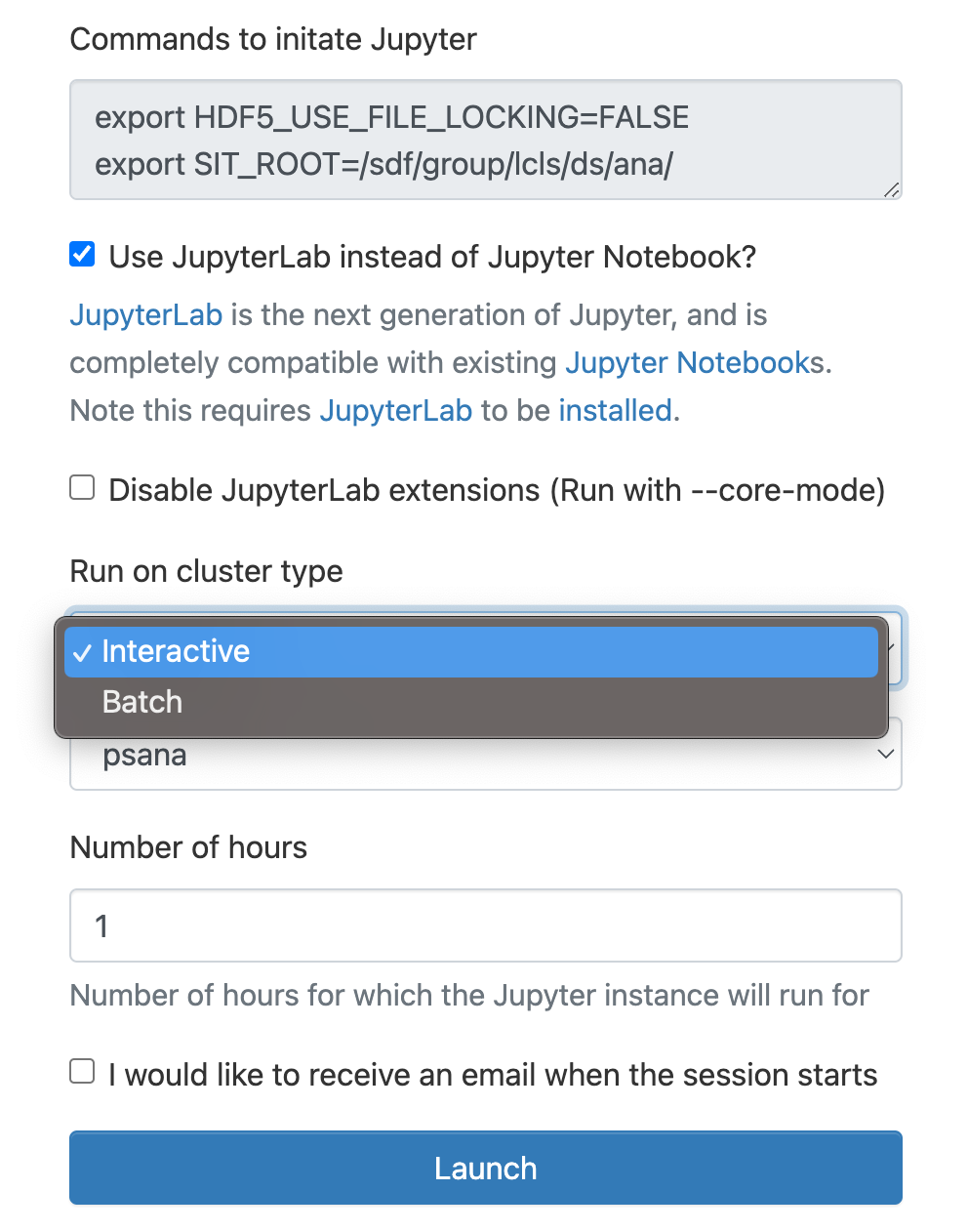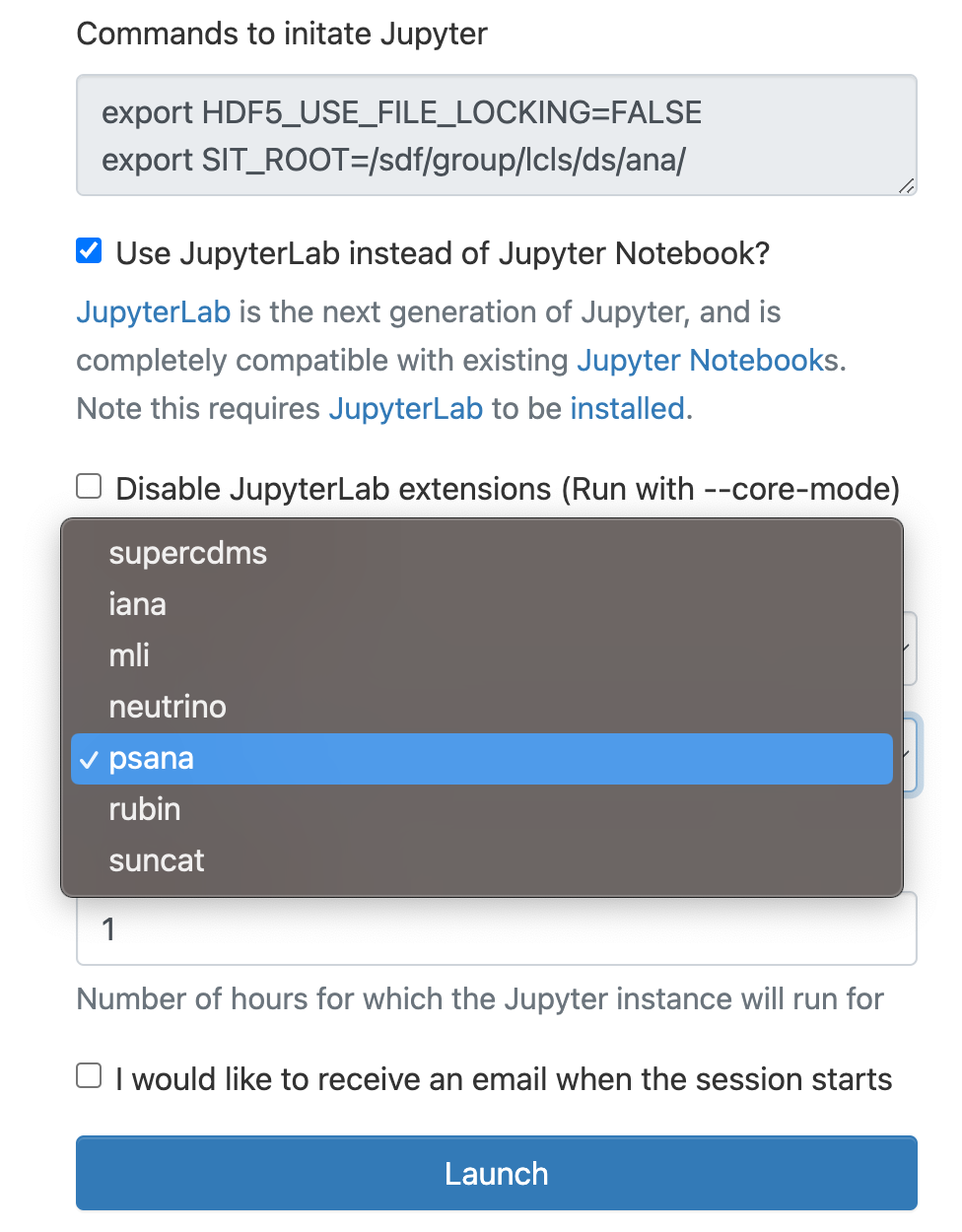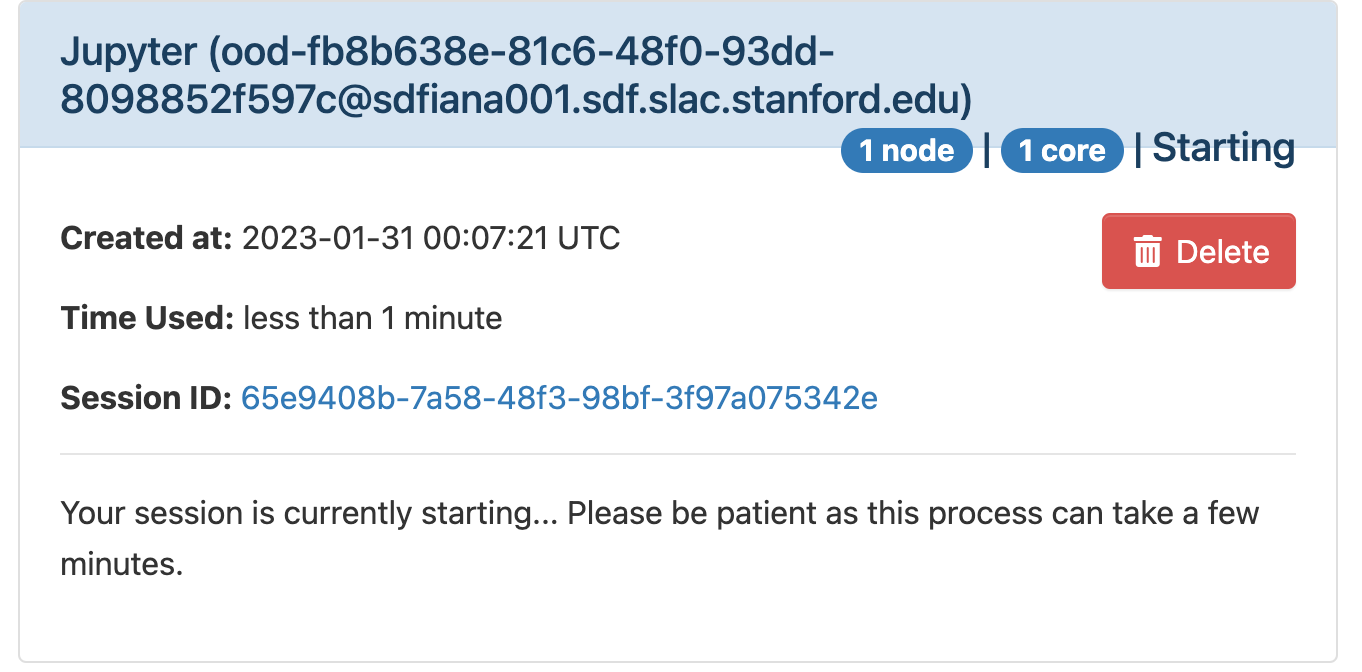Page History
...
Jupyter is provided by the onDemand service . (We are not planning to run a standalone jupyterhub as is done at PCDS. For more information check the S3DF interactive compute docs).
In the "Interactive Apps" select Jupyter, this opens the following form
Select the Jupyter image "LCLS" and in the second selection choose "LCLS1-py2", "LCLS1-py3", or "LCLS2".
As a cluster type select "Interactive" or "Batch", and then select "psana"(one should always select psana when running LCLS).
Select then how many hours to run and if you prefer Jupyter lab or notebook.
Then click on the "Launch"button:
The page will at first show a "Starting" status, after some time it will switch to "Running" and the "Connect to Jupyter" button will be available. Click on the "Connect to Jupyter" button to start working on Jupyter. The Session ID link instead allows to open the directory where the Jupyter is run and access to the files, included the logs.