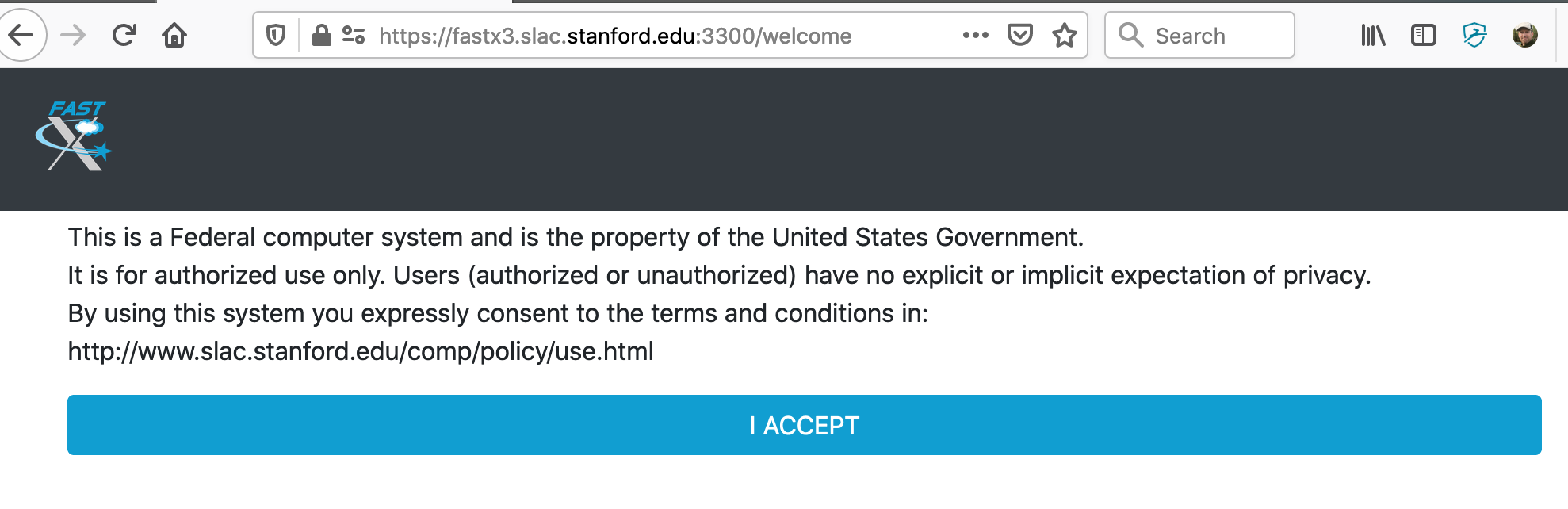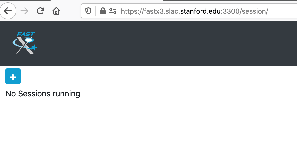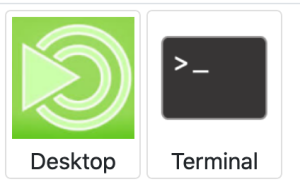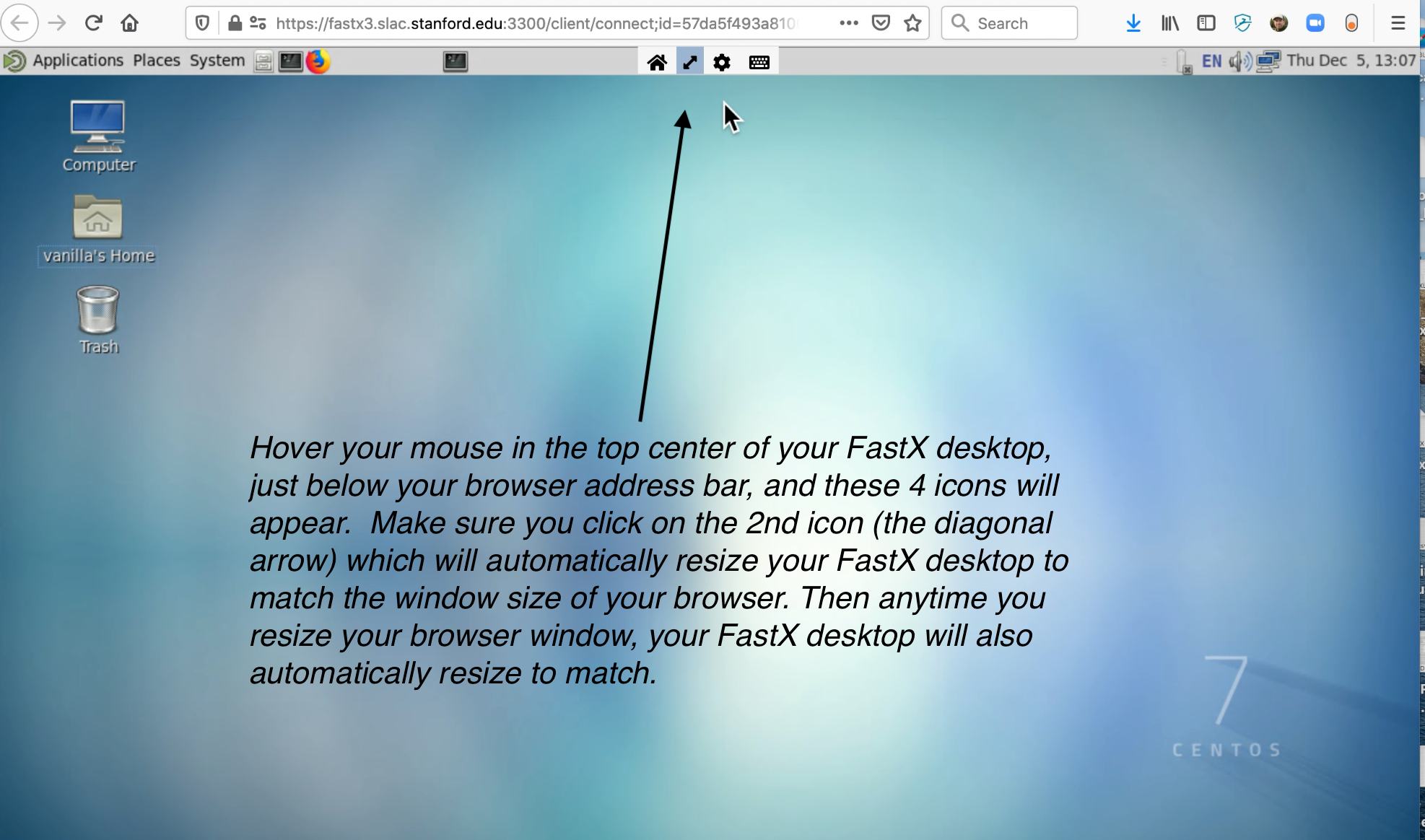...
- Open any web broswer (firefox, chrome, etc.)
- Enter this URL: https://fastx3.slac.stanford.edu:3300/
- The first time you log in, you will see the standard login banner:
- After you click "Accept", you will see a login screen that looks like this:
- Enter your SLAC Unix username and password.
- If this is the first time you are logging in, you won't have any sessions running yet. You'll see a screen that looks like this:
- Click on the blue + (plus) icon you see above. You'll have the choice to choose between two default bookmarks:
- If you click on "Desktop", you will get a full Linux Desktop. If you click on "Terminal", you will get a single Linux gnome terminal. In both cases, these will be running on the fastx3 server. Feel free to run any applications you want on fastx3, but you will likely want to ssh to another SLAC machine to run programs. Your home directory on the fastx3 server is local and empty on purpose – so you have a new, clean environment which allows the desktop and gnome-terminal applications to work properly (using old dot files from your AFS home directory can use display issues with newer versions of gnome applications).
- When you are running the "Desktop" application in your web browser, there is one useful setting to be aware of. See this screenshot:
Demo video showing how to use FastX 3
...