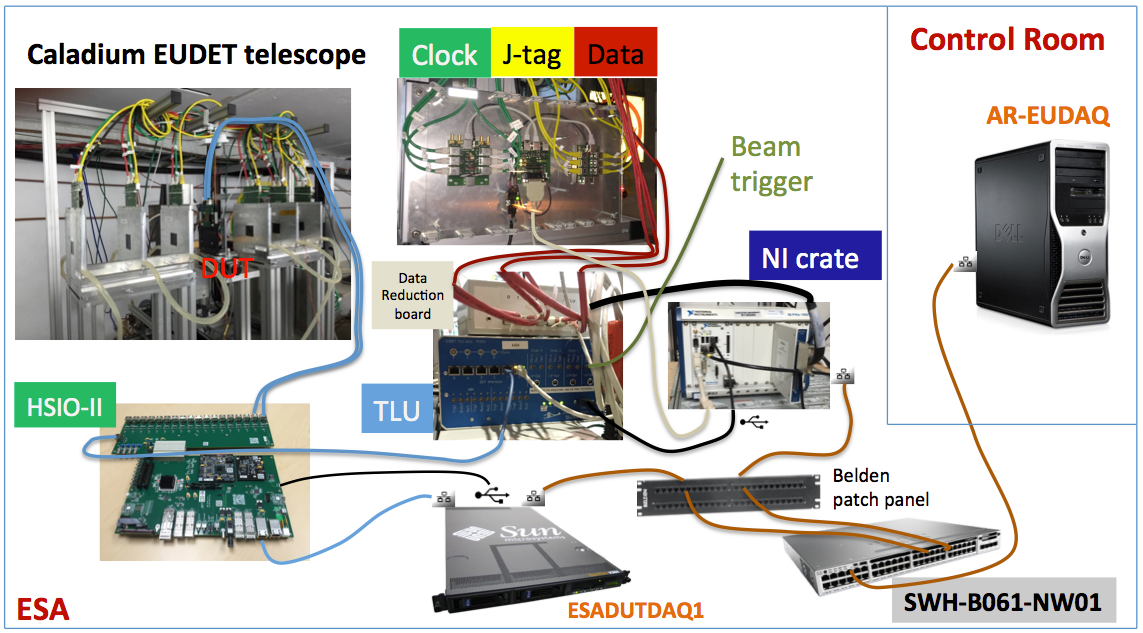...
| Extension | Contact | Extension | Contact |
|---|---|---|---|
| 2151 | Main Control (MCC) Operator | 8556 | Carsten Hast |
| 2811 | ESA counting house | 2084 | Keith Jobe |
4299 | Radiation Physics (for ESA exit survey) | 5200 | Mike Dunning |
| 4371 | End Station A floor | 2284 | Su Dong |
| 2551 | Main Gate security guards (door keys) | 3912 | Matthias Wittgen |
| Su Dong cell phone: 650 430 4470 | |||
| Timon Heim cell phone: 510 944 9508 | |||
| Ben Nachman cell: 402 689 8125 |
ESTB DAQ Configuration
An example of EUDET+DUT setup as of 2016 is shown below when running EUDAQ-1.5. The upgrade in May/2018 to EUDAQ-1.7 has changed the TLU-NI USB connection for the TLUProducer to TLU-DUTserver. There are variations of DUT readout e.g. RD53 test readout for two session in 2016 and 2018 used YARR in place of the HSIO2+SunServer combination for DUT readout.
The Caladium telescope control and DAQ is handled by the National Instrument (NI) crate which collects data via the TLU with data producers from the telescope itself and the DUT. The Caladium telescope control and DAQ is handled by the National Instrument (NI) crate which collects data via the TLU with data producers from the telescope itself and the DUT. The DUT readout is upgraded to a simpler arrangement with just the HSIO-II controlled by the ESADUTDAQ1 server node (replacing ESA-USER02) via via a direct private ethernet link. Due to the very short ESTB bunches, there is no need for additional triggers within the bunch and the DAQ is simply driven by the bunch crossing beam trigger. The SWH-B061-NW01 network switch in the middle of the ESA hall support the ESA-RESTRICTED local network 172.27.104.* (port 25-48) where both the NI crate and ESADUTDAQ1 reside on. The EUDAQ console PC AR-EUDAQ in the ESA Control Room and several other nodes e.g. AR-ESAUX2 are connected to the ESATESTFAC public subnet 172.27.100.* (port 1-24) on the same switch, but can also see the local ESA-RESTRICTED subnet. The connection from the NI crate and ESADUTDAQ1 to the switch are routed through the Belgen patch panel inside the tunnel near the optical table.
...
--> check in eudaq Run Control, that Produce TLU is connected
5. Start DUT data producer(s) if not running telescope by itself.
- For standard RCE based DUT readout, this should be just starting rceOfflineProducer on esadutdaq1.
6. Configure EUDAQ in eudaq Run Control
- select init file (can use the example) and init; then select Config file (Caladium only exercise config: no-beam: ni_autotrig; beam: ni_coins)
- Press Config
- wait till all Connections are green (OK)
7. Start Run
- Press Start (wait till all green)
--> check, that Trigger and Event Built numbers are increasing
--> check OnlineMonitor, and reset (upper left x-button)
8. Stop
- Re-configure (5.) and Re-Run (6.)
OR
- Terminate and press "Reset" in MI26.exe at NI crate to stop sensors --> check 2.0 Amps
Telescope operation (EUDAQ v1.5)
0. In ESA:
- For YARR based readout (for beam rigger runs), login to pixel@172.27.104.52 as in the TLUProducer case, then
cd YarrEudaqProducer
bin/YarrProducer -h configs/controller/specCfgExtTrigger.json -c configs/connectivity/example_rd53a_setup.json -s configs/scans/rd53a/std_exttrigger.json -r 172.20.100.8
6. Configure EUDAQ in eudaq Run Control
- select init file (can use the example) and init; then select Config file (Caladium only exercise config: no-beam: ni_autotrig; beam: ni_coins)
- Press Config
- wait till all Connections are green (OK)
7. Start Run
- Press Start (wait till all green)
--> check, that Trigger and Event Built numbers are increasing
--> check OnlineMonitor, and reset (upper left x-button)
8. Stop
- Re-configure (5.) and Re-Run (6.)
OR
- Terminate and press "Reset" in MI26.exe at NI crate to stop sensors- Start chiller: 18 Celsius
- Switch on power supply: 8V constant --> check 2.0 Amps
Telescope operation (EUDAQ v1.5)
0. In ESA:
- Start chiller: 18 Celsius A
- Switch on NI power supply: 8V constant --> check 2.0 A
- Switch on NI crate and TLU
1. Start sensors
- Remote access to NI crate:
-- Open Terminal
-- source access_NI_crate.sh
-- Login: telescope PWD: telescope+
- Start MI26.exe (upper icon on the NI crate Desktop)
-- Open .mcf threshold file, typically 6 (CALADIUM config files are in C:\opt\mimosas\config_files)
-- Press "Reset" --> 2.0 Amps
-- Press "All" --> 2.8 Amps
-- Press "Read" --> 2.8 Amps
-- Press "Start" --> check 3.6 Amps
2. Open Labview FPGA interface on NI crate, if not already open
- Double click MimosaDAQ (second upper icon on the Desktop)
3. Start EUDAQ on AR-EUDAQ:
- Open a second Terminal
- cd eudaq (points to /opt/install/eudaq/eudaq-1.5-dev)
- ./STARTRUN
- wait approx. 20 sec. until all Connections are green (OK)
4. Open TLUproducer on NI crate
- Double click start_EUDAQ_tlu (bottom icon on the Desktop), a blank terminal pops up
--> check in eudaq Run Control, that Produce TLU is connected
5. Start DUT data producer(s) if not running telescope by itself.
For standard RCE based DUT readout, this should be just starting rceOfflineProducer on esadutdaq1.
6. Configure EUDAQ in eudaq Run Control
- select Config file (Caladium only exercise config: no-beam: ni_autotrig; beam: ni_coins)
- Press Config
- wait till all Connections are green (OK)
7. Start Run
- Press Start (wait till all green)
--> check, that Trigger and Event Built numbers are increasing
--> check OnlineMonitor, and reset (upper left x-button)
8. Stop
- Re-configure (5.) and Re-Run (6.)
OR
- Terminate and press "Reset" in MI26.exe at NI crate to stop sensors --> check 2.0 Amps
EUDAQ Online Framework
The EUDAQ software operation involves 3 types of main entities:
| Entity | Location | Node name | IP | OPS | Processes |
|---|---|---|---|---|---|
| Run Control PC | Control room | ar-eudaq | 172.27.100.8 | RHEL 6 | euRun,LogCollector,DataCollector,NIProducer,OnlineMonitor |
| NI Crate | Caladium Rack | ni-eudaq | 172.27.104.9 | Win 7 | EUDAQ, MimosaDAQ, LV FPGA |
| DUT/RCE | Caladium Rack | esadutdaq1 | 172.27.104.45 | SLC 6 | rceOfflineProducer, (TLUProducer) |
| DUT/YARR | near Caladium | esadutlbnl1 | 172.27.104.52 | SLC 6 | YarrProducer, TLUProducer |
Typically, there is only one type of DUT server in operation at any time and that DUT server is also serving the TLUProducer (new arrangement as of Jun/2018).
The operation directory structure on ar-eudaq: user always login as tfuser for EUDAQ operation.
- EUDAQ release and operation base: /opt/install/eudaq/eudaq-1.7
- EUDAQ configuration: /opt/install/eudaq/eudaq-1.7/conf
- Raw data directory: /opt/install/eudaq/eudaq-1.7/data/run***.rawdata
- Online monitoring histograms: /opt/install/eudaq/eudaq-1.7/bin/run*.root (needs manual save to store)
- Online monitoring archive: /home/tfuser/Desktop/yyyymon_onlinemon/ (recommend to copy online mon history root files here)
Pixel DUT RCE Readout
While the DUT readout can be of variety of ways, the RCE readout setup is provided for at least ATLAS pixel users as a standard utility. As of Apr/2016, the DUT RCE readout is upgrading from old the Gen-1 RCE + HSIO setup to a simpler HSIO-II setup, with the dedicated ESADUTDAQ1 Sun server residing the beam tunnel near the EUDET area as the DUT RCE readout host. HSIO-II has the DTM mezzanine with the Gen-3 ZYNQ based RCE operating an Arch-Linux based ARMS CPU that communicates with external world via its native 1Gb/s Ethernet. More general information on HSIO-II/RCE can be found on the RCE Development Lab Twiki.
...