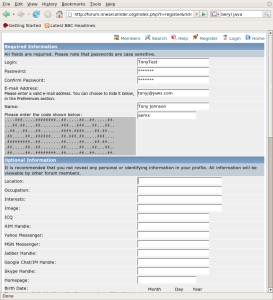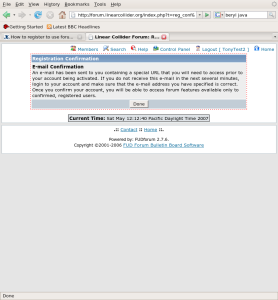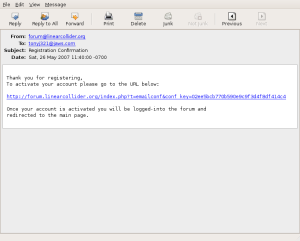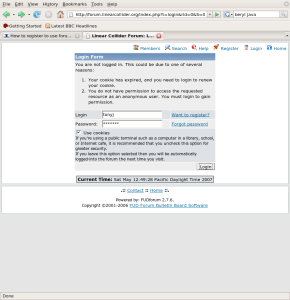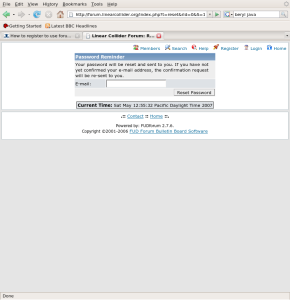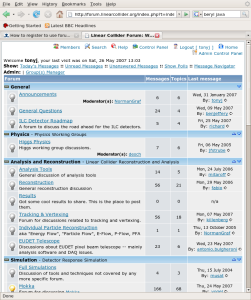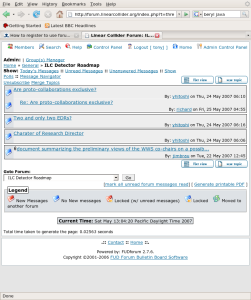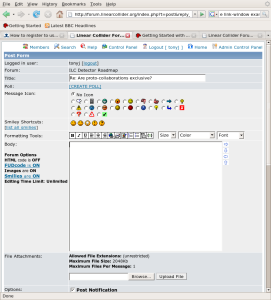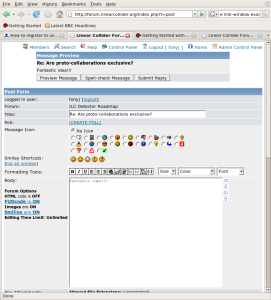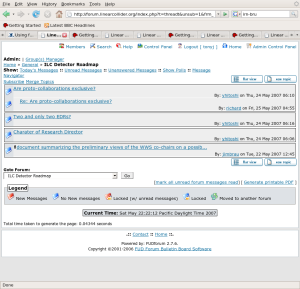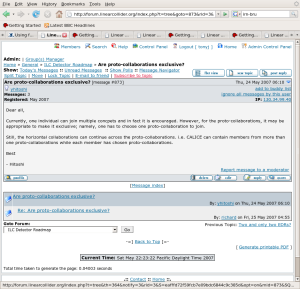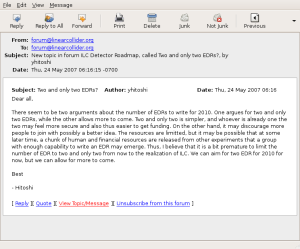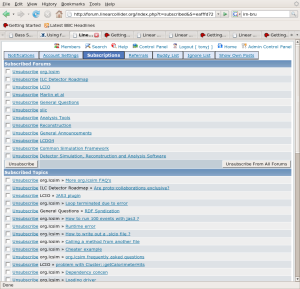Using forum.linearcollider.org
The web site forum.linearcollider.org hosts discussion forums on a variety of subjects related to the International Linear Collider (ILC). The discussion forums are set up so that anyone can read them without needing to register or login. However before you can post new messages, or reply to existing messages, you must create an account for yourself by registering with the web site. This is necessary to prevent spam being posted to the forums. Registering involves a simple two step process described below.
Registering
Step 1
Using your web browser, go to the registration page, which you can access by clicking the link below:
or by clicking on the "Register" link at the top of forum.linearcollider.org and agreeing to the rules of the forum. You will be presented with the form shown below. You need only fill in the part of the form under the heading "Required Information". Note that you must:
- Beside "Login:" choose a username you will use for logging in to the forums in future. This username should contain only letters and numbers.
- Enter a new password in the field labeled "Password:" and enter the same password a second time beside "Confirm Password:". The password must be at least 6 characters long. This password is not encrypted so you should not use the same password you use for signing in to your university or lab computer accounts.
- Enter a valid e-mail address. In step 2 you will receive a confirmation e-mail at this address which you must read and respond to.
- Beside "Name" enter your full name.
- Enter the ASCII code into the field where requested (aemx) in the example below. This is again necessary to prevent automated spam "robots" from accessing the site.
The information below the heading "Optional Information" can all be ignored and left unchanged. Finally click on the "Register" button at the bottom of the page.
If all goes well you will receive the confirmation page show below. You are not finished yet, you must continue to step 2. If there was a problem with the information you entered (for example an invalid password) you will be returned to the registration page with a red error message indicating the problem. Correct the problem, and re-enter you password (and confirmation password) and the new ASCII code and then click the "Register" button again.
Registration page (click to expand) |
Confirmation Page (click to expand) |
|---|---|
Step 2
You now have an account with forum.linearcollider.org, but before you can post new messages, or reply to existing messages, you need to confirm your account. This is necessary to verify that the e-mail address you gave is valid, and is again a measure to reduce spam. Within a few minutes of registering you should receive an e-mail like the one below from forum@linearcollider.org. With many e-mail programs you will simply be able to click on the link within the mail to complete the registration process. If you e-mail program does not support this, or if the link is "wrapped" onto multiple lines by your e-mail program, you may need to copy the address and paste it into your browser address bar, being careful to copy the entire confirmation key. Once you have done this you will be logged into the forum web site, with a confirmed account which will let you post new messages, and reply to existing messages.
Note do not reply to the confirmation e-mail, or any other e-mail you get from forum@linearcollider.org, since no one reads e-mail sent to that address.
Confirmation e-mail (click to expand) |
|---|
Usage notes
Once you have registered, the use of the forums should be fairly self-explanatory. A few details are described below, more detailed help is available from the built-in help system.
Logging into the forum
After registering you should automatically be logged in to the forum web site. If you return later you will need to login again. To do so click on the "Login" link at the top of the page. You will be presented with a login form (shown below) into which you should enter the username and password you gave during registration. To prevent yourself having to log in every time you visit the site select the "Use Cookies" check box below the password field. (Needless to say this will not work if you have disabled cookies in your browser – in this case you will need to login each time you visit the site).
If you forgot your password, click on the "Forgot password" link. You will need to enter the e-mail address you gave when you registered, and your password will then be sent to you via e-mail.
Login form (click to expand) |
Forgot Password Form (click to expand) |
|---|---|
Organization of the forum
The forum is organized into a number of "subject areas", for example "General", "Physics", "Analysis and Reconstruction" etc. Within each subject area are a number of discussion forums, for example "Announcements", "General Questions", "ILC Detector Roadmap". Within each forum there will be one or more threaded discussions called "Topics". If you log in when you visit the forum you will be able to see which forums have new messages since your last visit, since they will be flagged with a "glowing" light-bulb. Within a forum new messages will be flagged with red icons.
Discussion Forums (click to expand) |
Discussion Topics (click to expand) |
|---|---|
Responding to existing posts
You can post a response to any post, not only the most recent post in a topic. To reply simply click on the post you wish to respond to, then when viewing the post click the "Reply" button below the message. Now fill your response in to the form displayed in your web browser. In general you can just type "plain text" to compose your reply, although more advanced formatting is also possible (see the help file for details). If you want to see how your response will look click on the "Preview Message" button below the input form. When previewing your message you will see your formatted message at the top of the page, but can continue editing it in the form below. After previewing your message (or before previewing it if you never make mistakes) click the "Submit Reply" button below the message to post the message. Remember that all messages posted to the forum are viewable by anyone. You can edit messages you posted yourself by viewing the message, and clicking on the "Edit" button below the message.
Viewing a message (click to expand) |
Replying to a message (click to expand) |
Previewing a message (click to expand) |
|---|---|---|
Creating new topics
To procedure for creating a new topic is almost the same as the procedure for responding to an existing message. Just navigate to the forum where you would like to create your new topic (for example "ILC Detector Roadmap"), then click "New Topic". The procedure for creating your message in the new topic is then as described above under Responding to existing posts.
Subscribing to receive new posts via e-mail
Sometimes it is inconvenient to check each day for new posts in the forum, so an alternative method is to "subscribe" to a forum to receive e-mail each time a new post is added. There are actually two levels of subscription, you can subscribe to a one or more forums (for example "ILC Detector Roadmap") and you can subscribe to individual topics within a forum. To subscribe to a forum navigate to that forum, and click the link labeled "Subscribe" just above the forum. To subscribe to a topic, select any message in that topic and then click the link labeled "Subscribe to Topic".
Note When you subscribe to a forum you will only receive e-mail announcing new topics within that forum, you will not get e-mails about messages within existing topics unless you subscribe to those topics as well. When you receive an e-mail announcing a new topic you must read the message and subscribe to that topic if you want to be notified about new messages in that topic.
Note When you receive e-mails announcing new messages you cannot currently respond to them by hitting reply in your e-mail client. You must follow the link within the e-mail to view the message at the forum web site, and respond to the message there.
You can review all of the forums and topics to which you are subscribed by clicking "Control Panel" (at the top of the forum page) followed by "Subscriptions".
Subscribe to Forum (click to expand) |
Subscribe to Topic (click to expand) |
Notification e-mail (click to expand) |
Contorl Panel (click to expand) |
|---|---|---|---|
Subscribing using RSS
If you use an RSS reader you can use the following URL to view recent posts:
http://forum.linearcollider.org/rdf.php?mode=m&l=1&n=30&basic=1
See the help page for more information.