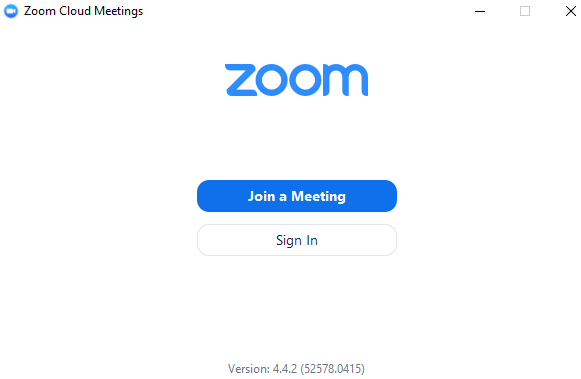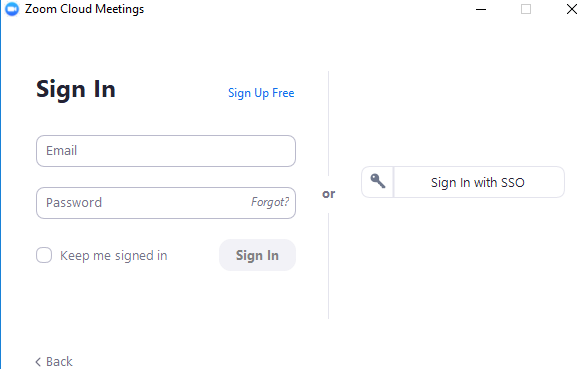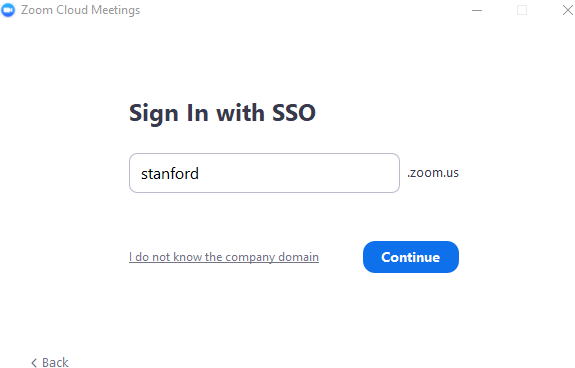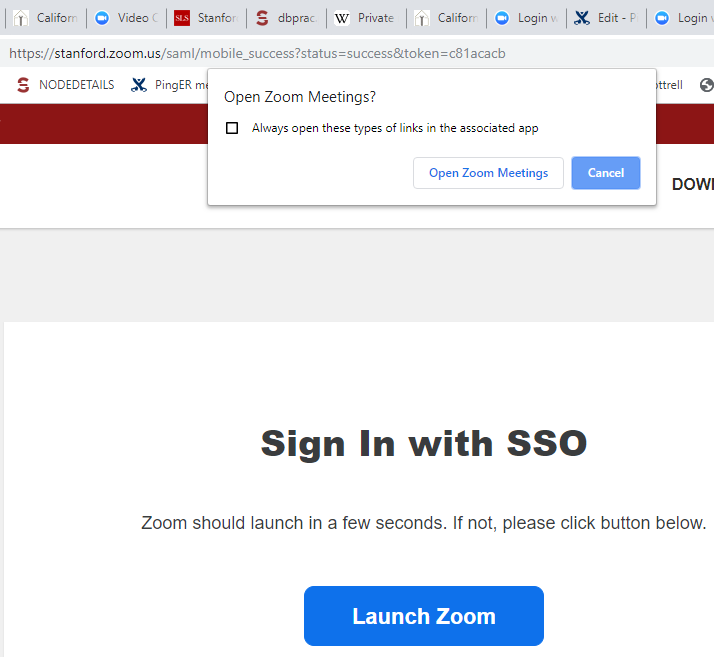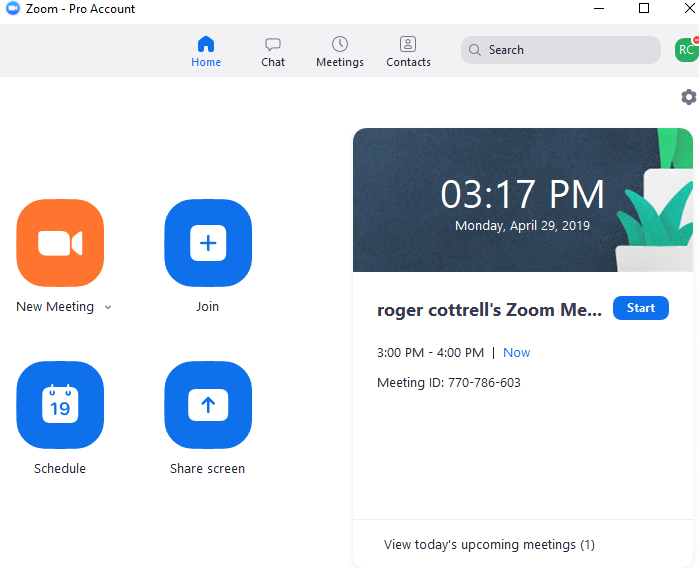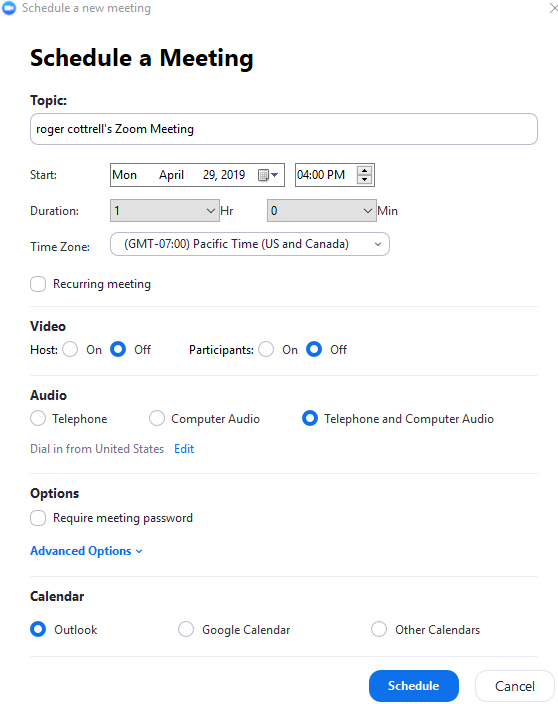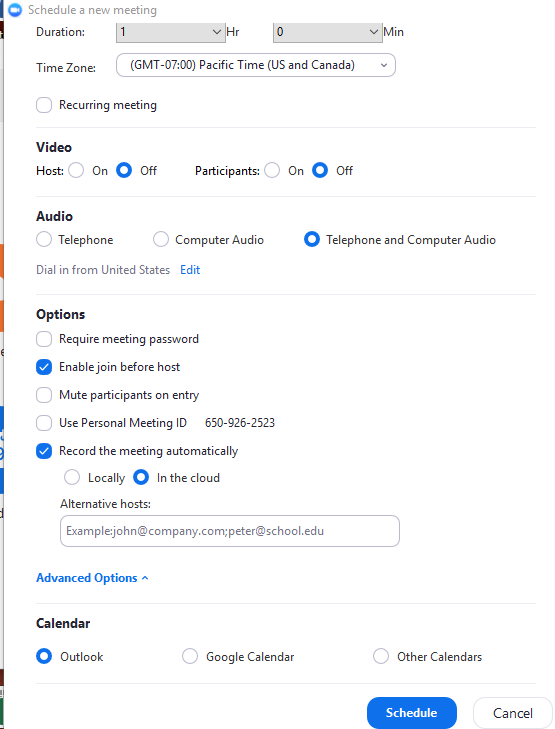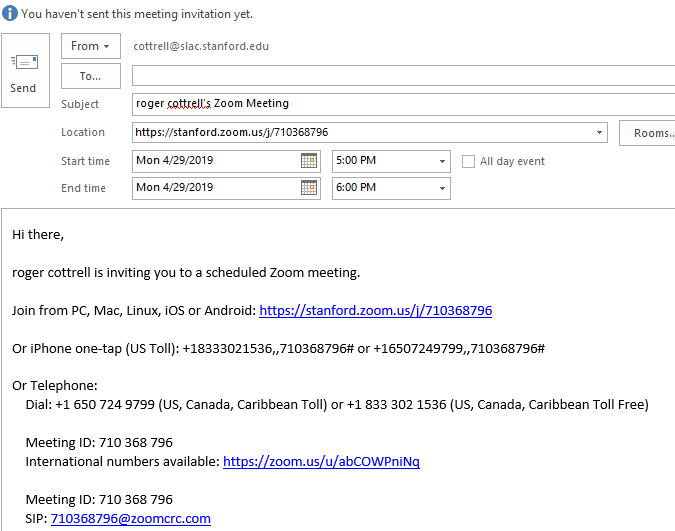Example from a Scheduled meeting
Our standing meeting is scheduled for Tuesday 12/11/2018. Below are the details:
Topic: PingER Standing Meeting
Time: Dec 11, 2018 8:00 PM Pacific Time (US and Canada)
Join from PC, Mac, Linux, iOS or Android: https://stanford.zoom.us/j/185360638
Or iPhone one-tap (US Toll): +18333021536,,185360638# or +16507249799,,185360638#
Or Telephone:
Dial: +1 650 724 9799 (US, Canada, Caribbean Toll) or +1 833 302 1536 (US, Canada, Caribbean Toll Free)
Meeting ID: 185 360 638
International numbers available: https://zoom.us/u/ahOEmUAil
Meeting ID: 185 360 638
How to setup and use Zoom:
To use the software, you would have to download the Zoom client (and installed if prompted). The instructions to do so are listed here:
The instructions about setting up the software are listed at the URL below. You may want to create an account if you do not have one already. If you are invited to a meeting (i.e., you are not hosting the meeting), you are not required to create an account; you can simply join the meeting using the meeting ID.
Please let me know if you have any questions.
Regards,
Umar
Umar
Scheduling a meeting
To use the software, you would have to download the Zoom client (and installed if prompted). The instructions to do so are listed here:
Start the Zoom client and click on Sign In:
Click on Sign In with SSO
Click on Continue
Click on Open Zoom meetings
Click on Schedule
Select the Start date & time, the duration, leave Video alone (Off, Off), leave on Audio Telephone and Computer Audio, Click on Advanced Options
Click on Record the meeting automatically and In the cloud, Click on Schedule
After a short while an email invitation template will pop up
Send this To the pinger-my email list.