Composite detectors, consisting of many sensors need in alignment. As it is mentioned in CSPAD Alignment optical measurements set sensor positions in quads, but relative quad positions need to be aligned using images. This tool allows to manipulate with geometry parameters (see Detector Geometry) and have a visual control on variation of image. This approach allows to set detector component positions with precision about pixel size.
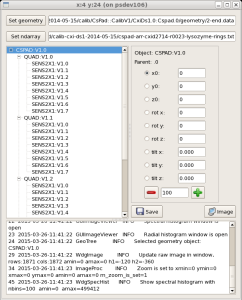
Main control window has a few panels to interact with this application;
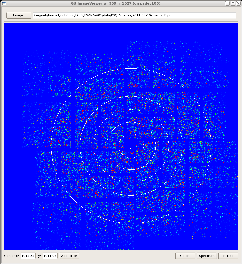
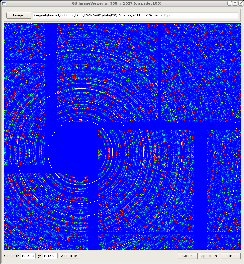
Image viewer shows detector image reconstructed from the file with ndarray using current geometry parameters. It has a few convenience features:
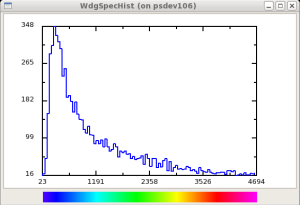
Spectral histogram shows current (zoomed) image intensity distribution in ADU units and its association with colors. It has a few interactive features:
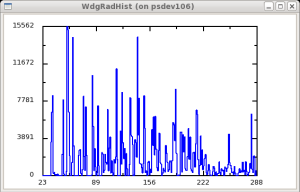
Radial histogram shows angular-integrated per-pixel-normalized intensity distribution in radial direction co current (zoomed) image and center position. This histogram is updated when image is changed, zoomed, or center position is changed.
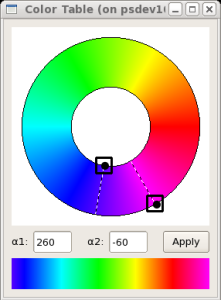
Color table selection widget allows to change the color table for image. Two Hue angles set the limits for color table. These parameters can be controlled by the mouse or edit in two fields. Apply button sends a signal to update color table on image and spectrum.
Hint on input parameters can bee seen by command:
geo -h ... Usage: geo [-g <geo-fname>] [-i <image-array-fname>] [-L <logger-level>] [-h] [<test-number>] |
where optional arguments
-g <geo-fname> - file name with geometry parameters,-i <image-array-fname> - file name with image ndarray,-L <logger-level> - verbosity level, which can be DEBUG, INFO, WARNING, CRITICAL, ERROR, or NONE,-h - show help on input parameters,and non-optional argument <test-number> is used for debugging purpose.
The ndarray image file must be an unassembled image file (i.e. 3D array with no geometry applied). Sample psana code to save this ndarray image file:
calib = det.calib(evt) det.save_txtnda(fname='unassembled.txt',ndarr=calib,fmt="%.5f") |
Application can be launched without parameters by the command
geo |
This option is available since release ana-0.13.19.
Application geo can be launched from the Calibration Management Tool (command calibman) under tabs Geometry -> Alignment. The calibman GUI helps to define all optional geo command-line parameters, which alternatively can be defined from application control GUI.