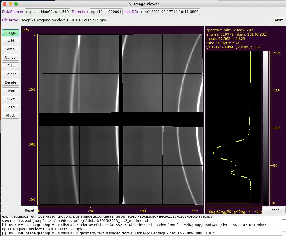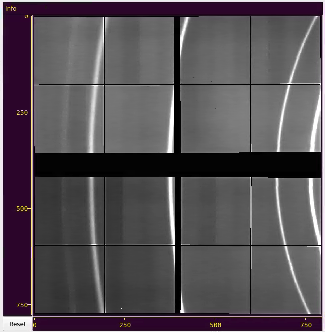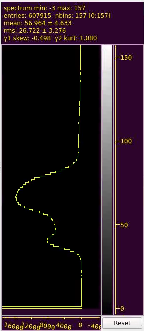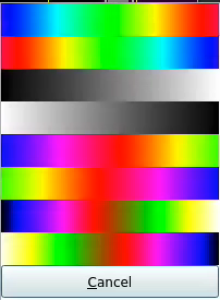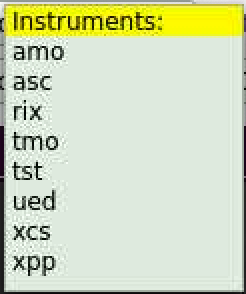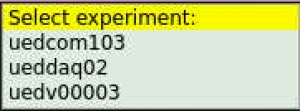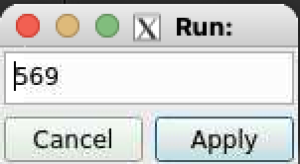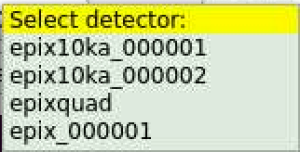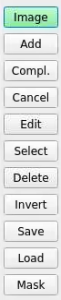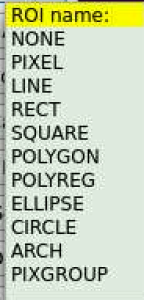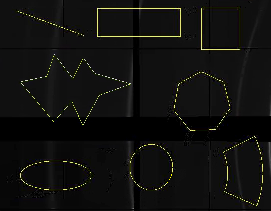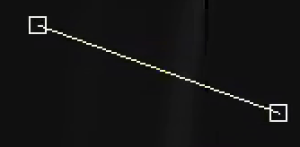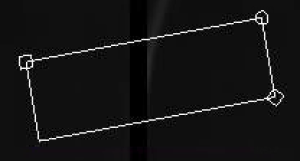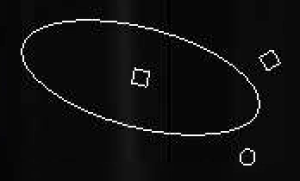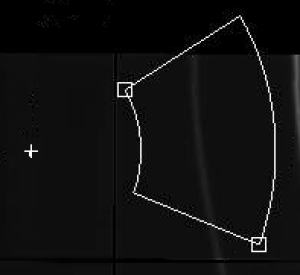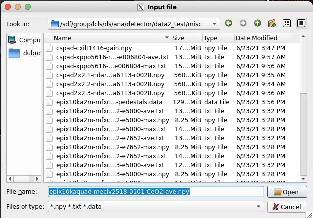GUI intended to create mask of the bad pixels and save it as 2-d image and 3-d data like array.
Content
Main window GUI
Image with axes and cursor info panel
Spectrum with statistical data
Color bar selection
Logger
Control fields and buttons
Select DB parameters
After click on DataSource button a bunch of sequentially pop-up windows for instrument, experiment. and run number simplify to set DB parameters.
Select detector
ROI control buttons
Translate and zoom image
Click on Image mode button, then click and drag or scroll mouse for translation or zumming image, respectively.
Add ROI
Click on Add button and select ROI type from pop-up menu:
Adding ROI
Right after selected ROI type click on image to mark ROI control point locations as many times as it is necessary to define particular ROI shape.
Add/Remove PIXEL and PIXGROUP
Right after click on Add button and selection of PIXEL or PIXGROUP ROI, start clicking on desired pixels or click-hold and pan. Added pixels will be marked by color. Double click removes appropriate pixel. Input of the PIXGROUP is compleated by the click on Compl. button
Select ROI
Currently Select mode is used in combination with Delete in order to preview deleting ROI.
Click on Select button, then on ROIs to select them. Selected items will change color.
PIXEL type ROI will be selected one-by-one. PIXGROUP ROI will be selected as whole by a single click.
Edit mode
Select file GUI
Use standard dialog to select I/O files