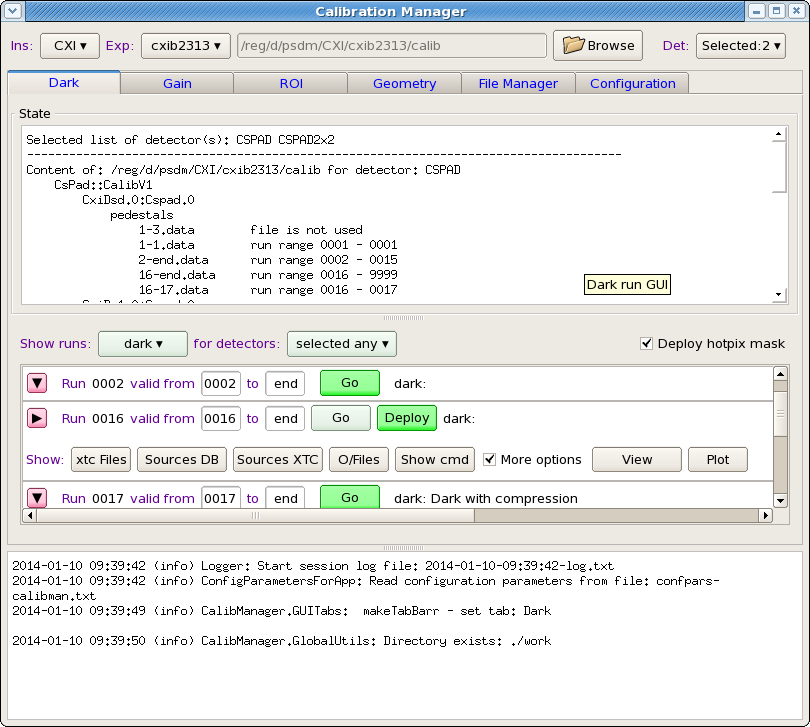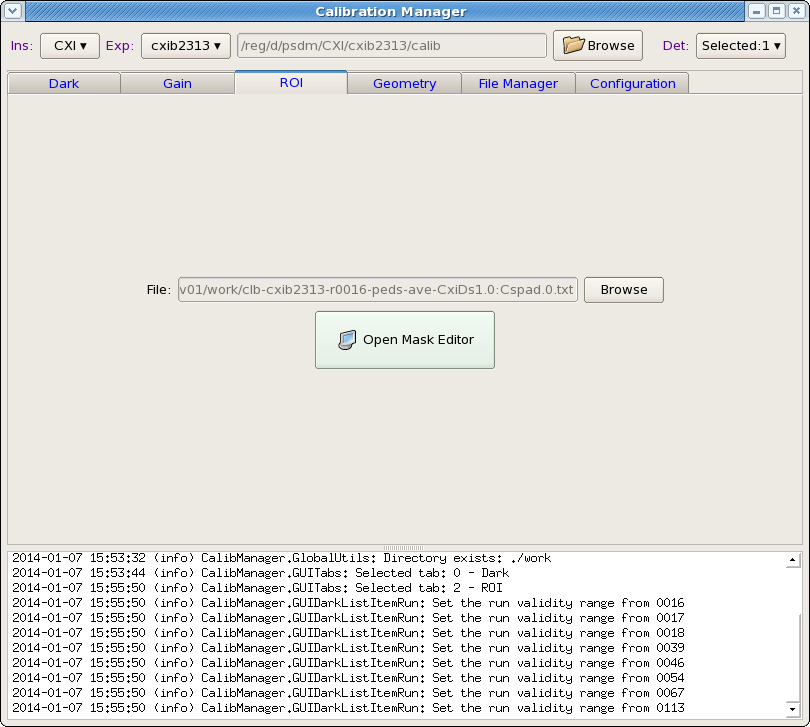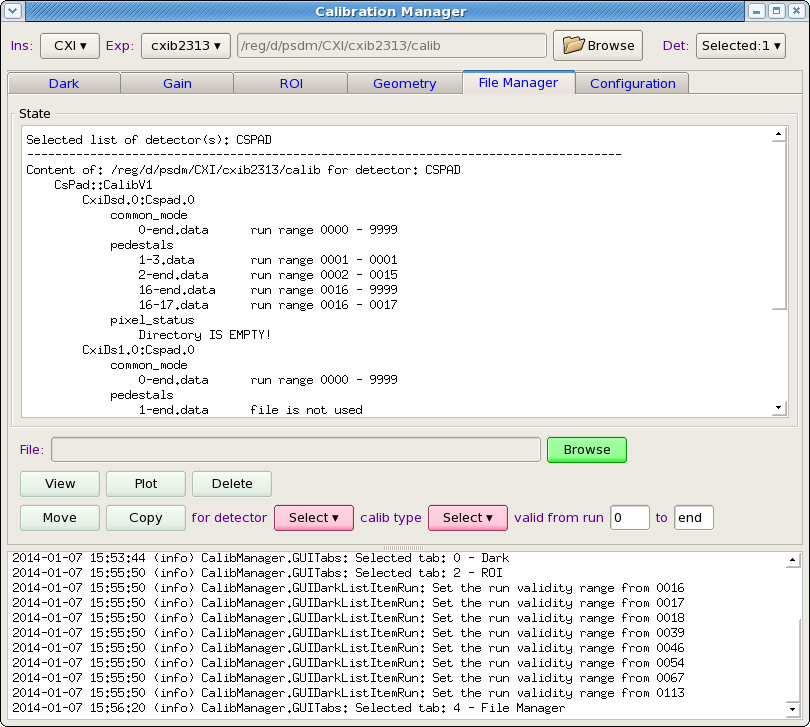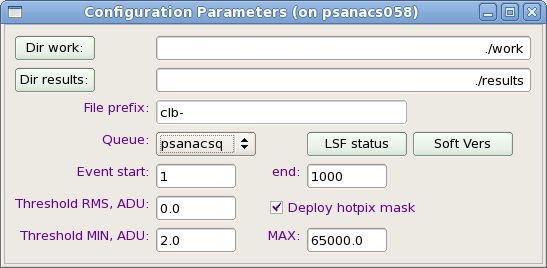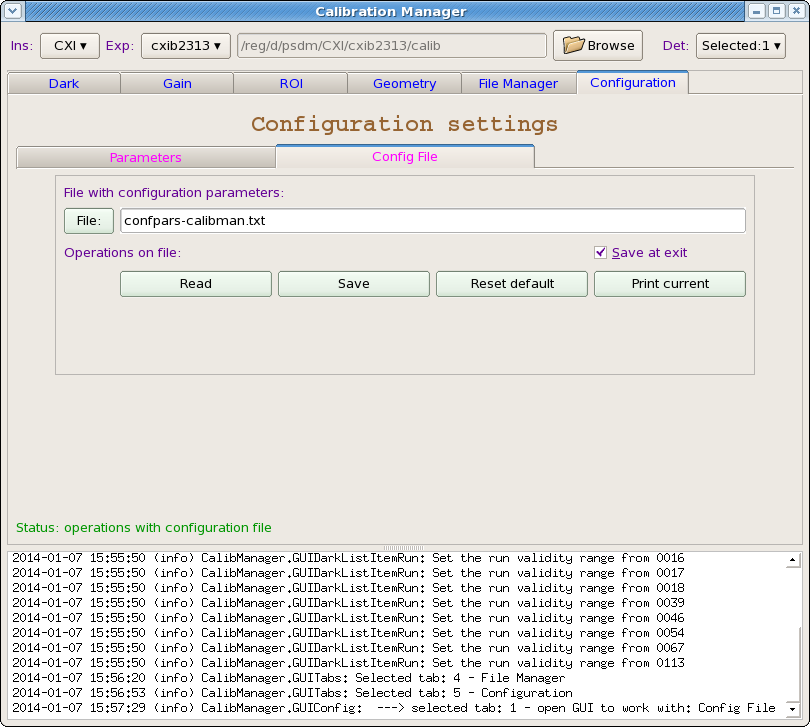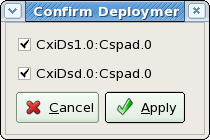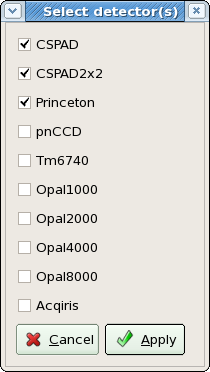Calibration Management Tool is intended to populate calibration database.
Users' Interface
Graphical User Interface (GUI) of the Calibration Management Tool is implemented in Python using PyQt4, matplotlib and other packares. Main window of the GUI shows up at start of calibman application. Its content may be different for the first and next sessions; current session status is preserved in configuration file at exit and restored at start of the next session.
Main window consists of 3 panels:
- top: Instrument/experiment/detector selection panel,
- middle: Tab-bar with application panel, which allows to switch between different applications,
- bottom: Log-book information panel.
Instrument/Experiment/Detector selection panel
Status window
Log-book window
Tab-bar
Dark
ROI
File Manager
Configuration
Parameters
Configuration file
Confirmation windows
There is a bunch of confirmation popup windows. Appropriate selection need to be done Questions in this windows need to be answered by clicking on possible continuation buttons.
Project status
Current status corresponds to:
relinfo
Pkg/Rel TEST BASE(ana-0.10.9)
CalibManager HEAD V00-00-09
Completely implemented applications under tabs:
- Dark
- ROI
- File Manager
- Configuration
How to get and run current version of calibman
The latest version of this application can be created and executed from test release directory.
Step 1: Get packages and compile
Login to psdev
cd <your-favorite-test-directory>
then run (or copy-and-paste) commands (valid for releases ≥ ana-0.10-9):
newrel ana-current test-CalibManager; cd test-CalibManager; sit_setup; addpkg CalibManager HEAD; scons; mkdir work;
Step 2: Run application
Login to psexport,
cd <your-favorite-test-directory>/test-CalibManager sit_setup; calibman;
What to do next
- Set correct queue which will be used for batch jobs: click on tabs: Configuration -> Parameters, select Queue combo box.
- Click on tab Dark.
- Set Instrument, Experiment, from combo boxes and click on Select button to select Detector(s) from pop-up window.
- Set filter for runs to show using combo boxes to the right from labels Show runs and for detectors
For runs in the table, which you want to calibrate, click on button Go, relax and wait until button Deploy show-up to the right from button
Change validity range if necessary, click on Deploy button. If everything is ok, it is done!
Known problems and ways around
World is not perfect. Anything may happen during this long workflow. Expert mode sheds light on most of the problems. Here is a list of most frequent problems;
- AFS token is expired for your terminal session. Batch system will complain. Use aklog command.
- work directory is missing... make it manually in accordance with selected or default path in Configuration -> Parameters, Dir work
- job on data from NEH/FEH are submitted to the wrong butch queue psfehq/psnehq. Set appropriate queue.
- DB has a list of sources (detectors) which does not coincide with what is written in xtc file. After job is submitted, check the list of detectors found in xtc scan and check only available detectors.