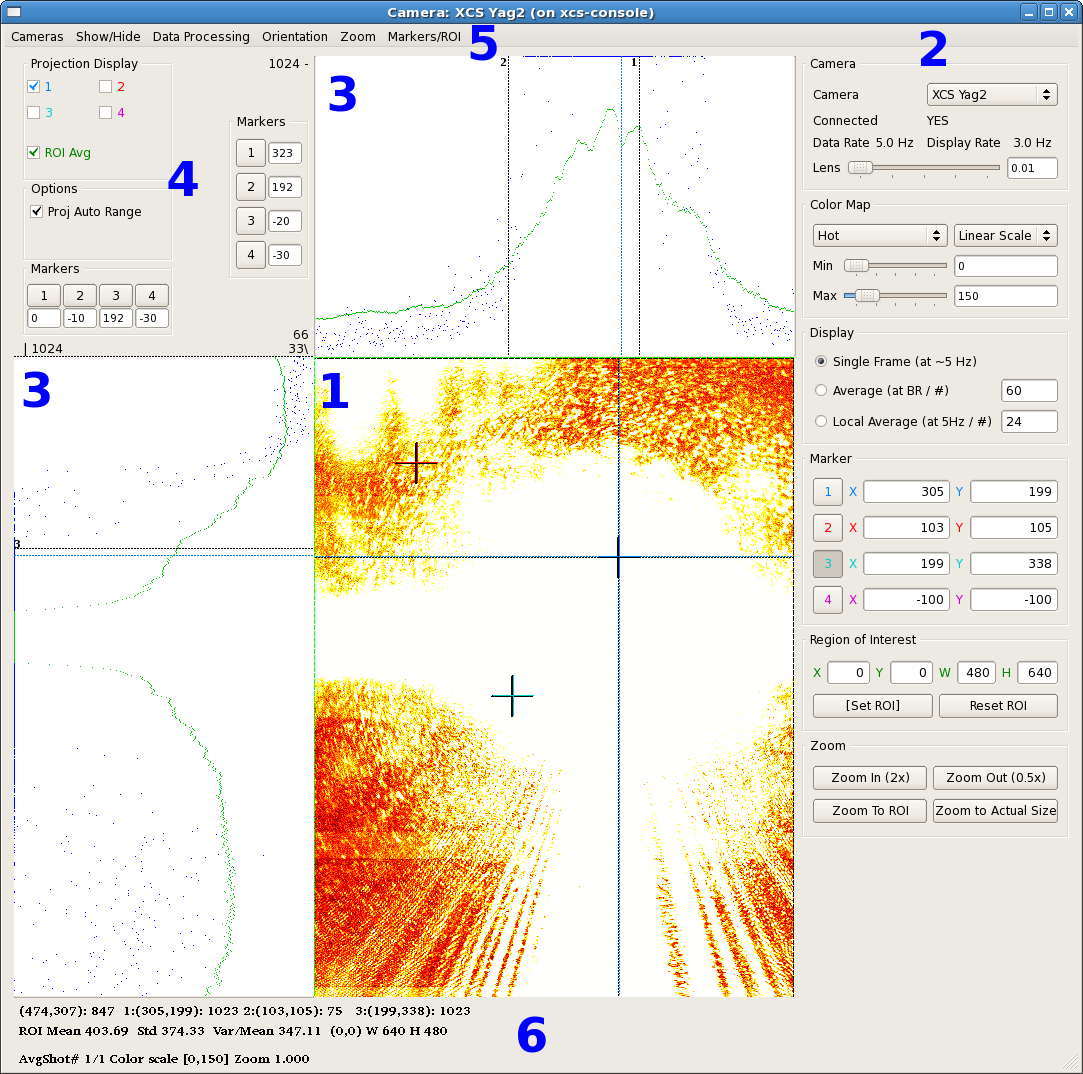The controls camera viewer can be run as:
/reg/g/pcds/controls/pycaqt/pulnix6740.latest/run_pulnix.csh --instrument HUTCH --pvlist CONFIG --camera NUM
HUTCH is one of the standard hutch names (fully capitalized), CONFIG is a viewer configuration file, and NUM is an optional parameter telling which camera number to view initially (defaulting to zero).
The Configuration File
The configuration file contains a list of cameras that the viewer can display. Any line that begins with '#' is a comment, and any other line contains either 4 or 5 comma-separated fields with the following information:
- The camera type: one of the reserved words "LIF", "AVG", or "IC". These words do not refer to the actual type of the camera, but the structure of the IOC that supports it. The three types of IOC currently supported are:
- "LIF" is a camera with an image PV named "LIVE_IMAGE_FULL". The number of columns is given by a PV called "N_OF_COL" and the number of rows is given by the PV "N_OF_ROW".
- "AVG" is an "LIF"-type camera that supports on-IOC averaging. The averaged image PV is "AVG_IMAGE", and "AVERAGER.A" is the number of frames to average.
- "IC" is a camera with a compressed image PV named "IMAGE_CMPX". This is the usual type for FEE drop-in cameras. The compressor accepts a region of interest in the PVs ROI_X_SET, ROI_Y_SET, ROI_XNP_SET, and ROI_YNP_SET and produces an image of this region at a resolution of at most 512x512 pixels in IMAGE_CMPX. The pixel values are also given a leftward bit-shift according to the value of the PV "SHIFT". The number or columns is given by the PV "COMPRESSOR.VALF" and the number of rows is given by the PV "COMPRESSOR.VALE".
- The base name of the camera PVs. (The names above will be appended to this string in order to get the full PV name.)
- The base name of the EVR PVs. If this field is blank, the previously specified EVR will be used.
- The name of the camera to be used in the GUI.
- Optionally, the name of the PV that controls the lens of this camera. It is assumed that this PV takes a value from 0 to 100.
The Viewer GUI
GUI Elements
1. Image
The main camera image is displayed in an area in the center of the GUI. By default, this area is 640x640 pixels, but this can be customized on the Expert Mode screen. In this image, the area has been customized to the size of the camera, 480x640. There are also three markers visible in this image, one of them being used for projections.
2. Control Panel
The control panel is shown at the right of the window. It can be hidden by unchecking the "Show Configuration" item in the "Show/Hide" menu. The controls in this area of the screen include:
- A dropdown list of cameras to select from.
- The lens control, if this camera has a lens PV.
- The colormap control. The user can select one of five colormaps: HSV, Hot, Jet, Cool, or Gray. Each of these can be set up to be linear, log, or exponential, with user-specified minimum and maximum values.
- Averaging control. The viewer can either display single frames, an on-IOC calculated average (if the IOC supports this), or a locally performed average.
- IOC image control (for camera type "IC" only, not displayed here). If the IOC supports an on-IOC region of interest selection, controls to set the region and the bit-shift are displayed here.
- On-image markers. The current location of the on-image markers are given here. The buttons to the left of these location can be enabled so that left-clicking on the image will set the marker.
Region of interest control. A region of interest can be selected in the viewer by either entering parameters or clicking on the "[Set ROI]" button and