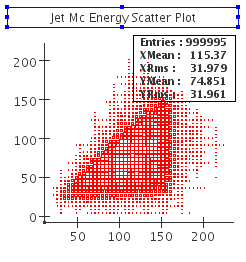Getting the most out of your plots
Outline
Here is a possible outline for this section:
...
It would probably be best done with more than one page.
--Jeremy M.
Introduction
| Anchor | ||||
|---|---|---|---|---|
|
For plotting and fitting, org.lcsim provides an implementation of the Abstract Interfaces for Data Analysis AIDA.
AIDA objects is organized in Trees, which can have a directory structure like a file system.
This tutorial will assume that you are working in JAS3 and have either loaded an existing AIDA file or created objects in AIDA with the org.lcsim plugin.
...
These lines create and fill an unbinned one-dimensional histogram named nTracks with the return value of tracks.size()
Teminology
| Anchor | ||||
|---|---|---|---|---|
|
AIDA provides two different kinds of histograms: binned and unbinned.
Binned histograms are called IHistogram1D, IHistogram2D, IHistogram3D for one, two and three-dimensional histograms.
Similarly, unbinned histograms are called ICloud1D, ICloud2D, ICloud3D
Getting started
Creating histograms in org.lcsim
| Anchor | ||||
|---|---|---|---|---|
|
Viewing and Loading Plots
| Anchor | ||||
|---|---|---|---|---|
|
Lets start with viewing AIDA objects. You can either create them with the AIDA examples, the org.lcsim examples or you can load an existing AIDA file with File->Open File... in the menu.
All AIDA objects are arranged in trees. You can have many trees open at the same time; they are represented as Folders, . Trees can contain, e.g. Clouds and/or Histograms , with the name of the object appearing next to it. If a folder is closed, double-clicking will open it and display its contents. Similarly, double-clicking on an open folder will close it, so that the contents are hidden.
...
In order to display an item together with an already displayed item, select Overlay on Current Plot from the context menu
Saving your work
| Anchor | ||||
|---|---|---|---|---|
|
Saving your plots as image files
| Anchor | ||||
|---|---|---|---|---|
|
JAS3 supports various graphics formats, for both bitmap and vector graphics.
...
| Section | |||||||||||||||||
|---|---|---|---|---|---|---|---|---|---|---|---|---|---|---|---|---|---|
|
Saving your data in the AIDA format
| Anchor | ||||
|---|---|---|---|---|
|
In order to save your whole tree with all Cloud and Histogram objects, right-click on the folder icon , and select Save As... from the context menu. Please select a filename with the extension .aida so that you will be able to recognize the file later.
Changing Layout/Style/Properties with the Mouse
Thanks to the close integration of JAS3 and AIDA, a plethora of manipulations is availabe via menus and dialogs. This tutorial can merely give an overview over the most commonly used ones.
Advanced Topics
For this section, you will want to take a look at
PAIDA and AIDA API
Changing Layout/Style/Properties with a Script
While it is convenient to be able to manipulate your data with the mouse, in many cases you will want to apply the same modifications to a set of similar data, or perform more complicated modifications that are quite possible to do with AIDA, but not (yet) implemented in JAS3. This is where a script comes in handy