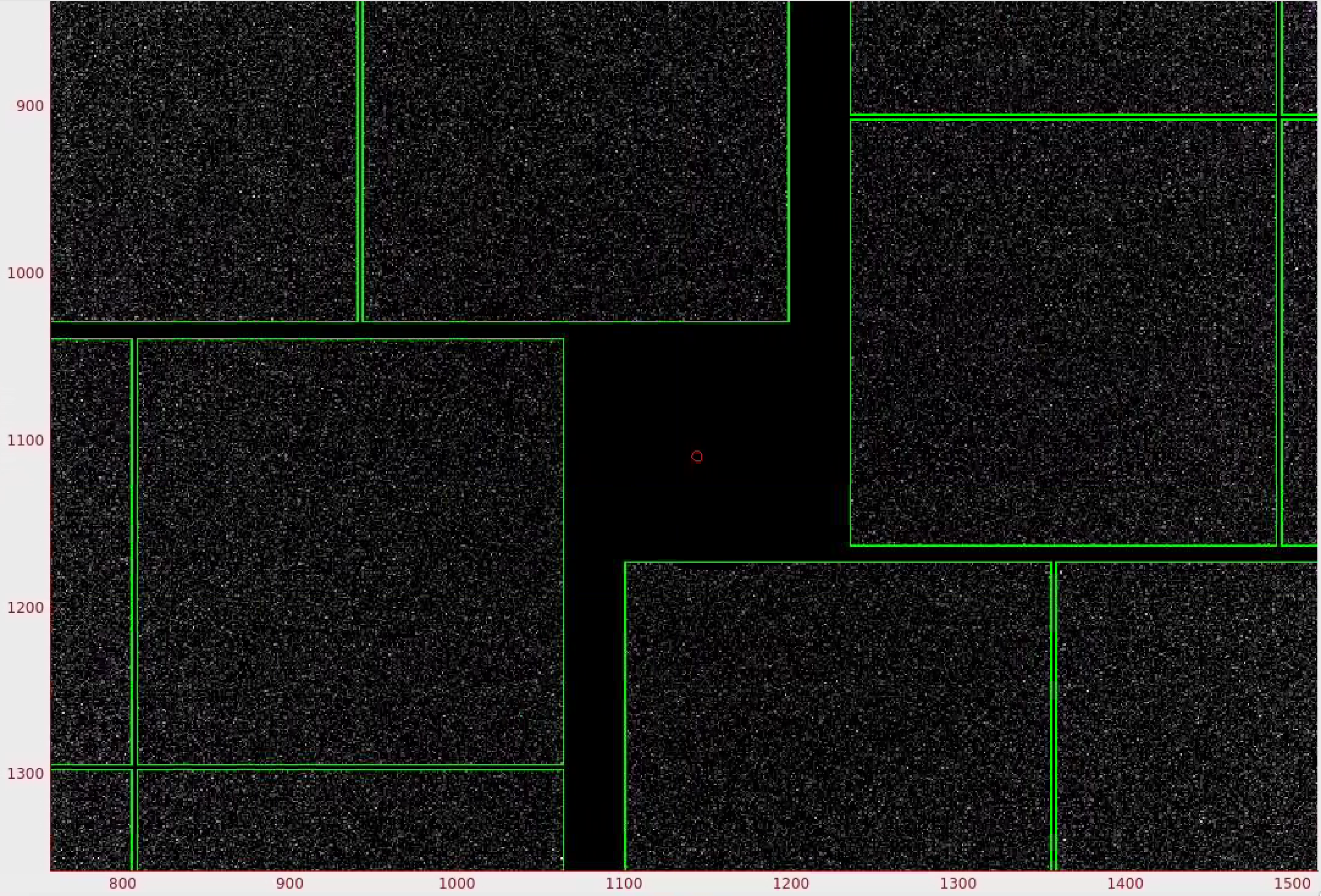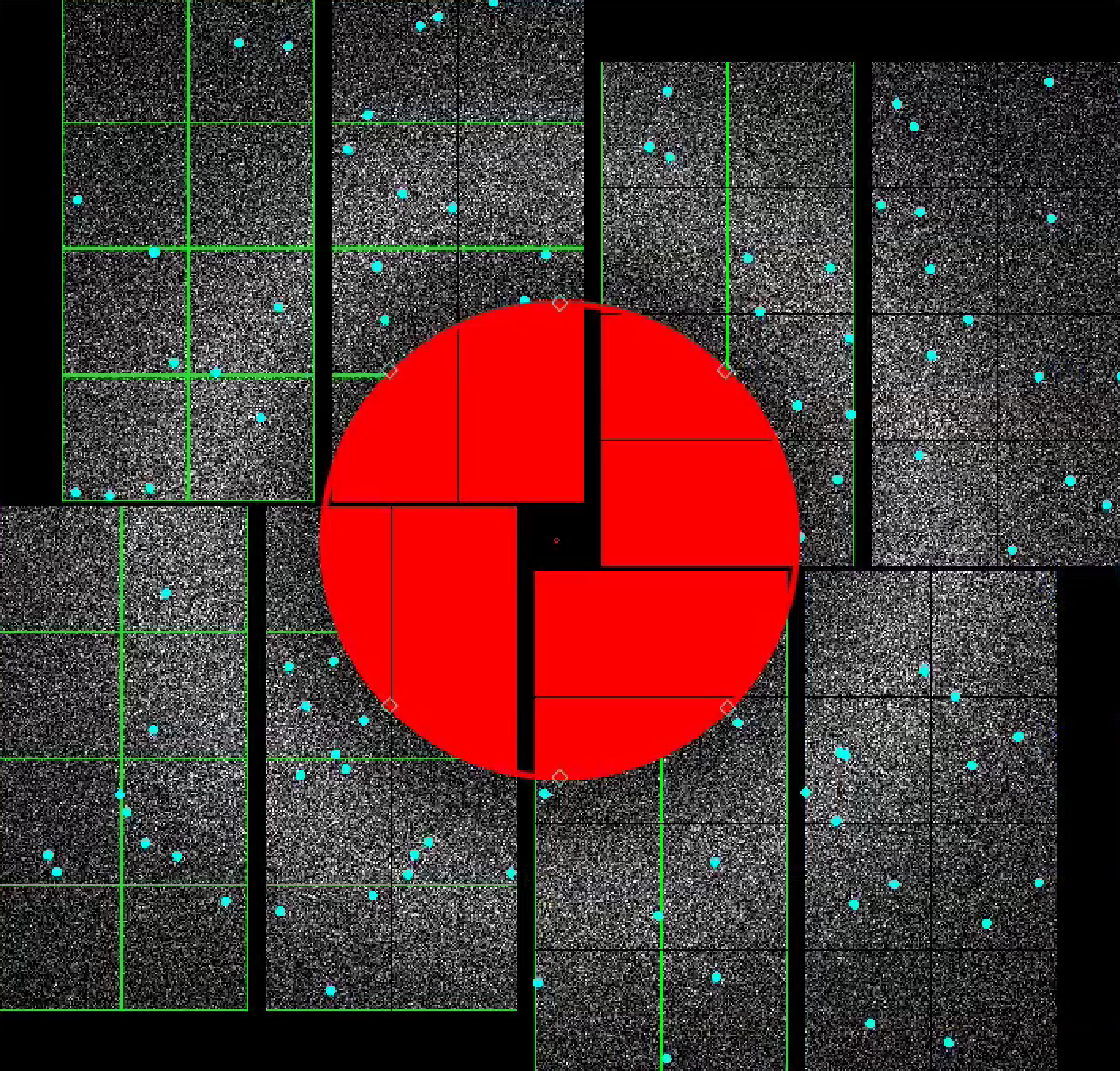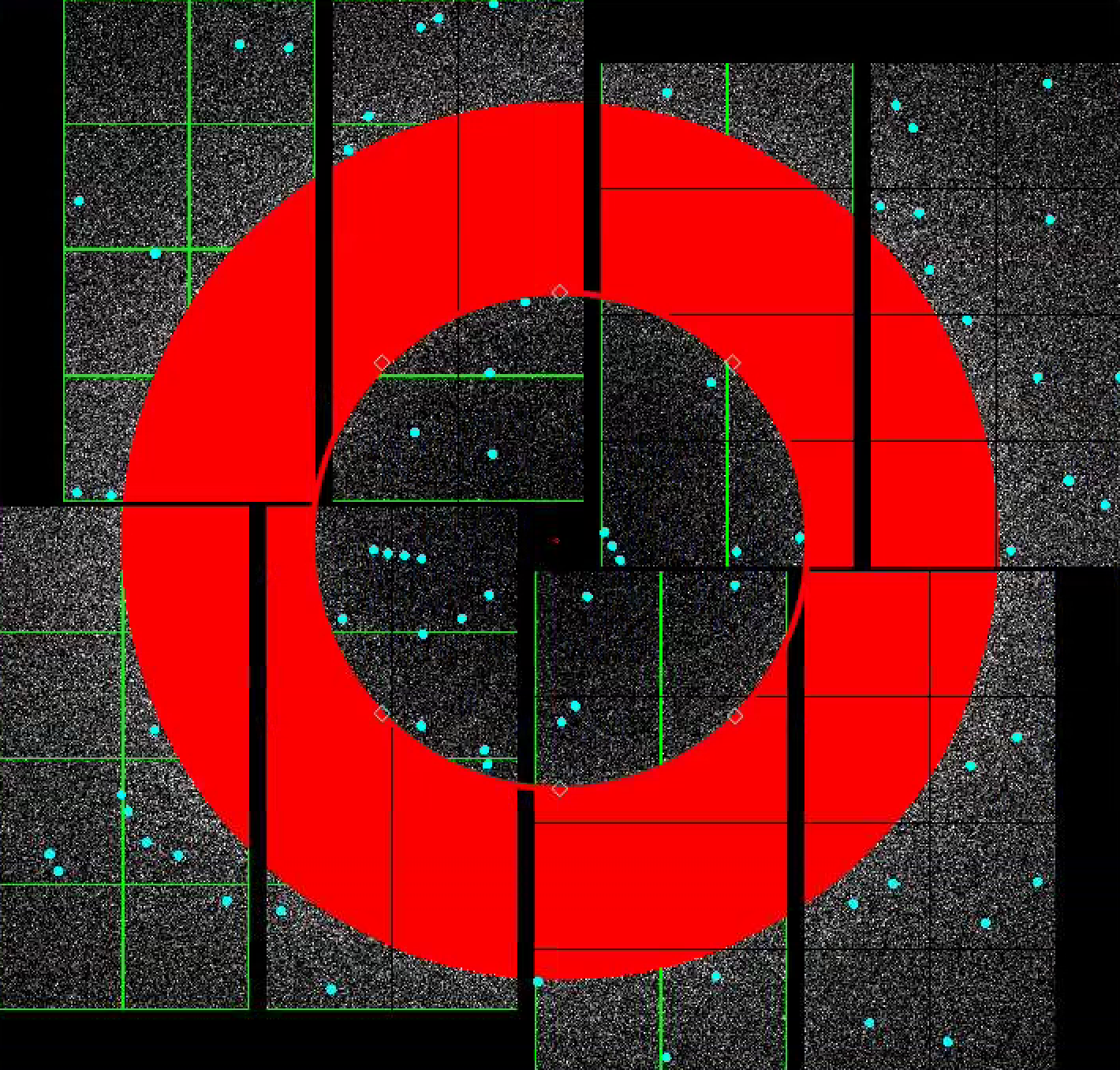Page History
...
Note: the Image Panel must be in the default "greyscale" colormap for the mask colors to display properly.
1) In the mask panel, click on "Use psana mask" checkbox is turned on by default. This will mask out the following pixels that should not be used for analysis; calib, status, edge, central, unbonded pixels, unbonded pixel neighbor pixels. These masked pixels are shown as as green on on the image panel. Red circle indicates the detector centre.
2) On the mask panelTo mask out jet streak near the centre of the detector, click on "Use streak mask". This will mask out strong intensities originating from the edges of the central asicsliquid jet. The streak mask varies shot-to-shotis dynamic, i.e. recalculated for each image.
3) To make a donut mask over the water ring, click on "Use user-defined mask". Select "Toggle" in Masking mode. This will bring up a cyan a red circle, cyan polygon and cyan square mask generators. and square mask widgets.
Move the red circle widget to Select "Toggle" in Masking mode. Move the cyan circle to the centre of the detector by dragging the circleit. Resize the cyan circle by it by dragging the diamond handle on the perimeter. Once you are happy with the positionarea to be masked out, click "Stamp circular mask circular ROI" button on the mask panel.
Increase the cyan circle again the size of the red circle widget again by dragging the diamond handle on the perimeter. Click "Stamp circular mask circular ROI" button on the mask panel. Because we are in the "toggle" mode, the previous mask previously mask pixels inside our widget is unmasked, i.e. gets toggled and disappears. The area that does not overlap with the previous mask get masked out.
To save the user-defined mask, click on "Save static mask" button on the mask panel which will save the mask in the scratch your designated psocake run folder. This will combine the green and blue masks into a single mask. For this example, your mask will be saved here:You should see the following message in the terminal:
| Code Block | ||
|---|---|---|
| ||
Saving mask to /reg/d/psdm/cxi/cxic00318/scratch/<username>/psocake/r0124 *** deploy user-defined mask as mask.txt and mask.npy as DAQ shape *** *** deploy user-defined mask as mask_natural_shape.npy as natural shape *** Saving Cheetah static mask in: /reg/d/psdm/cxi/ |
...
cxic00318/scratch/<username>/psocake/ |
...
r0124/staticMask.h5 |
mask.npy has the shape (8, 512, 1024). We refer to this shape as an unassembled 3D ndarray which can be used in psana python scripts.
mask.txt is in a 2D text format which is compatible with calibration folder.)/reg/d/psdm/cxi/cxitut13/scratch/<username>/psocake/r0010/mask.txt (2D text)
You can load the user-defined mask using the "Load mask" button and selecting mask.npy.
...