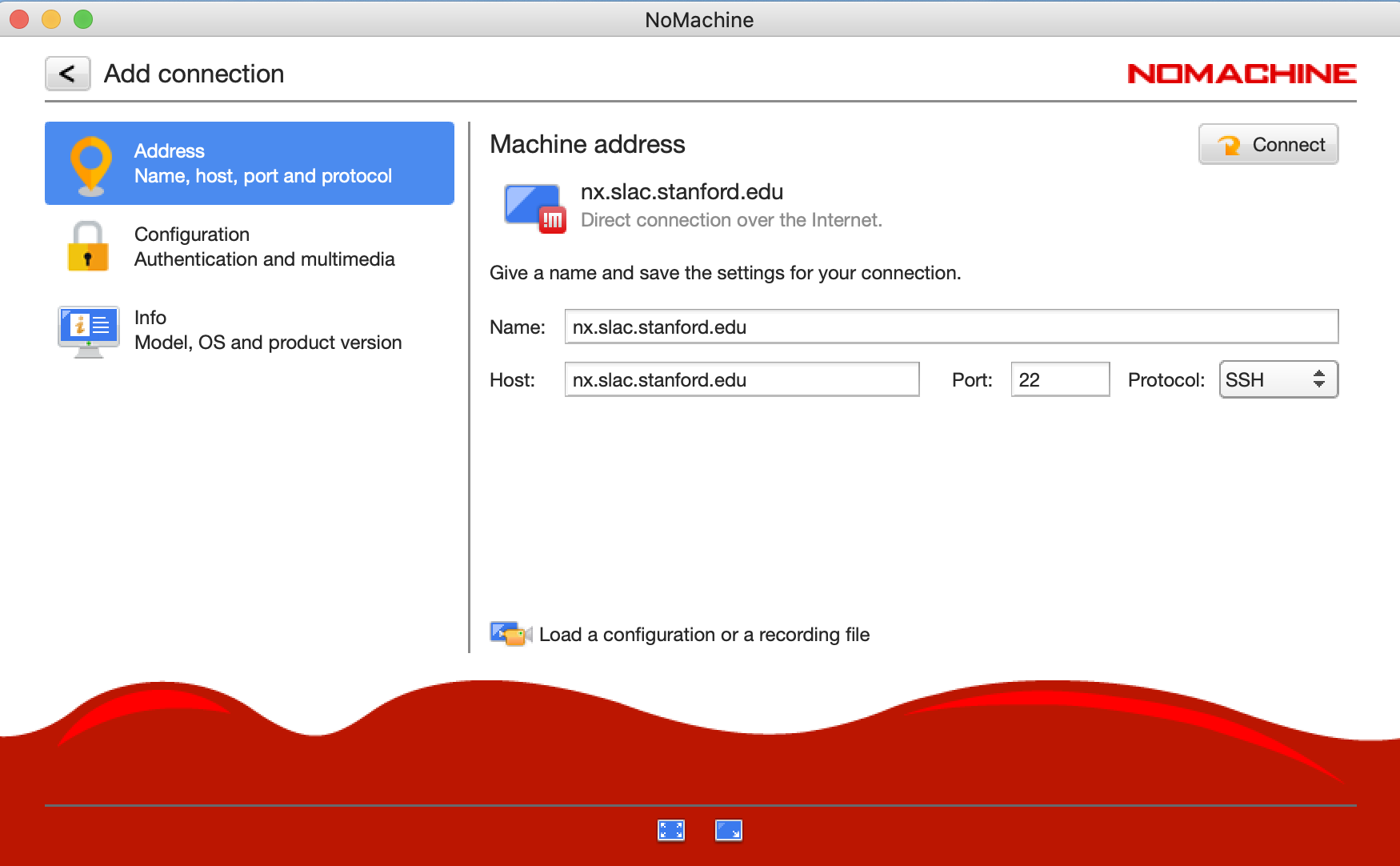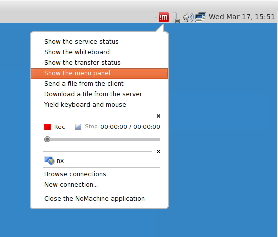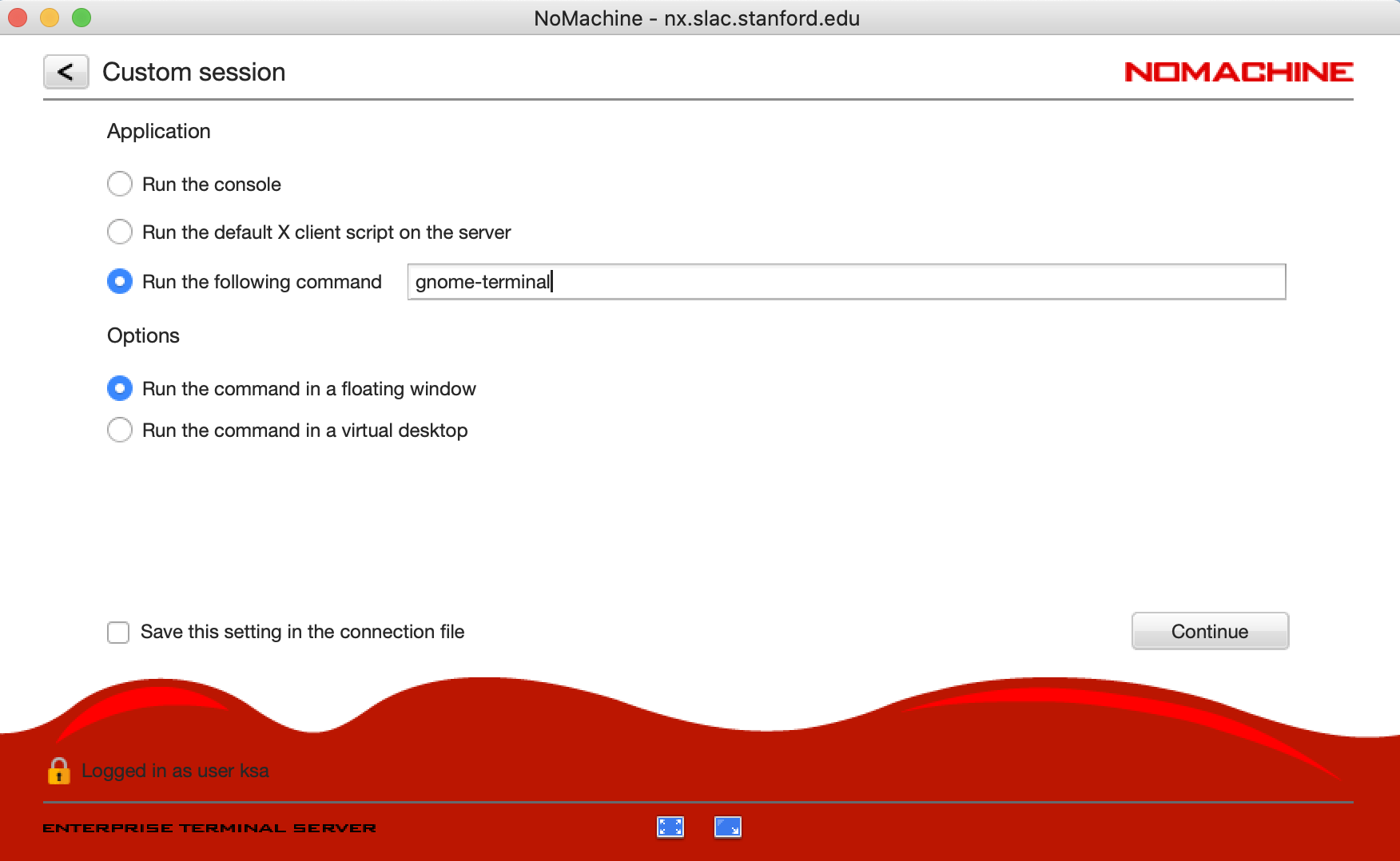Quick Start
...
- Download and install the client application:
- Click "Add" to add a new connection
- next to "Name", enter a name for this connection, such as nx.slac.stanford.edu
...
- next to "Host", enter the hostname: nx.slac.stanford.edu
- click on the "Protocol" drop-down menu, and choose "SSH"
- click "Connect"
- Enter your SLAC Unix username and password when prompted.
- Click on
...
- "New
...
- Desktop"
...
- Double click on "Create a new virtual desktop"
...
- After clicking through the welcome screens (which explain some configuration options), you will get a
...
- Linux MATE Desktop environment.
- A useful display configuration setting to know about is "resize remote display".
- You can set it (or verify the setting) by selecting the NoMachine menu icon in the upper right of the desktop, and select "Show the menu panel".
- Click on "Display"
- Select "Resize remote display"
- Click the left arrow in the upper left (two times) to return to your Linux Desktop (or press the 'esc' key twice)
- Now when you resize your NoMachine Desktop window, the remote display will resize appropriately to fit the window.
- You can set it (or verify the setting) by selecting the NoMachine menu icon in the upper right of the desktop, and select "Show the menu panel".
- You can quit NoMachine, and your connection to "nx.slac.stanford.edu" will be saved, and your previous Desktop should be saved also, and you can reconnect to it.
You can run a single "xterm" or "gnome-session" floating window, if you prefer. This floating window works seamlessly in your native desktop or laptop environment. To try this, select "Create a new custom session" (instead of "Create a new virtual desktop"). You can enter "gnome-terminal" to run a single gnome-terminal, and you can then start other X11 programs from that gnome-terminal (after ssh'ing to another machine if necessary).
...
Connectivity Details
| server address | nx.slac.stanford.edu | ||
| protocol | SSH (Port 22) | web address | https://nx.slac.stanford.edu:4443
Documentation
| Enterprise Terminal Server v6 - Install and Config Guide | https://www.nomachine.com/DT06O00142 |
| SLAC NoMachine slack channel | https://slac.slack.com/app_redirect?channel=comp-NoMachine |
The SLAC IT NoMachine cluster is accessed using the "nx.slac.stanford.edu" server name, or the https://nx.slac.stanford.edu:4443 URL. There are three load balanced servers providing resources, and each of them has 16 CPU cores, and 128 GB of memory. If you need to debug or test something, you can ssh directly into the members of the cluster, however the NoMachine interface and login is accessed using the “nx” “nx.slac.stanford.edu” server name and URL as shown above. The member hostnames of the NoMachine cluster are nx1.slac.stanford.edu, nx2.slac.stanford.edu, and nx3.slac.stanford.edu.
The local /home directory is not currently backed up. The local /home directory is not intended for permanent storage. Networked filesystems such as AFS, NFS, GPFS, or Lustre should be used for data and permanent storage.
...