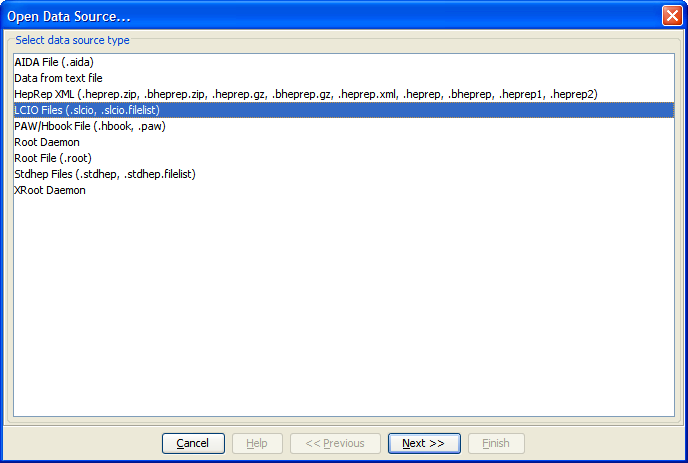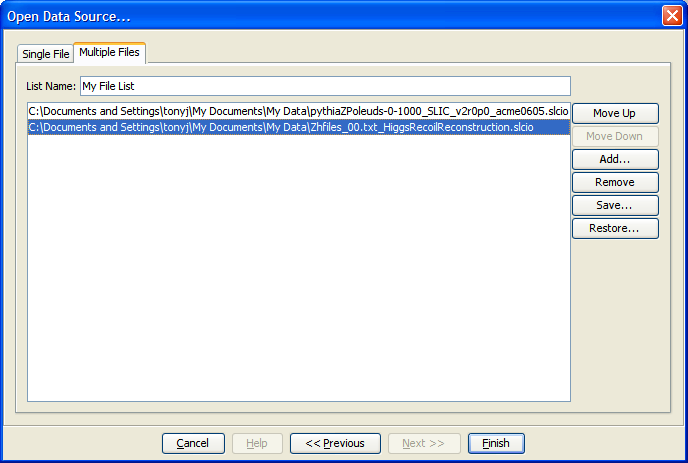You can now open a list of files and treat them as a single file. To do this in JAS first choose File, Open Data Source and then select LCIO Files from the list:
You will now be presented with a page where you can elect to open a single LCIO file, or to open multiple files. If you select multiple files you will be able to use the Add button to add files to the list (note the file browser allows you to select multiple files from a directory and add then in one go).
You can use the Up, Down and Remove buttons to organize the files in the list. You can also give a name to your set of files. When you are ready press Finish to open the set of files will appear in the datasets node in the JAS tree. Once you have opened the dataset it will act as if all of the events in the set of files were in one long file.
By default JAS will remember the last set of files that you opened, so that later you can open the same set of files again in another session. It is also possible to use the Save and Restore buttons in the Open Data Source wizard to save and restore a list of files. The files containing a list of files have the file type .slcio.filelist. A typical file looks like this:
| Code Block | ||
|---|---|---|
| ||
Title: My File List My Data\pythiaZPoleuds-0-1000_SLIC_v2r0p0_acme0605.slcio My Data\Zhfiles_00.txt_HiggsRecoilReconstruction.slcio |
If the file names are relative they are interpreted as paths relative to the filelist itself. Blank lines and lines beginning with # are ignored.