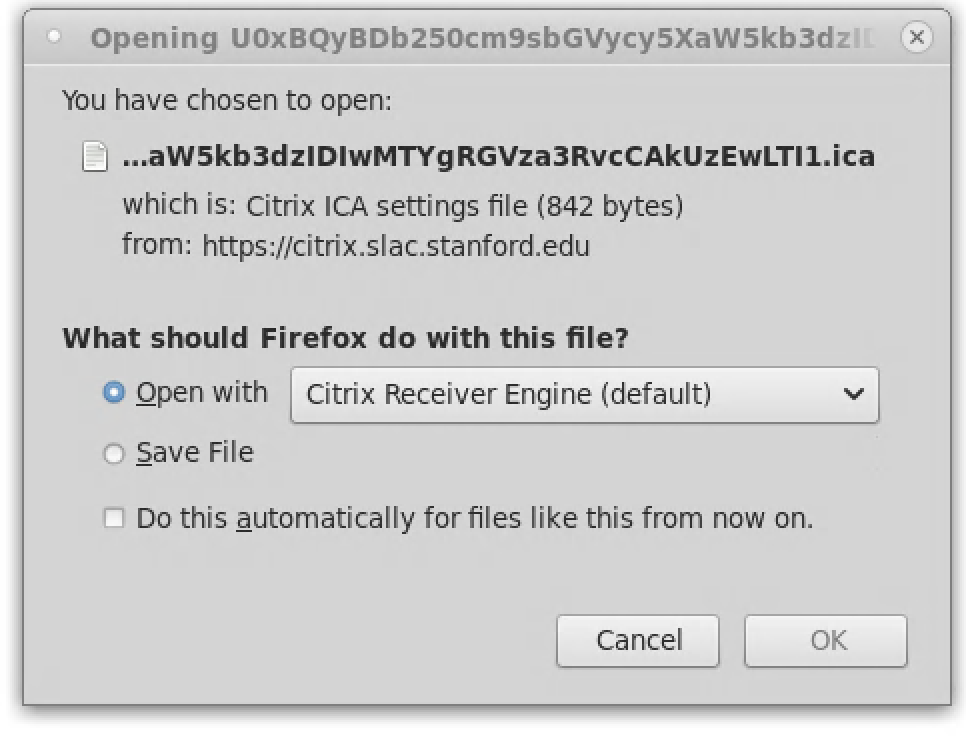Download Citrix Receiver for Linux
https://www.citrix.com/downloads/citrix-receiver/linux/receiver-for-linux-latest.html
As of 2019-Dec-13, this was the tar ball I downloaded for my CentOS 7 host:
| Code Block | ||
|---|---|---|
| ||
linuxx64-13.10.0.20.tar.gz |
Save the tarball to a temporary location, like /tmp/citrix, and then extract the contents and run the setup program:
| Code Block | ||
|---|---|---|
| ||
mkdir /tmp/citrix
# the following command assumes you downloaded the tarball to your ~/Downloads directory.
mv ~/Downloads/linuxx64-13.10.0.20.tar.gz /tmp/citrix/.
cd /tmp/citrix
tar zxvf ./linuxx64-13.10.0.20.tar.gz
sudo ./setupwfc |
Accept all the default options during the installation.
Install the Intermediate Certificate
Copy /afs/slac/package/RedHat/RHEL6/SLAC/ICAClient/cacerts/incommon_intermediate.cer from a SLAC RHEL 6 host (like iris) and install it in your local /opt/Citrix/ICAClient/keystore/cacerts/ directory.
| Code Block | ||
|---|---|---|
| ||
sudo -i
# Replace 'ksa' with your SLAC username below
scp ksa@iris01:/afs/slac/package/RedHat/RHEL6/SLAC/ICAClient/cacerts/incommon_intermediate.cer /opt/Citrix/ICAClient/keystore/cacerts/. |
Run Citrix programs
Log onto SLAC Citrix at https://citrix.slac.stanford.edu/
Select the Citrix application you wish to run. For example, you can choose a "Full Windows Desktop" to get a SLAC Windows Desktop.
If you want to connect to a specific Windows server or desktop, then you can run "Remote Desktop Connection".
Select 'OK' to continue.