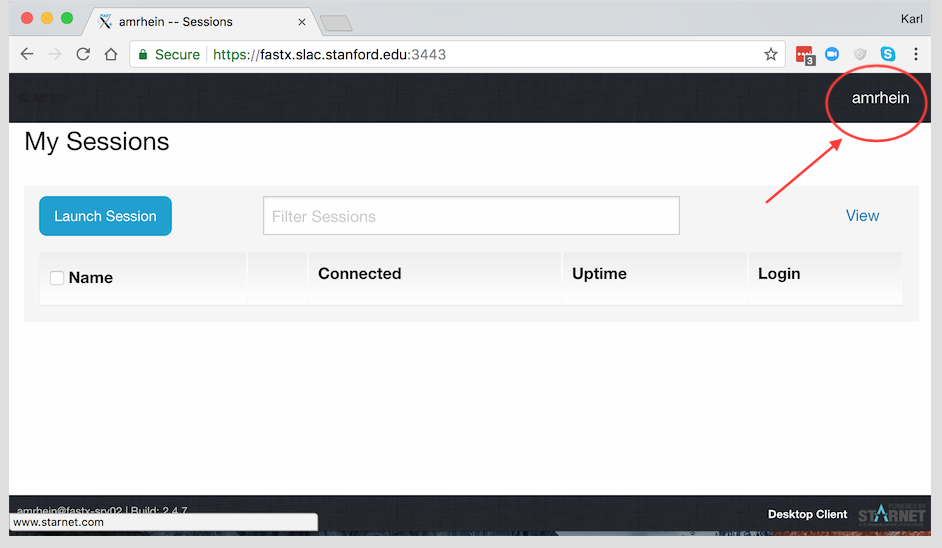...
fastx-l mailing list
SLAC has a fastx-l mailing list for users of the FastX service to communicate. This is good venue to ask questions and discuss anything related to using the FastX service. SLAC users of the FastX service may be able to quickly answer or help solve your problem. When you have a FastX question or problem, there are several options you can use to get help:
Subscribe to fastx-l by using this command:
echo subscribe fastx-l | mail listserv@slac.stanford.edu
Send your question or problem to the fastx-l mailing list. You will reach other SLAC users of the service, and they may have already researched and solved your problem. After you subscribe, you can view the list archives here: https://listserv.slac.stanford.edu/cgi-bin/wa?A0=FASTX-L
Send your question or problem to ithelp@slac.stanford.edu . SLAC Desktop staff provides support for the FastX service, and can help with desktop, laptop, and browser related questions about using FastX at SLAC. They are familiar with supporting the FastX service, and may have already helped another user solve the problem you have.
If ithelp@slac.stanford.edu determines they need Unix or server configuration support to help answer your question, they will work with unix-admin to solve the problem. unix-admin can open a support case with FastX, and utilize our site-wide vendor license for engineering support. FastX support engineers are eager to hear about problems and bugs, and they have already worked with unix-admin to modify configuration options and apply patches in our test cluster. If we can reproduce a bug, they can gather information from our environment and release a bug fix with the next standard release of the FastX server and clients.
Frequently Asked Questions
| Question | Answer |
|---|---|
| Where is the "User" button in the web client? | It's on the top right side of the browser window in the first "My Sessions" window/tab after you authenticate (where the "launch session" button is available). You will just see your username. Click on your username for some options like keyboard settings, and a place to save bookmarks and view history of commands you've used, and an option to sign out. See screenshot below:
|
| How do I copy/paste when using an xterm with the desktop client? | Copy and paste work just like any other program. On linux xterm, copy is highlight. Paste is middle mouse click (Command-click on a Mac laptop). Paste can also be shift+insert If you use a Mac, the usual ⌘-c for copy will not work in an xterm FastX window. If copy/cut/paste don't work well for you with an xterm, try gnome-terminal instead. |
| What makes FastX fast? | https://www.starnet.com/xwin32kb/what-makes-fastx-fast/ |
| What is the latest version of FastX? Where are the release notes? | |
| How do I connect to SLAC's FastX service? | http://fastx.slac.stanford.edu:3000 or https://fastx.slac.stanford.edu:3443 You can use FastX from any browser, or you can download the client application by going to either one of those URLs and click on 'Looking for the desktop client?' |
| I get 'Permission Denied' when trying to reconnect to a session | Please report this problem to unix-admin if you see it. This problem has been seen in the past, and reported to FastX. It should be fixed in the latest versions of FastX server and clients. There are a couple of things you can try if you get this error: Connect to the specific server where your session is, instead of the load balanced name. You can do that by using one of these URLs: https://fastx-srv01.slac.stanford.edu:3443 https://fastx-srv02.slac.stanford.edu:3443 If you can connect using this method, then do a 'kinit' in your FastX xterm window to renew your AFS token. Now you should be able to use the load balanced fastx.slac.stanford.edu URL once again. |
I get a strange error message when I try to log into the browser client (or the desktop client with a Web connection) I see some output from my .cshrc in the error, and then it does not allow me to log in. | You have to protect any echo commands in your ~/.cshrc file by testing for an interactive shell. fastx uses a non-interactive ssh connection for authentication, and any echo commands will cause it to fail. This is the same issue for scp or sftp – if you put echo commands in your .cshrc that do not test for a prompt, then scp or sftp will fail to work. The fix it to put any echo commands inside a test like this: if( ${?prompt} ) thenYou can verify you found all your non-protected echo commands by testing with a non-interactive ssh command, like this: $ ssh iris.slac.stanford.edu date If you see any output besides the date, you need to either remove those echo commands, or put them inside a test for a prompt as shown above. |
| I cannot reconnect to my session. | If you are using the Desktop client application, and you have configured a "SSH" connection, try using "Web" instead. |
| I want to delete one of my FastX sessions, but it won't go away. | Email unix-admin and we can try to remove it manually. We will do this by finding out the session details, and then killing the processes on the individual fastx-srvX cluster server. |
Tips and Recommendations
| If you are having a hard time with copy/cut and paste using an xterm, try using gnome-terminal instead. |
| I noticed if you start a "multiple window" session using the desktop client, you can later reconnect to it using the browser, and then the windows are moveable and resizeable in the browser (without having to start your own window manager). At least that worked for me when I started a session using a Mac desktop client. |
| If you have any issues with the desktop client application, try creating a new connection using 'Web' (or if you already tried 'Web', then create a new connection using 'SSH') |
| If you find a problem or get an error, please send a screen shot if possible (on a Mac, command+shift+4, then select the area, and screenshot is saved on your desktop. |
Try "multiple window mode" in the browser client by doing the following:
Multiple window mode in the browser is still in experimental mode according to FastX, so please report any problems to unix-admin so we can let FastX engineers know. You can reconnect to your multiple window mode session from a desktop client application, as long as you configure a "Web" connection in the desktop client application. |
There are two tools that can help you diagnose session problems and cleanup dead/old sessions: /usr/lib/fastx2/tools/diag These two utilities must be run on the specific fastx-srvX cluster members. For example, if you have sessions on both fastx-srv01 and fastx-srv02, then ssh to each fastx-srvX machine and run the 'diag' tool like this: ssh fastx-srv01 /usr/lib/fastx2/tools/diag Use the 'diag' tool to gather information about your sessions, and if FastX thinks they are dead or not. Use the 'cleanup' tool to remove dead sessions. The cleanup tool also needs to be run on the fastx-srvX machine. You may need to run 'cleanup' more than once. |
If you cannot log in to FastX, verify you are not starting a new shell from your login shell (eg, if you put 'exec bash' at the end of your .cshrc, you will have problems with some programs like FastX). /usr/local/bin/ypchsh |