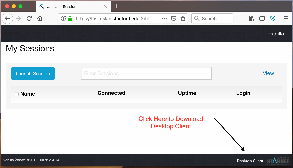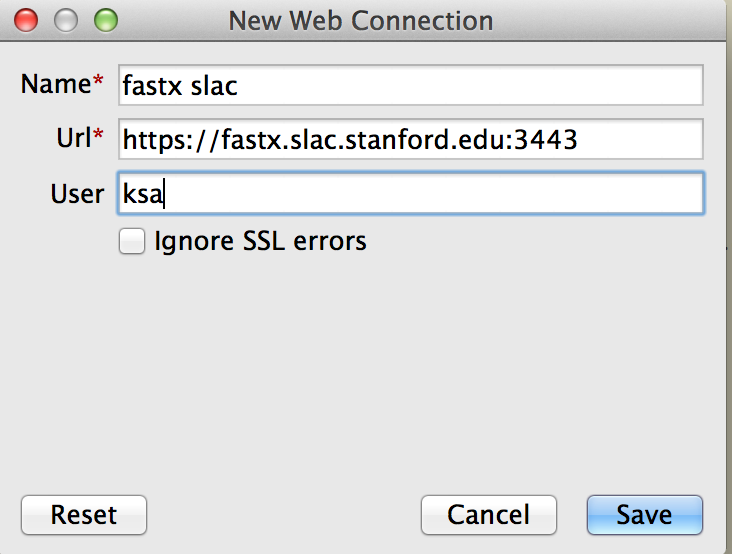...
- Go to this URL: https://fastx.slac.stanford.edu:3443
- Log and and look at the lower right corner for the link that says Click on the link that says: "Desktop client"
- Or, directly download the client application from this URL:
https://www.starnet.com/fastx/current-client - Download and start the desktop client.
- Click the + (plus) sign in the upper right corner to configure a new connection.
- Select Web (which is https port 3443) when given the choices of Web or SSH
- If you prefer to configure an SSH connection (port 22), the path to the sci binary is /usr/bin/fastx2_sci
- If you prefer to configure an SSH connection (port 22), the path to the sci binary is /usr/bin/fastx2_sci
- Enter these values when you create a new Web client connection: (replace 'ksa' with your username):
- If you see a checkbox that says "Force SSH Authentication", click that checkbox.
- Click the Save button.
- Double click on your new saved connection.
- You can start a new session using the same instructions the the above session for "Connecting to FastX" – click the + (plus) icon.
- When you start a new session using the desktop client, you have a choice for Window mode: Multiple or Single. If you choose single window mode, all of your Linux X applications will be run inside one resizable single window (as opposed to the multiple seamless floating windows you get if you choose multiple mode).
You can reconnect to one of your already running sessions by double clicking on it under the Name column. It could take several seconds for your saved session to appear.
You should also see any sessions you already have running that you may have started in a browser connection to FastX.
If you do select 'SSH' instead of 'Web' in the client configuration, then the PATH you need is: /usr/bin/fastx2_sci
'Web' connections use port 3443, and 'SSH' connections use port 22. One may be preferred over the other if you have a firewall which prevents port 22 outgoing connections.
Also, you can use many of the usual ssh authentication methods (eg, GSSAPI passwordless if you have a Kerberos Ticket Granting Ticket by typing 'kinit' on your machine).
...