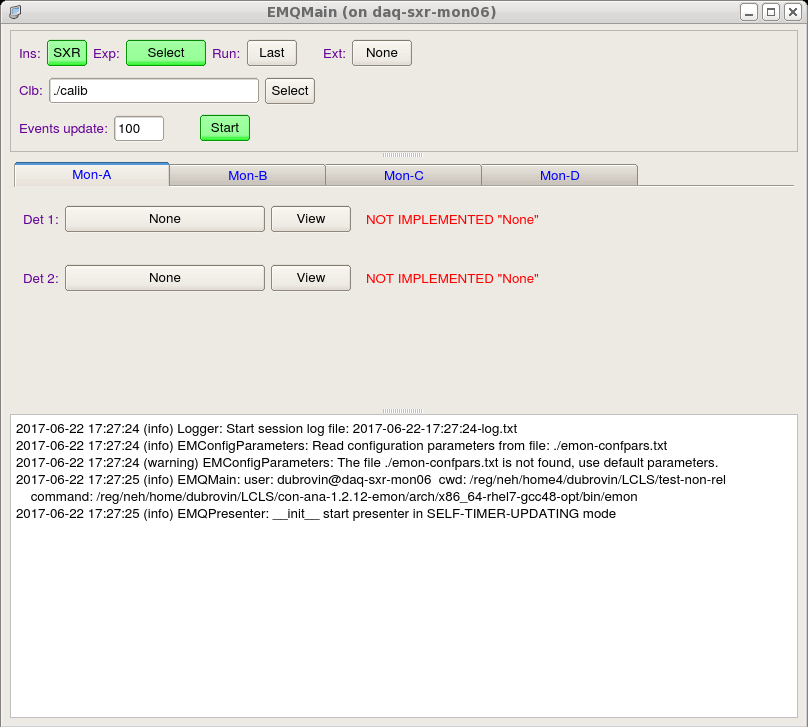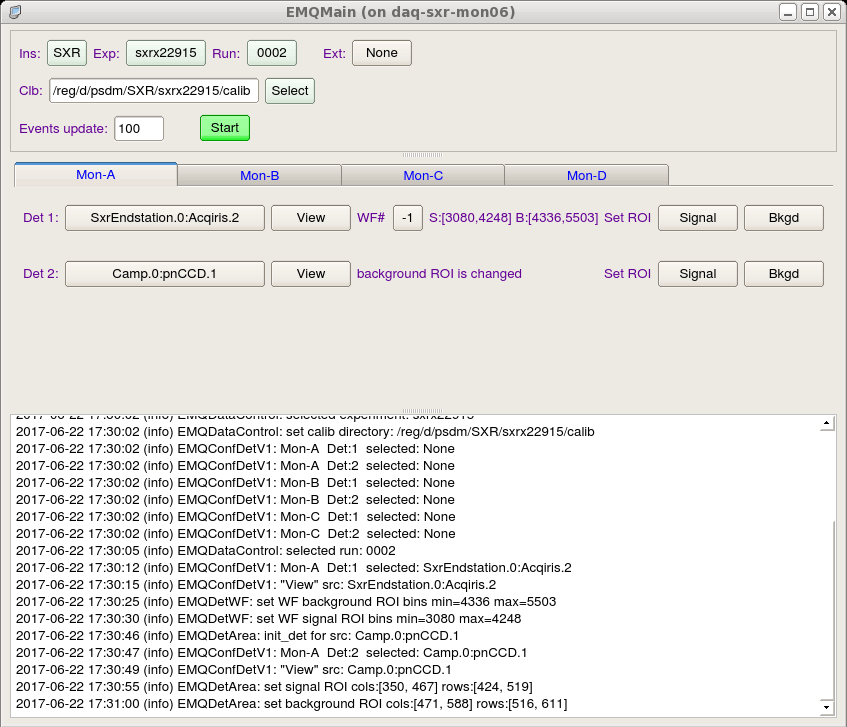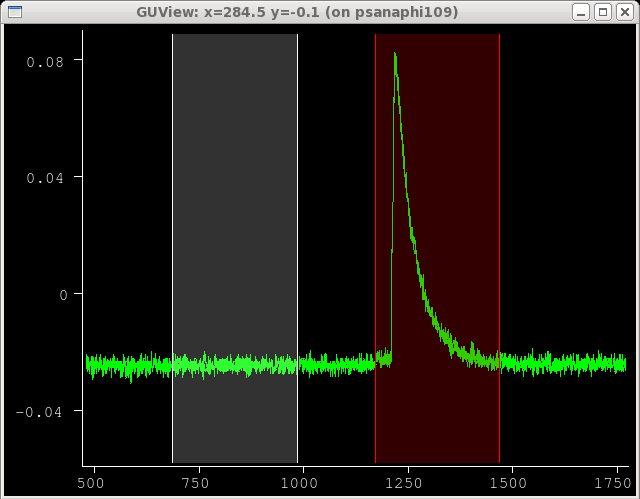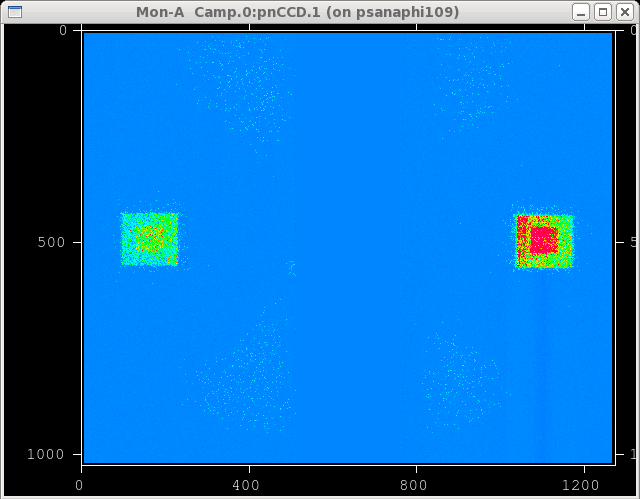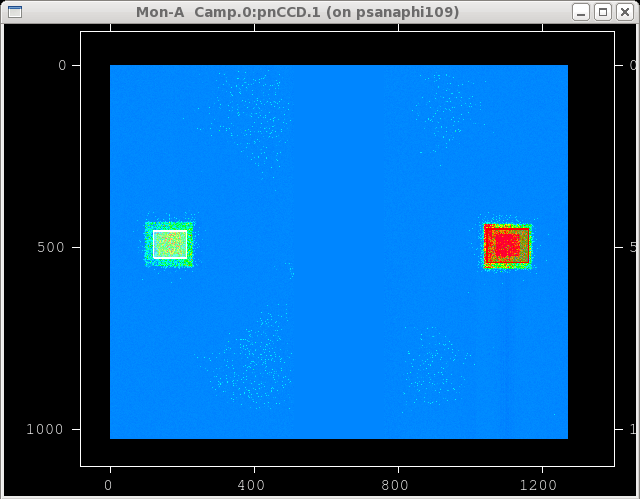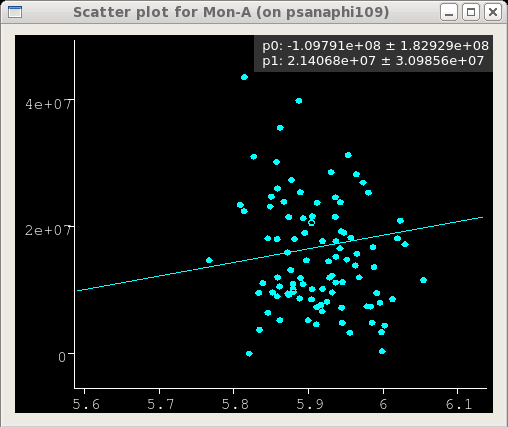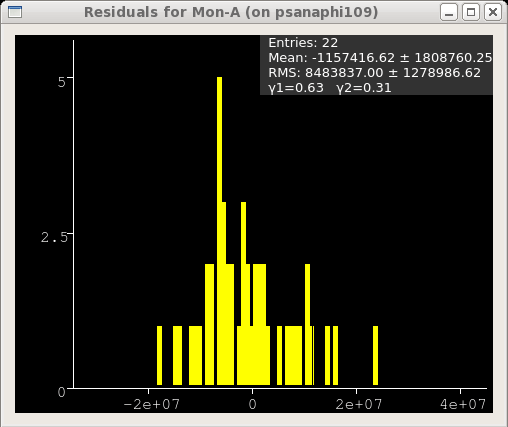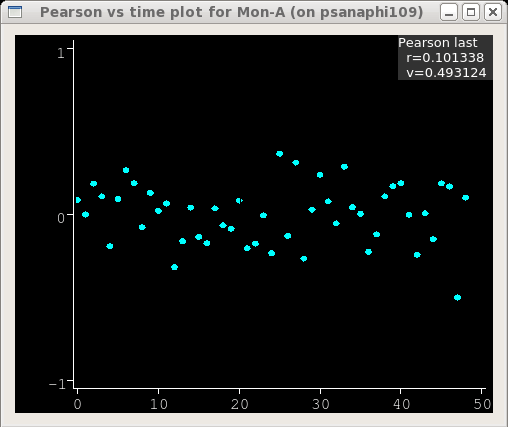Page History
...
Application saves/reads a file with configuration parameters in local directory (should have write/read permission).
The file with configuration parameters makes life easy at restart application - most of parameters selected in previous session are already defined.
Configuration
Main control window started from scratch and with configured fields:
Set application configuration parameters in main GUI
- Exp:Select ->
- Run -> 2
- Ext -> shmem ### make sure that daq is running or use None to load data from xtc file
- Select one of three monitor tabs, e.g. Mon-A
- Det1: -> GMD, WF or Area -> View -> scroll/drug for signal, set ROI Signal; scroll/drug for background, set ROI Background,
- Det2: -> GMD, WF or Area -> View -> ...
- Select one of three monitor tabs, e.g. Mon-B
- Det1: ->...
- Det2: ->...
Events update (type in (int) number ~100 or 200)
Start
Set signal and background ROI
Setting ROI is very similar for Waveform and area detectors as shown below.
Waveform detector
- View waveform for selected source and channel
- Select ROI on image by click-drag-and-drop image and scrolling mouse to change zoom.
- Click Set ROI Signal/Bkgd button
- Zoom out to see entire selection
Area detector
- View area detector image for selected source
- Select ROI on image by click-drag-and-drop image and scrolling mouse to change zoom.
- Click Set ROI Signal/Bkgd button
- Zoom out to see entire selection
Monitoring plots
When both detectors of the monitor are set, monitoring plots will show up and update automatically after collection of desired number of events.
Three plots are implemented: correlations, residuals, and pearson-r vs time:
If any of plots need in minor scale correction, it can be done by click-drag-and-drop image. For completely off-scale plot it could be easier to close it, then plot will be re-drown in the next update with current scale.
Saved files
At exit emon saves a couple of useful files with configuration parameters and session log-file:
...
| # | Problem | Reason | Solution |
|---|---|---|---|
| 1 | Everything is frozen and app does not respond on any button |
| kill and restart app:
|
| 2 | Plot does not show anything |
| close plot, at next dataupdate it will be re-opened with current scale |
| 3 | Plot shows two graphics... | It happens due to non-synchronous access to graphic objects. Previous event is not cleaned up. | Wait for next event for monitoring plots or click "Next" button for detector plot |
| 4 | Configuration should be completely different... | May be needed in changing run or experiment, or in order to start configuration from scratch | rm emon-confpars.txt |
References
...