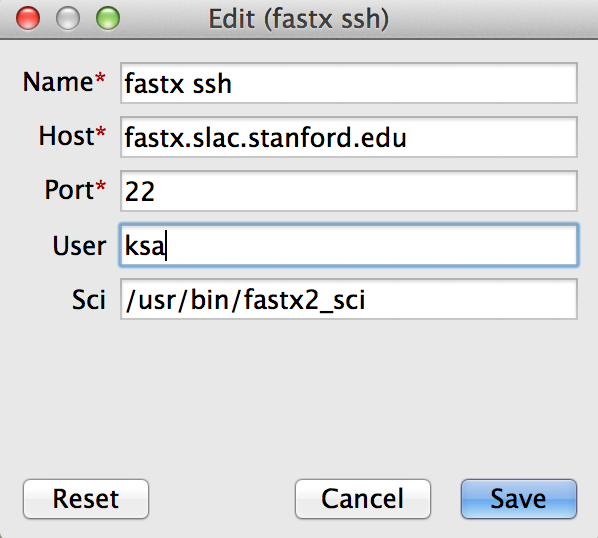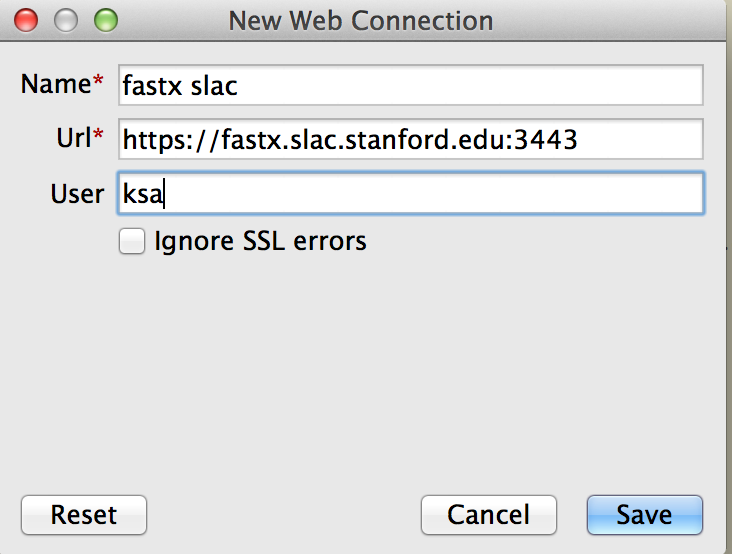...
- Go to this URL: https://fastx.slac.stanford.edu:3443
- Click on the link that says: "Looking for the desktop client?"
- After you download and start the desktop client, click the + (plus) icon to configure a new connection.
- Next, select either Web (which is https port 3443) or SSH (ssh port 22) when given the choices of Web or SSH. Both are encrypted and secure, and either choice should work wellWe have been noticing problems reconnecting to SSH Desktop client sessions.
- Enter these values if you create a new SSH connection: (replace 'ksa' with your username):
Enter these values if when you create a new Web client connection: (replace 'ksa' with your username): - Click the Save button.
- Double click on your new saved connection.
- You can start a new session using the same instructions the the above session for "Connecting to FastX" – click the + (plus) icon.
- When you start a new session using the desktop client, you have a choice for Window mode: Multiple or Single. If you choose single window mode, all of your Linux X applications will be run inside one resizable single window (as opposed to the multiple seamless floating windows you get if you choose multiple mode).
You can reconnect to one of your already running sessions by double clicking on it under the Name column. It could take several seconds for your saved session to appear.
You should also see any sessions you already have running that you may have started in a browser connection to FastX.
...