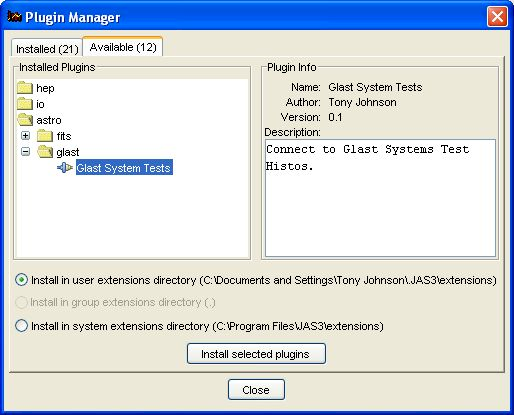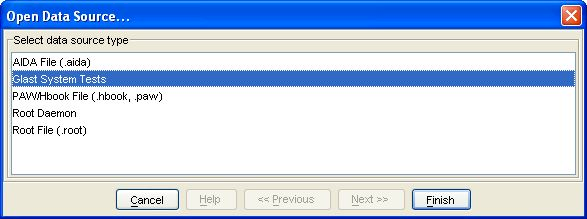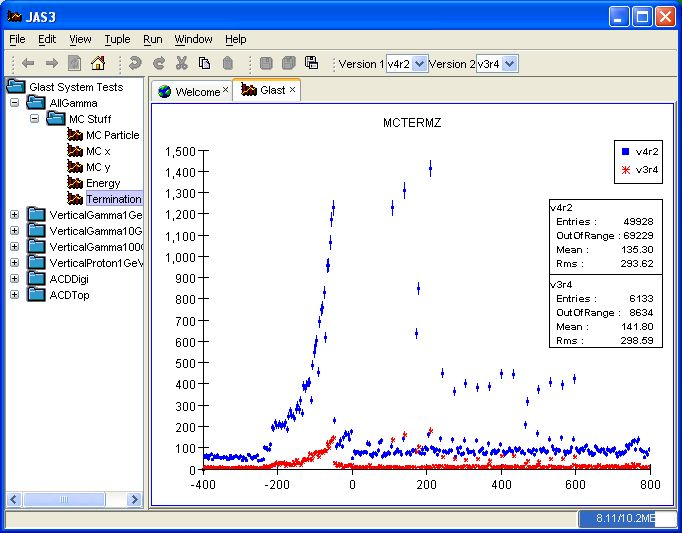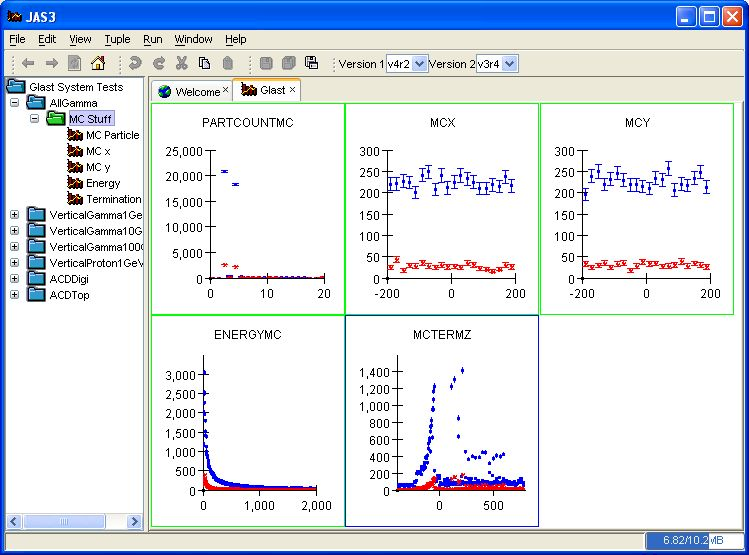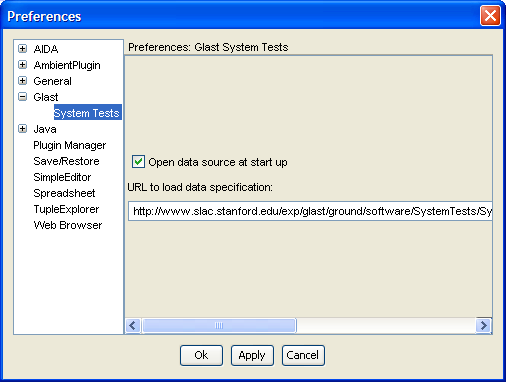...
- Make sure you have Java 1.4 installed (you probably have it for vrvs). If not install from: http://www.java.com/

- Download and install JAS3 0.7.6 (or later) from http://jas.freehep.org/jas3/download.html

- Start JAS3, from the menu select View, Plugin Manager. Click on the "Available" tab (if it shows no plugins available close the plugin manager, wait a few seconds, and then try again. It needs to download the list of plugins from SLAC and sometimes it takes a few seconds).
- In the tree select astro->glast->Glast System Tests
- Select Install selected plugins.
- If new versions of the plugin become available you will be informed when you start JAS3, and can choose to install the new version automatically.
...
- From the JAS3 menu select File, Open Data Source. Select Glast System Tests and click Finish
- Use the toolbar to select which versions you want to compare.
- Drill down in the tree to select plot of interest. Double click to view plot.
- Select a folder, such as MC Stuff, right click to bring up popup menu, choose "Show All" to show all plots in that folder
- To close the glast system tests bring up the popup menu on the "Glast System Tests" node and choose close.
- By default the XML file describing the systems tests is read from: http://www.slac.stanford.edu/exp/glast/ground/software/SystemTests/SystemTests.xml
 . This can be changed (for testing or experimenting) by selecting View/Preferences from the JAS menu, selecting Glast/SystemTests in the tree, and entering a new URL. Note that you will need to close the "Glast System Tests" node and reopen it (see above) before the new URL will take effect. Changes to the default options are persistent across subsequent invocations of JAS3.
. This can be changed (for testing or experimenting) by selecting View/Preferences from the JAS menu, selecting Glast/SystemTests in the tree, and entering a new URL. Note that you will need to close the "Glast System Tests" node and reopen it (see above) before the new URL will take effect. Changes to the default options are persistent across subsequent invocations of JAS3.
...