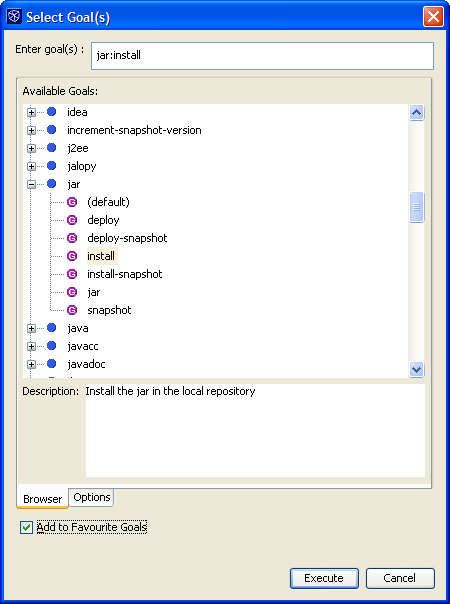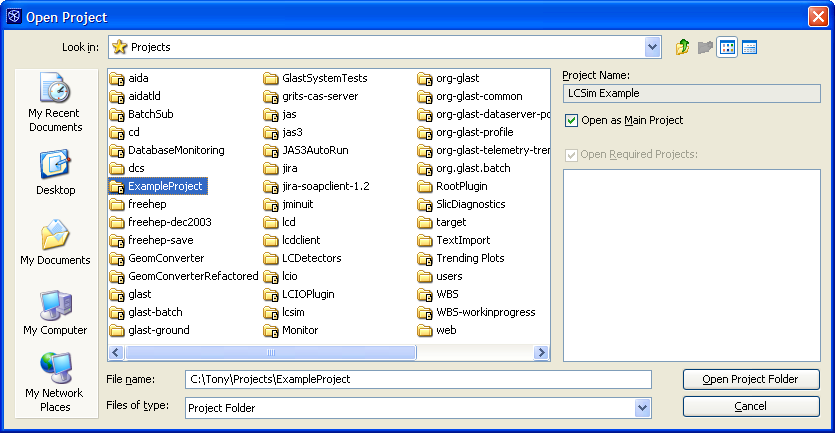This tutorial describes how you can use Netbeans to edit and compille compile drivers, and then load them into JAS3 to run them. The advantage of using Netbeans to do this, as opposed to the editor built-in to JAS3, is that you can get code completion, syntax highlighting etc.
...
Before proceeding with this tutorial you must have already installed Netbeans and mevenide, and must have already checked out and built GeomConverter and org.lscimorg.lcsim. Next you must build org.lcsim with two special targets:
jas:install | This copies the latest version of org.lcsim into the JAS3 plugins directory |
jar:install | This copied the latest version of org.lcsim into the maven repository so it can be found by the example project described below |
To execute a custom goal select the org.lcsim project, from the popup menu select "Execute Custom Goal", "More Goals...", then from the dialog choose "jar:install" and then "jas:install".
Selecting the toggle "Add to Favorite Goals" will make repeating this in future easier (or see this tip about setting goals in the org.lcsim project).
Checking out the example project
...
You can open the project in the same way that you opened GeomConverter and org.lcsim, i.e. choose Open Project, select the folder where you checked out ExampleProject and select "Open Project Folder".
Changing dependency
Check that the ExampleProject depends on the most recent version of GeomConverter and org.lcsim by clicking on ExampleProject in the Projects tab and selecting "Properties". (This should normally be the case since updating the ExampleProject is now part of the process of making a new org.lcsim release.)
Building the project in Netbeans
...