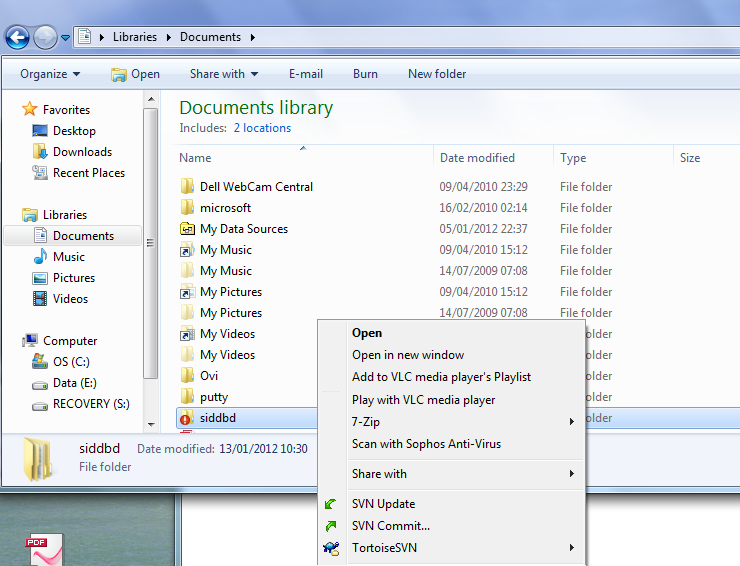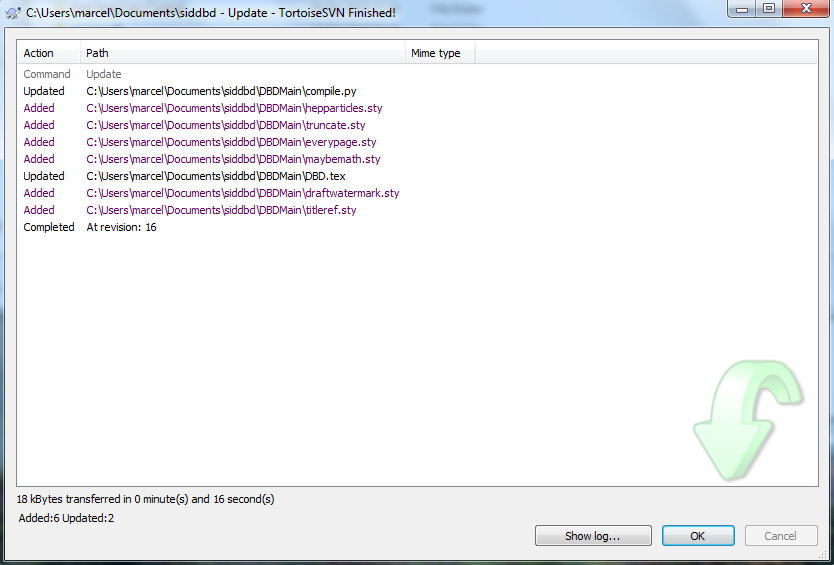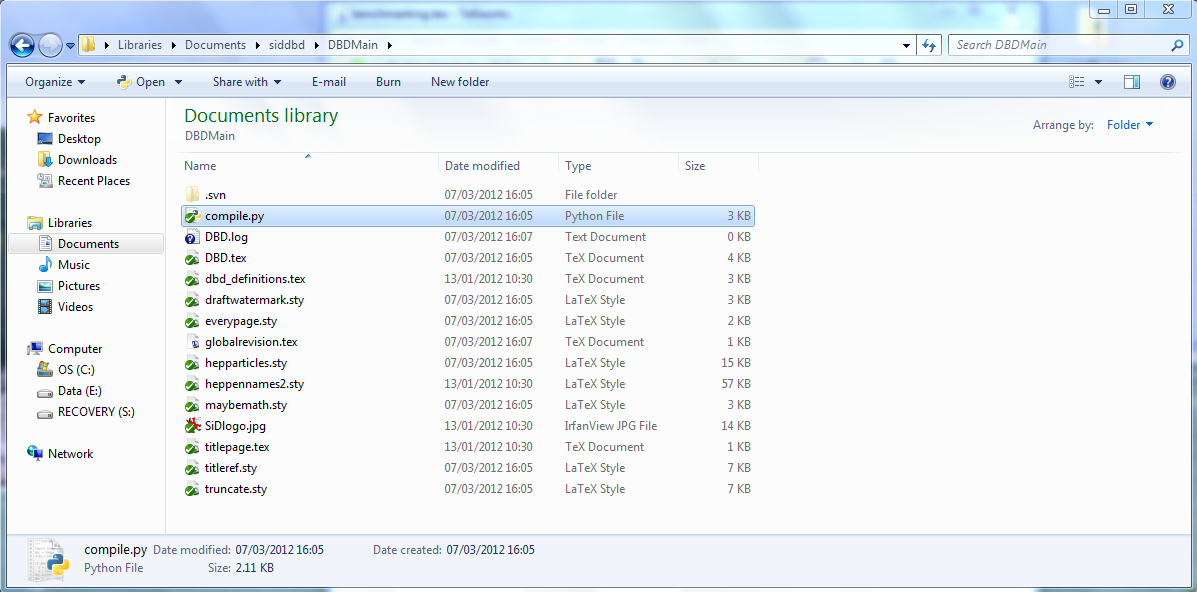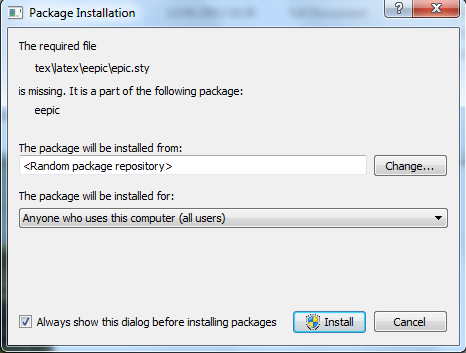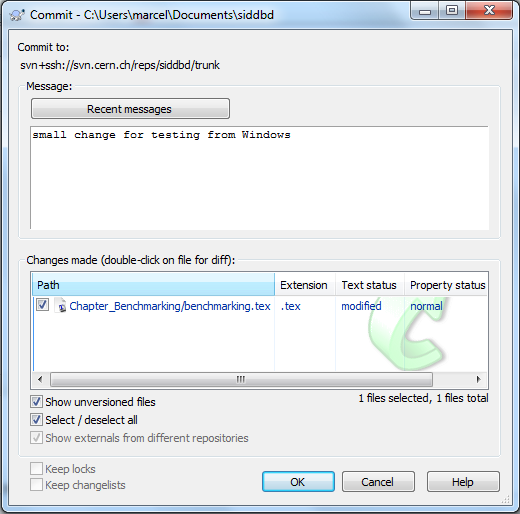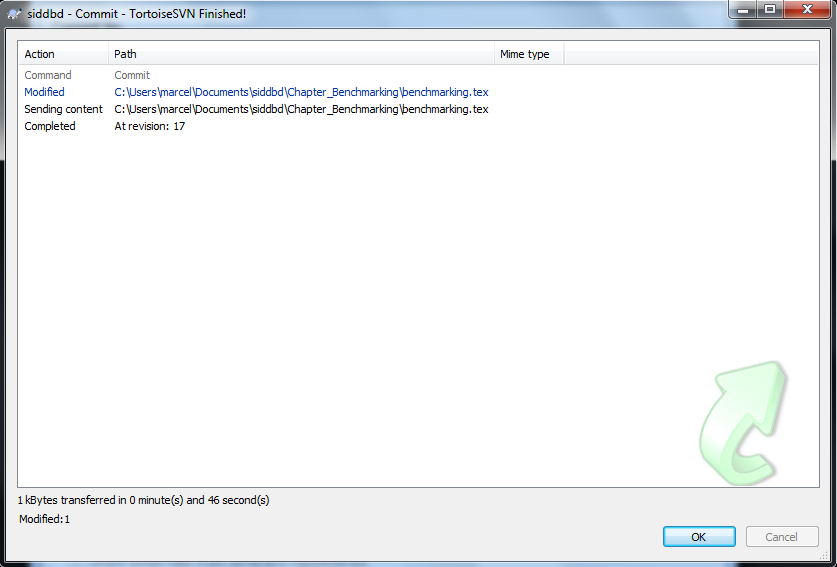...
This
...
pages
...
summarizes
...
a
...
typical
...
SVN
...
session
...
on
...
Windows
...
using
...
Tortoise
...
SVN,
...
MikTex
...
and
...
Python
...
Bring
...
your
...
local
...
version
...
in
...
sync
...
with
...
the repository
make a right-click on the directory, the DBD is in (in this case siddbd) and choose SVN Update
a window will appear asking your for your CERN account credentials and then the svn update process will start
| Panel |
|---|
|
Do your editing work
use e.g. the provided Miktex editor TexWorks or any editor of your choosing
Compiling and building the DBD
Go to the DBDMain directory
Double-click the compile.py script and the DBD will be build completely with one click.
| Panel | ||
|---|---|---|
| ||
|
if you are building the DBD for the first time, MikTeX may download additional packages and prompt you
This is ok and will make sure, that you have all required packages
| Info | ||
|---|---|---|
| ||
| repository
!svn-update.png|border=1!
a window will appear asking your for your CERN account credentials and then the svn update process will start
!svn-update-2.png|border=1!
h5. Do your editing work
use e.g. the provided Miktex editor TexWorks or any editor of your choosing
h5. Compiling and building the DBD
h5. !svn-build-python.png|border=1!
h5.
Double-click the *compile.py* script and the DBD will be build completely with one click.
{panel| bgcolor=red}
(!) Please Always check if the document compiles before committing changes
{panel}
if you are building the DBD for the first time, MikTeX may download additional packages and prompt you !svn-build-miktex.png|border=1!
This is ok and will mak esure, that you have all required packages
{info:title=In case of problems}
Some versions of MikTex report errors like _The psyr source file could not be found_ , in this case the automatic package mananger couldn't find this psyr font file, go to * Some versions of MikTex report errors like The psyr source file could not be found , in this case the automatic package mananger couldn't find this psyr font file, go to MikTeX->Maintainance(Admin)-PackageManager (Admin) *and install the package _symbol_ {info} h5. Commit your changessymbol |
now use eg. Acrobat to have a look at the pdf (DBD.pdf)
Commit your changes
make a right click on your DBD directory (see above) and choose SVN commit. A window will open and ask you for a commit message, please give a sensible one !
then you'll be asked for your credentials again and the commit will occur
This window will tell you, what was changed and whether the commit was successful or not. Do a SVN update again (as described above)