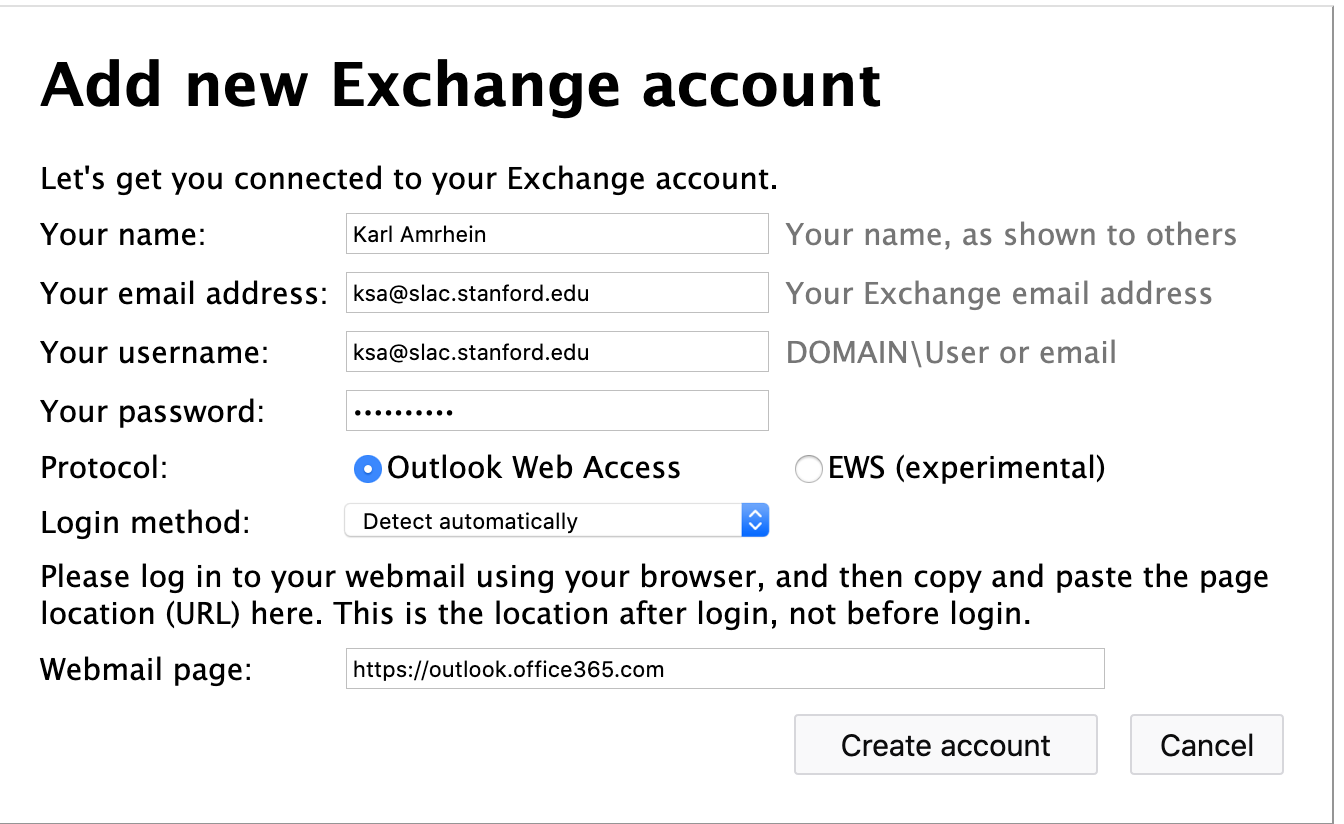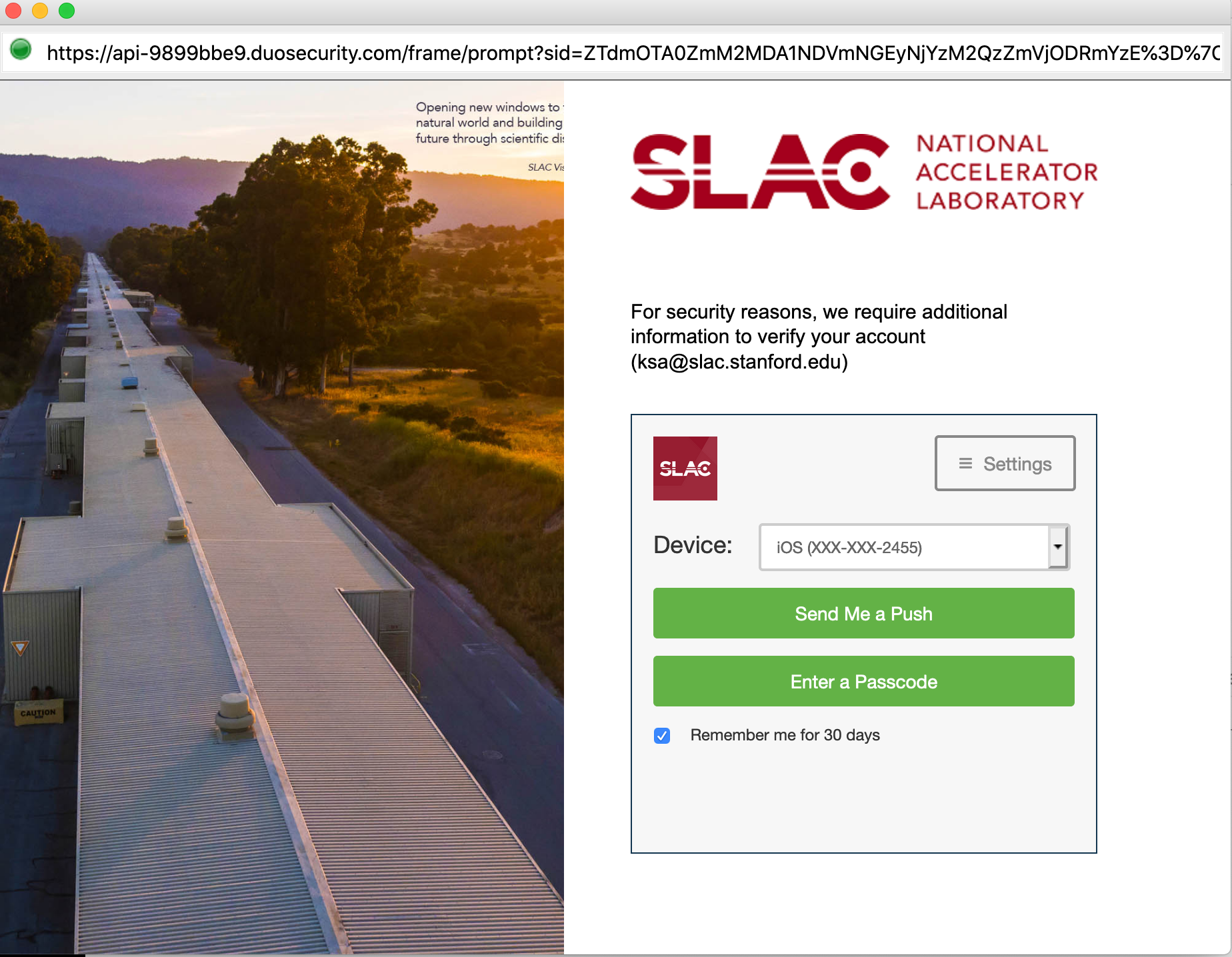...
Open a terminal, install and/or update thunderbird to latest version by running these commands for Ubuntu:
Code Block language text sudo apt update sudo apt install thunderbird sudo apt upgrade thunderbird
Or these commands for CentOS:
Code Block language text sudo yum clean all sudo yum install thunderbird sudo yum upgrade thunderbird
Thunderbird also has downloads available for MacOS or Windows platforms. You can find download links on the Thunderbird website: https://www.thunderbird.net/
Start Thunderbird by typing 'thunderbird' in your terminal window:
Code Block language text thunderbird &
Or double click on the application icon (eg, look in your applications menu/folder)
- If you are prompted to "Set up an Existing Email Account", close this window, click cancel, or select "I think I'll configure my account later".
- Note: if you already have Thunderbird configured to connect to SLAC (using just IMAP without Owl) you might have to delete that account from Thunderbird first.
- Select the menu button in the upper right (the box with three lines in it).
- Select: Add-ons.
- Click the button that says "browse all add-ons".
- Type "owl" in the search dialog box.
- Select the choice that shows up which says "Owl for Exchange".
- Click "+ Add to Thunderbird"
- Under "Tools"
>"Add ons", click on "Owl for Exchange", and click "Preferences"- Or depending on your OS platform, you might find this under the menu button (the box with three lines), and then "Add ons".
- Click "Add new account Manually"
- Enter your SLAC email address.
- Next to Username, it should contain your full email address, eg, username@slac.stanford.edu
- Keep the "Outlook Web Access" protocol button selected.
- Keep the "Login method" choice to the default of "Detect automatically"
- Next to Webmail page, enter: https://outlook.office365.com
Here is an example screenshot: - Click "Create account"
- You will be prompted with the familiar Windows authentication page that looks like this:
- After you sign in on the above page with your Windows credentials, you will see the familiar Duo authentication page:
- After you authenticate with Duo, your account should be all created. You can close the "Add-ons Manager" tab in Thunderbird, or just click over to the "Inbox" tab to access your SLAC email. You will not have to enter your Windows credentials, or perform Duo authentication every time you use Thunderbird.
Outlook Calendar integration with Thunderbird +
...
Lightning + Owl
Owl now has beta support for Outlook Calendar integration with Thunderbird and the "LighteningLightning" plugin. Calendar integration seems to work automatically when the Lightening Lightning plugin is installed (and Lightening Lightning is installed by default on many Thunderbird installations). We are in contact with Owl support to get more details, and as we learn more about how this integration works, we will provide more information here about how best to use it.
...