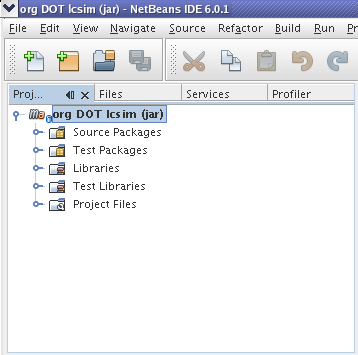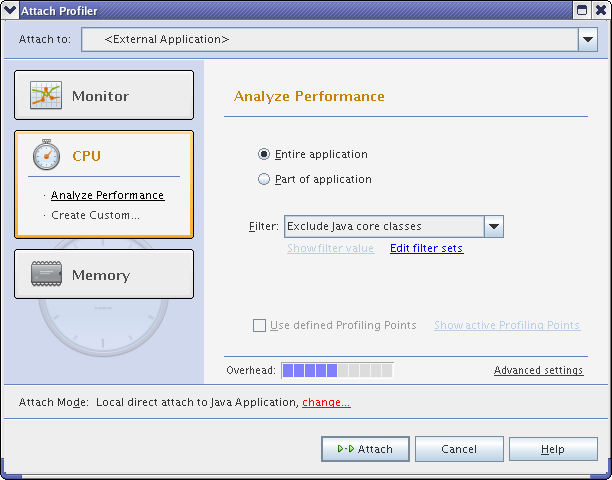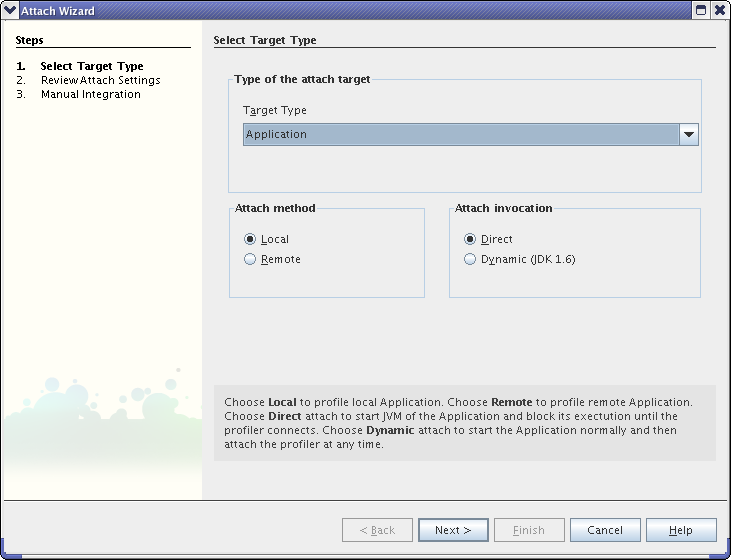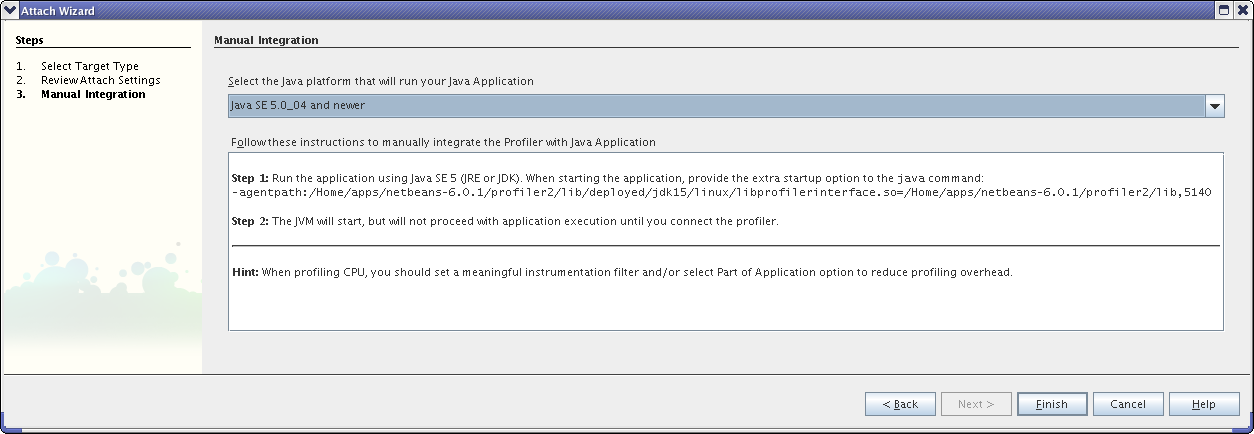...
If you don't have Netbeans on your machine already, download and install it. You should get the Netbeans 6.0.1 release, thought any 6.x release will probably suffice.
Install Next, install the Netbeans Maven plugin.
Under Tools -> Plugins -> Available Plugins, check the box next to Maven. Click Install.
Project Setup
Checkout GeomConverter and org.lcsim from cvs.
The Maven 2 POM file does not have the standard name in either of these projects. In Linux, you can create a link with the correct name.
| No Format |
|---|
ln -s pom2.xml pom.xml |
Do this before opening the project in Netbeans.
The Create Shortcut command may do the same thing in Windows, though I have not tested this.
Open Now open LCSim by selecting Open Project and clicking . Click on the LCSim root directory and select Okay.
You should see LCSim in your Netbeans project window now.
Setup the Profiler
The profiler needs to be calibrated before it can be used. Select Profiler -> Advanced Commands -> Run Profiler Calibration.
Some information is required to connect the profiler to our application.
Select Profiler -> Attach Profiler to pull up the Attach Profiler window.
Click on the Change link at the bottom of the window to bring up the Attach Wizard.
Make sure Local and Direct are selected. Click the Next button twice.
Copy and paste the entire string beginning with "-agentpath" to a local scratch file. This will be needed to connect the running code to the profiler.
Right click on LCSim and select Set as Main Project.
Create a Main
The profiler will only run on classes that have a main routine.
...
Put the profiler connection string into Arguments and VM Options.
Setup
...
the Profiler
The profiler needs to be calibrated before it can be used. Select Profiler -> Advanced Commands -> Run Profiler Calibration.
Some information is required to connect the profiler to our application.
Select Profiler -> Attach Profiler to pull up the Attach Profiler window.
Click on the Change link at the bottom of the window to bring up the Attach Wizard.
Make sure Local and Direct are selected. Click the Next button twice.
Copy and paste the entire string beginning with "-agentpath" to a local scratch file. This will be needed to connect the running code to the profiler.
Configure LCSim for Profiling
...
Right click on LCSim again and select Properties -> Run.
...