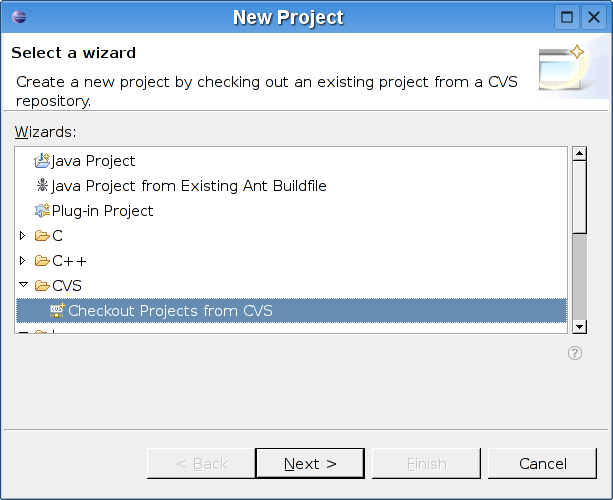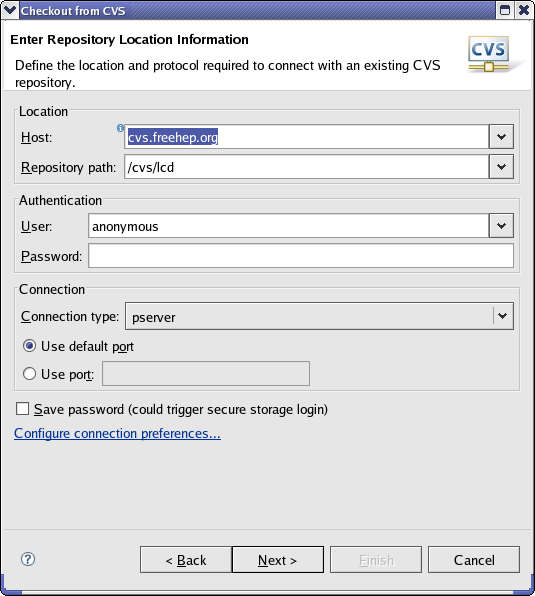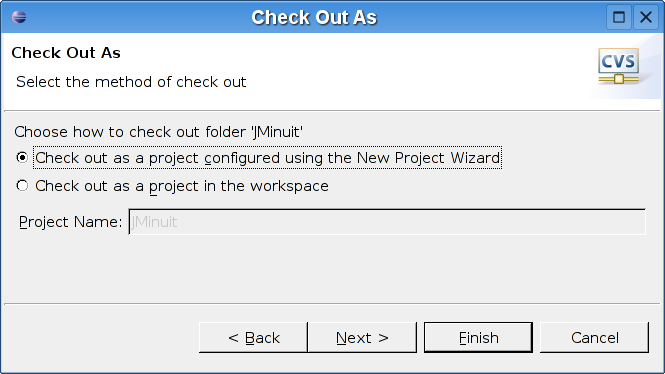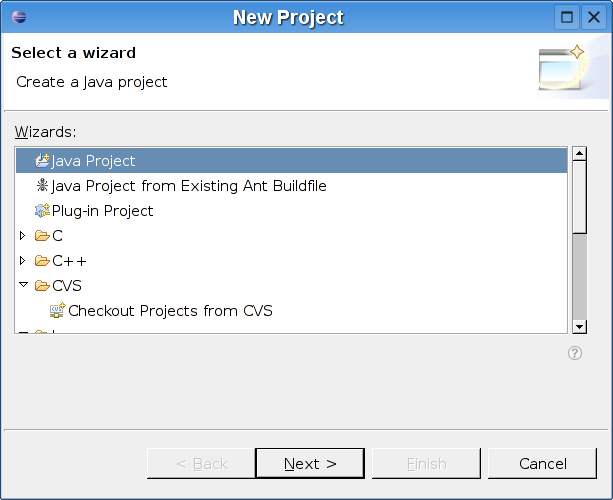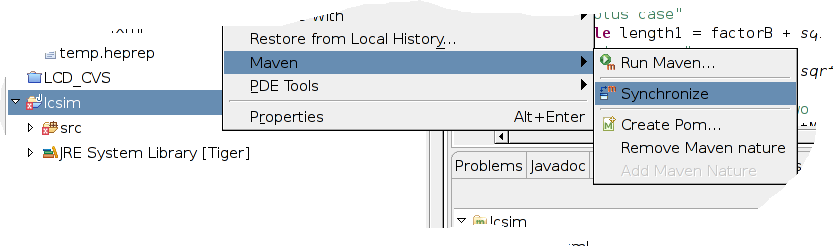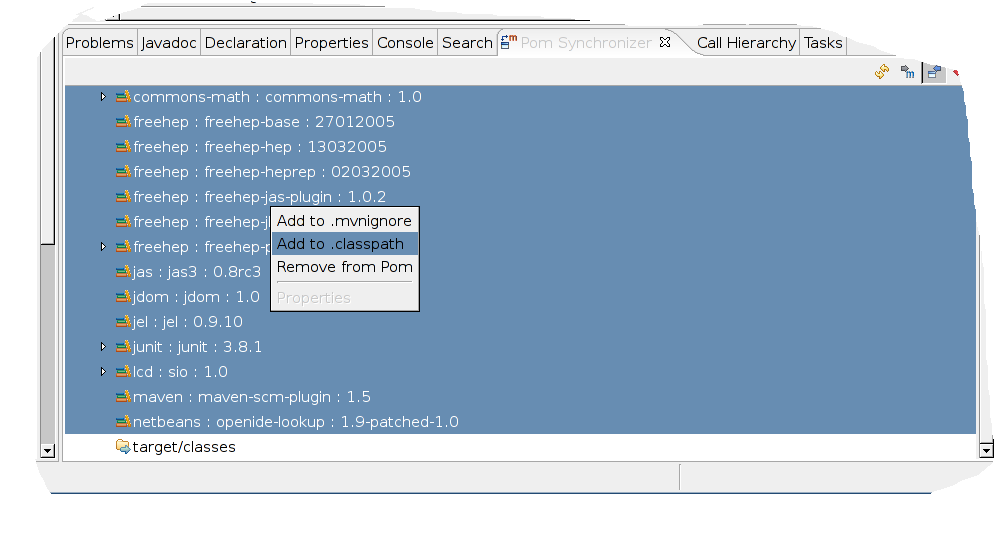...
Congratulations ! You have successfully installed Eclipse and a first plugin.
Checking out org.lcsim from CVS
We will now learn how to check out org.lcsim from CVS and configure the project.
Select File->New Project
Select Checkout Project from CVS and click Next.
Select Create a new repository location and click Next.
Enter the appropriate entries in the fields and click Finish.
Select Check out as a project configured with the New Project Wizard and click Next
Choose Java Project and click Finish
The org.lcsim project will now be checked out from CVS and into your Workspace.
In order to be working with Maven from inside Eclipse, there are still some adjustments to make.
Right click on your project and select Maven->Synchronize
You will see a window with all dependent .jar files.
Select all .jar files, right click on the selection and choose add to .classpath.
That's it !
You can now run all Maven targets just like from the command line.
Select Maven->Run... from the project context menu.
Installing other plugins
One of the strengths of the Eclipse IDE is its extensibility. There are many plugins available. Just google "eclipse + your favourite keyword" to see what's out there. Installation of additional plugins is straightforward once you mastered the previous section.
Some potentially interesting plugins:
Mevenide: http://mevenide.codehaus.org/mevenide-ui-eclipse/update/index.html![]()
Jython: http://home.tiscali.be/redrobin/jython/![]()
...