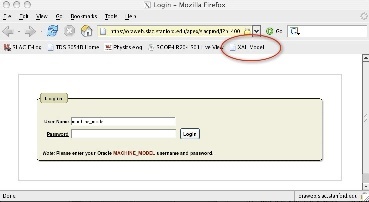...
Wiki Markup From lclshome -> User Dev Displays panel. !image:lclshome_userdevbtn.jpg|thumbnail!
Wiki Markup Run one of the matlab scripts xalRunModel or xalGetModel. *xalRunModel* simply runs the model and creates the upload files *xalGetModel* is as xalRunModel, but additionally creates model plots. !image:userDevPnl.jpg|thumbnail! The following is a run-through of running xalGetModel for the Extant machine. See the full transcript of this example below. !image:xalGetModel.jpg|thumbnail!
Wiki Markup *Select a beamline.* For example, select "Cathode to Dump" This runs the LCLS "Full Machine" model, from the LCLS Cathode to the main Dump. See [Why are all models from Cathode to some location|#whysameloc]. !image:selectabeamline.jpg|thumbnail!
Wiki Markup *Select whether to "Run extant machine or design model? (x/d) \[d\]:*". Hit x or d, and RETURN. Running the "design" model (choice "d") causes the XAL model to be run with the element setpoint values in the model input files. Those design setpoint values are, [to the extent possible, identical to the MAD design|#modeldiffs]. Running the "extant" model (choice "x") will cause the model execution to first replace the design values of beamline devices, with the actual readback values, as acquired through EPICS and AIDA, prior to running the envelope tracker. That is, "extant" is equivalent to what was called "DATABASE" in the SLC modelling system; it describes the extant machine at the time the model is run. !image:xalGetModelextant|thumbnail! Extant model run stages are as follows:
Wiki Markup *1) "Initial Twiss"* is displayed. Check the initial conditions which will be used for the model run. These are presently taken from the SLC marker point 80. You can check these at any time with AIDAWeb ([MARK:VX80:80//twiss MODE=5|https://seal.slac.stanford.edu/aidaweb/dispatchQuery?Query=MARK%3AVX00%3A80%2F%2Ftwiss+MODE%3D5&Query+Action=Get+Data]; the values are Energy (GeV), psix, betax (m), alphax , etax (m), etax', psiy, betay (m), alphay, etay (m), etay') !image:extantinitconditions.jpg|thumbnail! If these appear fine, then confirm to continue.
- 2) "Run LEM 'Lite'". This will calculate and display the fudge factors and predicted energy. When it has completed, check in particular that the final energy at the undulator (see Energy comlumn, and the row of output labelled "BSY") is reasonable, e.g. 9.25 GeV.
If energy appears fine, then confirm to continue. - 3) "Run XAL machine model." This can take up to a minute to execute, so please be patient. When it has completed, if you ran xalGetModel, you should get 3 plots - the dispersion, betas, and energy vs Z. The plots may overlap, and the energy plot is on the bottom, so move the others to check it.
- 4) "Create MAD patch file". This stage is always entered, you don't need to do anything. It only takes a moment to create these.
- "Create and upload XML model files to Oracle? (y/n) n: " If it all looks good, and you want to upload to Oracle, say "y".
- 5) If you said y to create the upload files, you'll now see "Run XML writer." This is where the file containing the model results to be uploaded to Oracle, is created. This also takes half a minute or so.
When it has completed, you should see that 3 files have been created: E.g.Code Block /u1/lcls/physics/onlinemodel/xal/xalElements_20090120_115855.xml created /u1/lcls/physics/onlinemodel/xal/xalDevices_20090120_115855.xml created /u1/lcls/physics/onlinemodel/xal/xalModel_20090120_115855.mat created
- Upload the XAL model online. When the XML writer has completed, it will spawn a Firefox web browser. The browser should open at the login page of the Oraweb web application that helps you upload a model. It should look like this:
If you do NOT see this page, you can use the "XAL Model" tab (see picture).
You can log into this application at any time at the URL: https://oraweb.slac.stanford.edu/apex/slacprod/f?p=400 .
.
The password for user name MACHINE_MODEL, is recorded in the physics logbook entry /lclselog/data/2009/02/06.01|http://physics-elog.slac.stanford.edu/lclselog/show.jsp?dir=/2009/02/06.01&pos=2009-01-06T14:53:21]
- xalGetModel
Model Notes
| Anchor | ||||
|---|---|---|---|---|
|
...