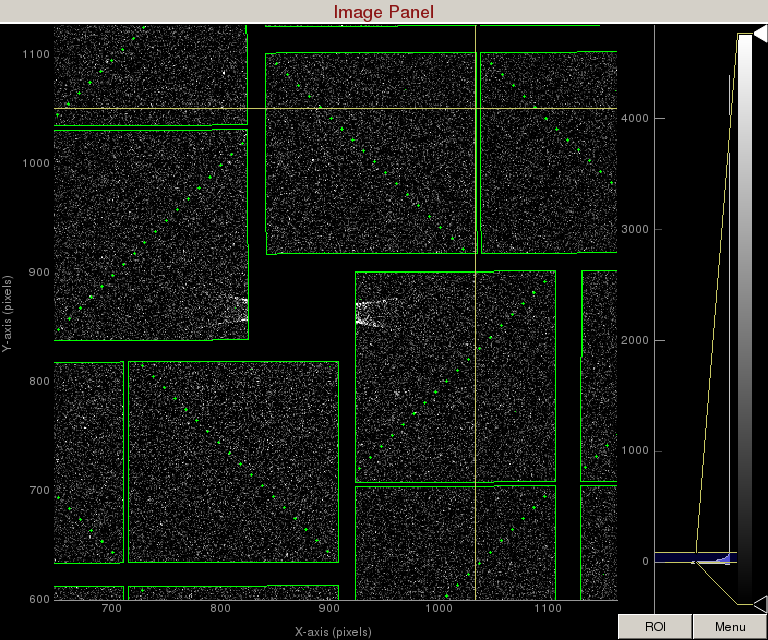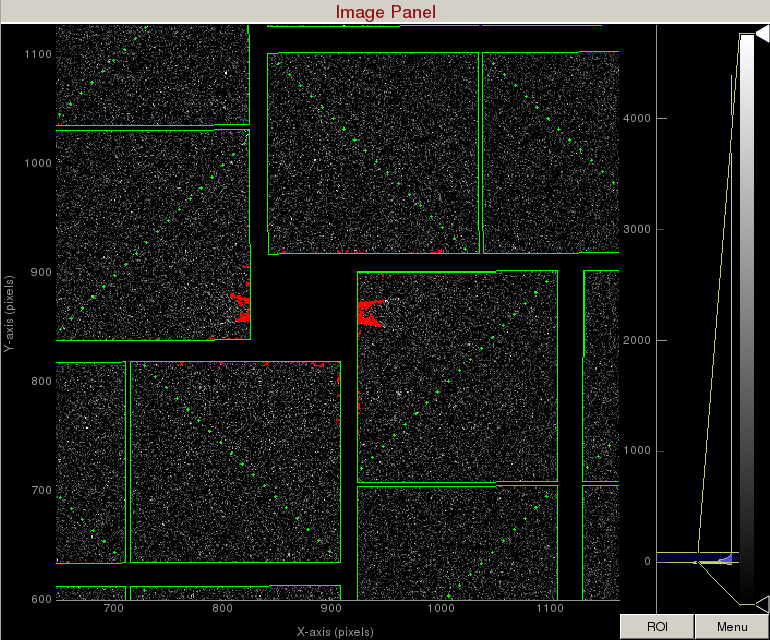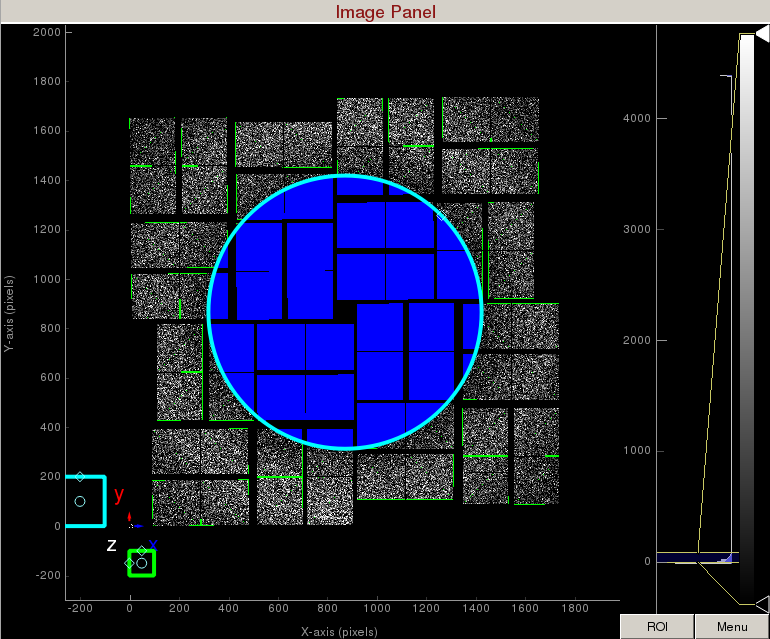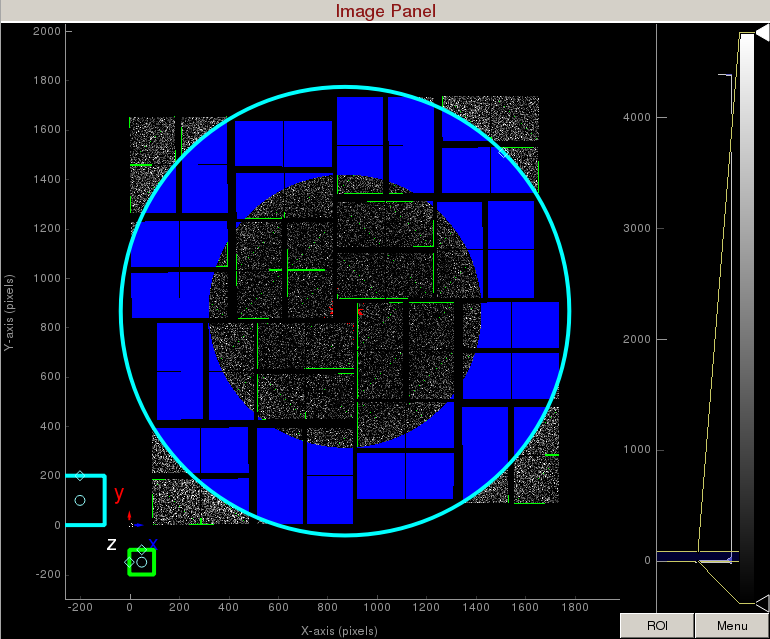Page History
...
Make sure you have setup the psana environment (psana python Setup) before starting this tutorial. Also, check out a kerberos ticket which is needed for communicating with the e-Log.
Type "psocake" on your terminal to open up the GUI:
...
| Code Block | ||
|---|---|---|
| ||
$ psocake --help |
...
Mask making
In this example, let's mask out pixels that should not be used for analysis, mask out the jet streak at the centre of the detector, and mask out the water ring.
1) On the mask panel, click on "Use psana mask". This will mask out the following pixels that should not be used for analysis; calib, status, edge, central, unbonded pixels, unbonded pixel neighbor pixels. These pixels are shown as green on the image panel.
2) On the mask panel, click on "Use streak mask". This will mask out strong intensities originating from the edges of the central asics.
3) To make a donut mask over the water ring, click on "Use user-defined mask". This will bring up a cyan circle and cyan square mask generator.
Select "Toggle" in Masking mode. Move the cyan circle to the centre of the detector by dragging the circle. Resize the cyan circle by dragging the diamond on the perimeter. Once you are happy with the position, click "mask circular ROI" button on the mask panel.
Increase the cyan circle again by dragging the diamond on the perimeter. Click "mask circular ROI" button on the mask panel. Because we are in the "toggle" mode, the previous mask gets toggled and disappears. The area that does not overlap with the previous mask get masked out.
To save the user-defined mask, click on "Save user-defined mask" on the mask panel which will save the mask in the scratch folder. For this example, the mask will be saved here:
/reg/d/psdm/cxi/cxi06216/scratch/<username>/psocake/r0022/mask.npy (3D ndarray)
/reg/d/psdm/cxi/cxi06216/scratch/<username>/psocake/r0022/mask.txt (2D text)
Peak finding
Looking at peaks found
...